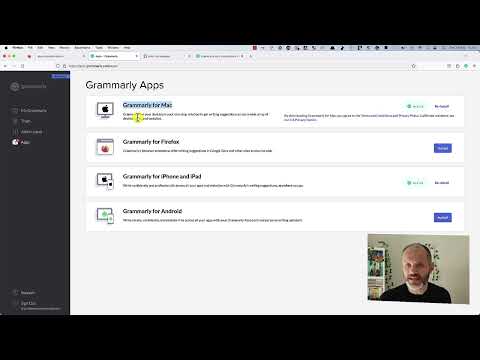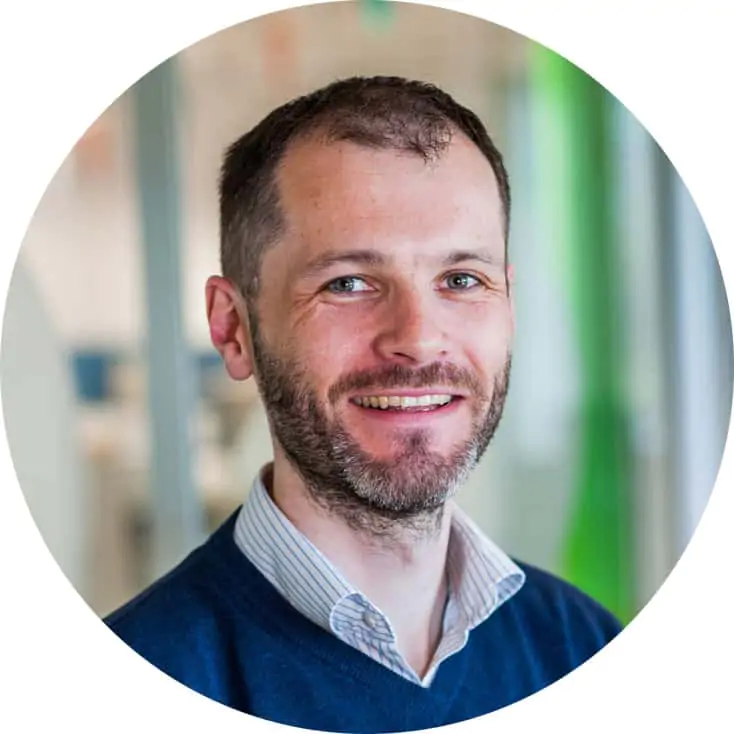Discover how to add Grammarly to Firefox and use it faster and more easily in our guide
Grammarly is a popular spelling and grammar checker that helps writers improve their writing by providing suggestions on grammar, punctuation, style, and more. Here, I explain how to add Grammarly as an extension to the Firefox web browser.
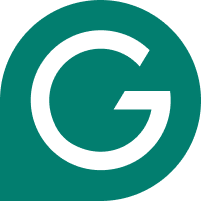
- ✓ Best-in-class grammar checker
- ✓ Rewrite and edit at a click/span>
- ✓ Powerful AI-writing assistant
Contents
Why Add Grammarly to Firefox?
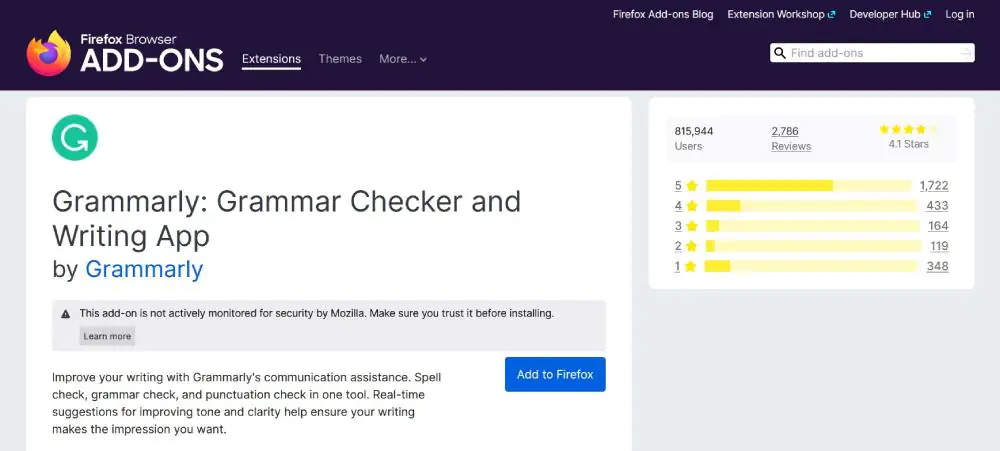
Grammarly enables writers to press send, submit or publish faster. That’s down to offering one of the best grammar checkers and spell checkers available today.
By adding Grammarly to Firefox, writers can sync their preferences across all instances of Grammarly. They can also write in Gmail, Google Docs, for social media, and anywhere online within Firefox… and edit the results using Grammarly.
Installing the Grammarly Extension for Firefox
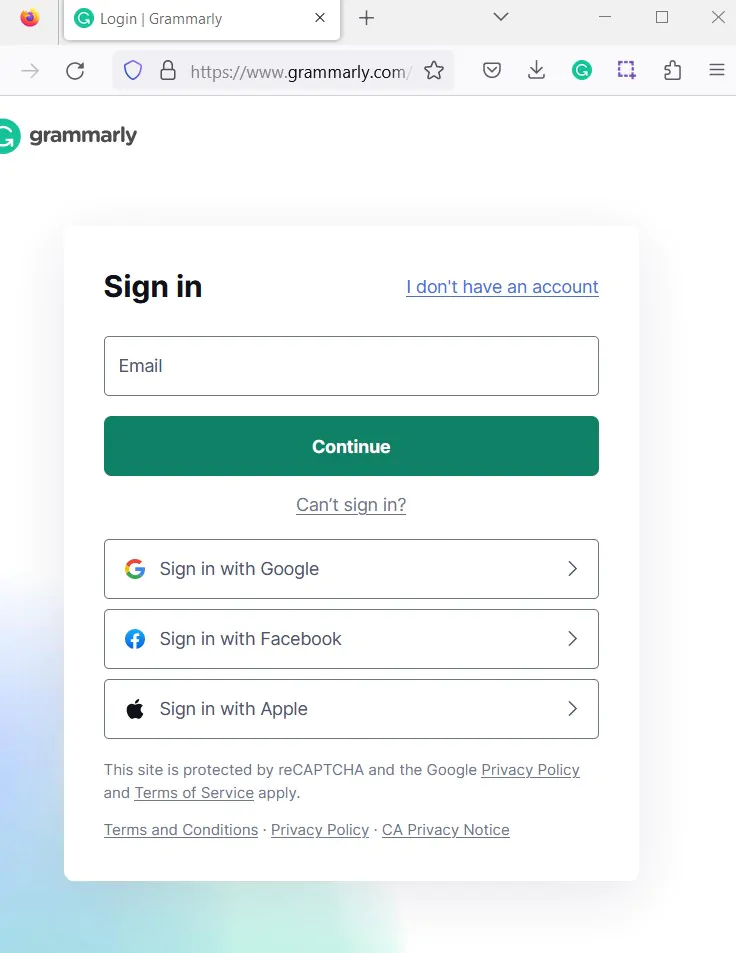
Navigating to the Mozilla Firefox Add-ons page. Then, search for “Grammarly” in the search bar and locate the official extension developed by Grammarly Inc. Alternatively, visit Grammarly.com via Firefox and click the “Get Grammarly” button.
For the former option, click the “Add to Firefox” button to start your installation. A pop-up window should appear, asking you to grant permissions to the extension. Review the requested permissions and click “Add” to confirm.
Upon installation, the Grammarly icon should appear in your Firefox toolbar. To activate the extension, click the icon and sign in with your Grammarly account. If you don’t have an account, create one for free.
Don’t forget to avail our Grammarly coupon! You can use it for additional features like a plagiarism checker. Although, these only work via the web app rather than the Firefox extension.
Now, the Grammarly Firefox extension will automatically check your text for grammar and spelling errors when you write online. It works with popular websites such as Google Docs, social media platforms, and email services.
Setting Up Grammarly on Firefox
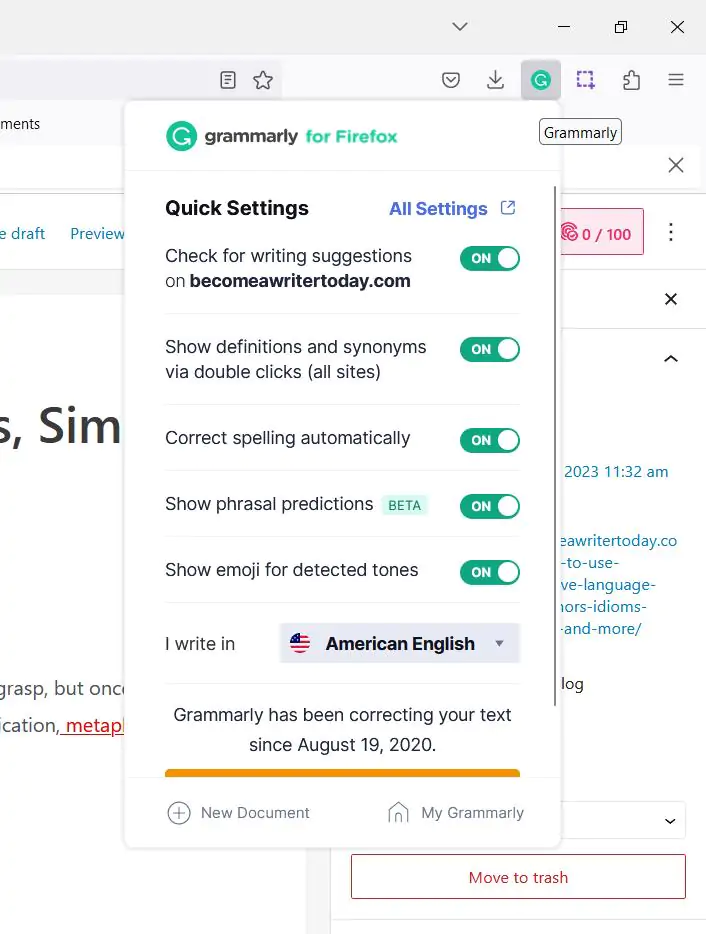
Click on the Grammarly extension settings to adjust language preferences, enable or disable extension features, and more. Now let’s dive into some of the main features of the Grammarly extension for Firefox:
Grammar and Spelling Check: Grammarly will automatically detect and underline errors as you type in text fields. Hovering over these errors will display suggested corrections or improvements.
Contextual Suggestions: Grammarly provides suggestions in Firefox based on the context of your writing, helping you improve readability and rewrite sentences more easily.
Synonym Recommendations: Improve your vocabulary by discovering synonyms for overused or repetitive words, available by hovering over a word in your text.
Read our guide explaining what Grammarly is used for.
Troubleshooting Common Issues with Grammarly and Firefox
Occasionally, users may encounter some issues while adding Grammarly to Firefox. This section highlights a few common problems and their respective solutions.
Issue 1: Grammarly icon is not visible in the browser toolbar
Ensure that the Grammarly extension is enabled in the Extensions menu in Firefox. If the extension is enabled but still not visible, try refreshing the page or restarting the browser.
Issue 2: Grammarly does not correct text on certain websites
Some websites may have compatibility issues with the extension. Here are a few recommendations. Firstly, try using Grammarly on another website or a browser like Chrome to confirm if the problem is specific to a particular website. Secondly, check for updates to the Grammarly extension to ensure it is functioning properly.
Issue 3: Grammarly panel shows a connection error
This issue usually occurs if there are network connectivity problems. Grammarly only works online. To resolve this: ensure your internet connection is stable and working. If the issue persists, consider uninstalling and reinstalling the Grammarly Firefox extension.
Resources
Plagiarism CheckerX Vs Grammarly