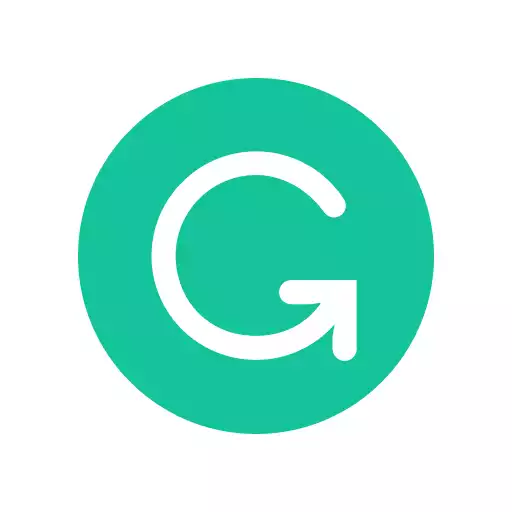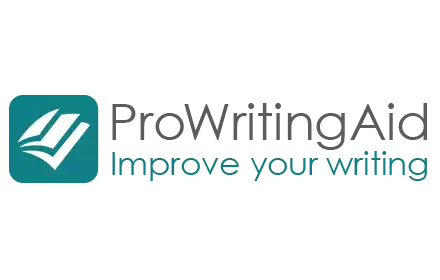Have you ever wondered which spelling and grammar checkers work best? We’ve compared two of the most commonly used editors—Grammarly Vs Google Docs.
Grammar editors are an essential tool for the modern writer, especially if they do a lot of work online, as I do.
I’ve got every Grammarly browser extension and app they offer, plus I use the embedded spell checkers that come with word processors. I run everything I write through them to catch typos, verb/object mismatches, misspellings, and incorrect grammar.
This is important to making my copy look and feels more professional in front of my clients, as well as catching small things I’ve missed while working on a long piece of writing.
In this article, I’ll compare the spellchecker included in Google Docs with the Grammarly app to see how they stack up at improving my writing.
| Product Name | Availability | Pricing | Use For | Features | |
| Grammarly | Mac, iOS, Windows, Android, and Grammarly desktop app users. | $29.95 per month, $59.95 every three months, or $139 per year. | Those who’re looking for a writing assistant and plagiarism checker in one. | Tone recognition, plagiarism checker, and vocabulary enhancement. | Try Now |
| Hemingway | Browser-based, Mac Windows | Free/$19.99 once-off | Copyediting, improving content readability | Content editing tools, export to PDF and HTML | Try Now |
|
5.0
|
4.5
|
|
$30 per month
|
$79 per year
|
Contents
My Testing Criteria
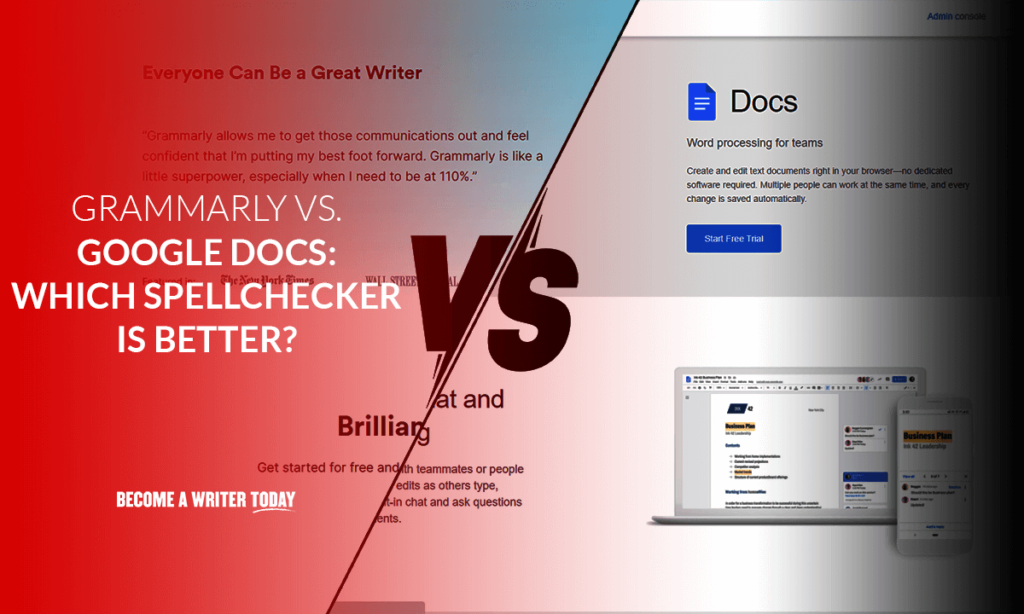
I’ll test both editors using the same piece of writing, an HR newsletter email that’s about 300 words long. I’ve purposely included 5 errors:
- A misspelling
- An incorrect homophone
- A missing definite article
- An incorrect proposition
- A missing punctuation mark
I’m using the Premium Grammarly app, which includes tone and style suggestions in addition to spelling and grammar corrections. It’s the most widely used editor on the web today, and for good reason. Even the free version is simple to download and works great at catching grammar and spelling errors.
Google Docs has its own spell check function, which can be accessed by clicking on the icon on the far left of the toolbar.
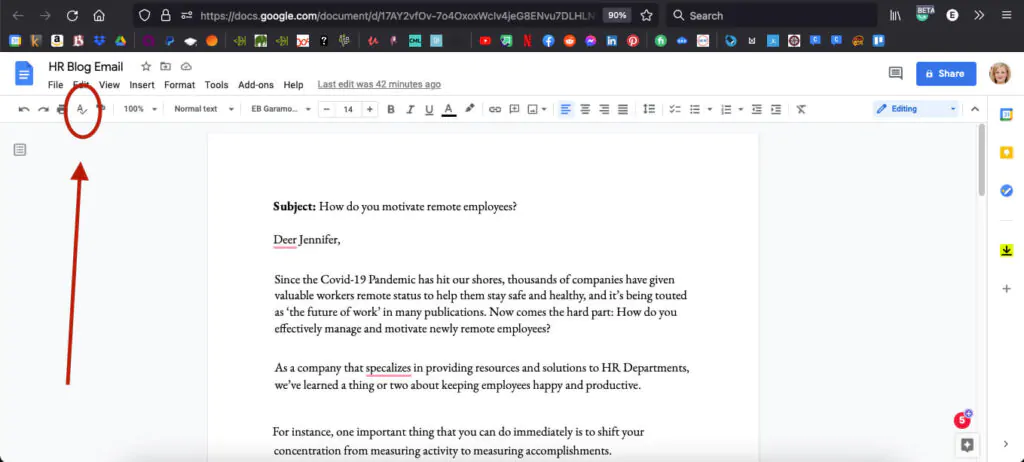
It will go through your document starting from where your cursor is located, letting you look at what’s flagged and decide if you need to change it or leave it as is.
Similarities Between The Two Editors
Do the two editors do the same thing?
The Google Docs editor offers both spelling and grammar corrections. So does the free version of Grammarly, while Grammarly Premium offers style and tone suggestions as well as a plagiarism checker.
There isn’t much difference between the two at first glance. Grammarly can be embedded in Google Docs if you’re using Chrome, or you can download a desktop app, where you can type or copy and paste your writing into.
However, the Grammarly app isn’t a word processor in its own right, while Google Docs is.
You can’t print from the Grammarly app, for example. You can save your writing in the app, but it will only export as a .doc file; there’s no way to make a PDF or a rich text document in it. It also has limited formatting options.
The testing revealed a significant difference in the level of mistakes the editors flagged, though. Here are the results.
Differences Between Google Docs and Grammarly
Grammarly’s editor pops up with 16 flags. Four of those are spelling and grammar mistakes which the free editor caught, and the rest are tone and clarity suggestions.
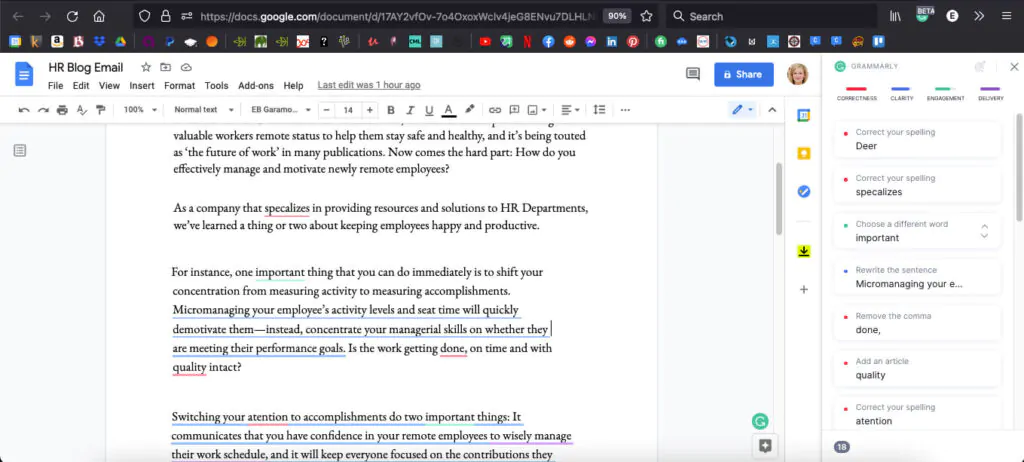
Grammarly caught four of the errors I placed into the document; the only one it missed was the missing punctuation mark.
The Google Docs editor only caught two errors: The misspelling and the incorrect preposition. It missed the other three entirely. It also didn’t offer any kind of other flags, such as tone and style suggestions.
Google Docs spell checking also shows up on the right side of the screen, in a small box that offers corrections. You can choose to ignore or accept the suggestion, and if you click the three-dot icon, a pop-up menu appears with options for adding words to your personal dictionary.
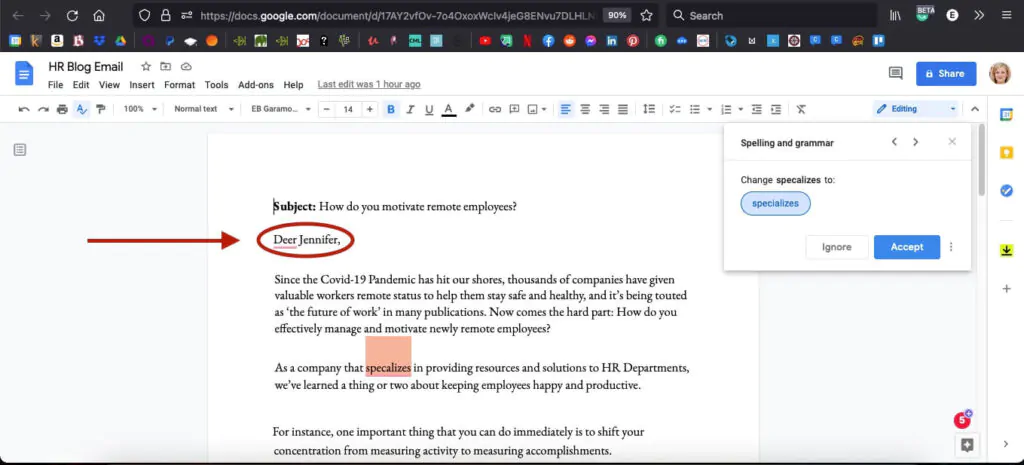
Which One Is Better?
Based on the results of my test, I find Grammarly to be the better editor in general. It caught more errors than the Google Docs editor did.
However, neither writing assistant flagged the missing punctuation mark, which is a good reason why you should always eyeball your own work in addition to using a grammar checker. They won’t catch everything!
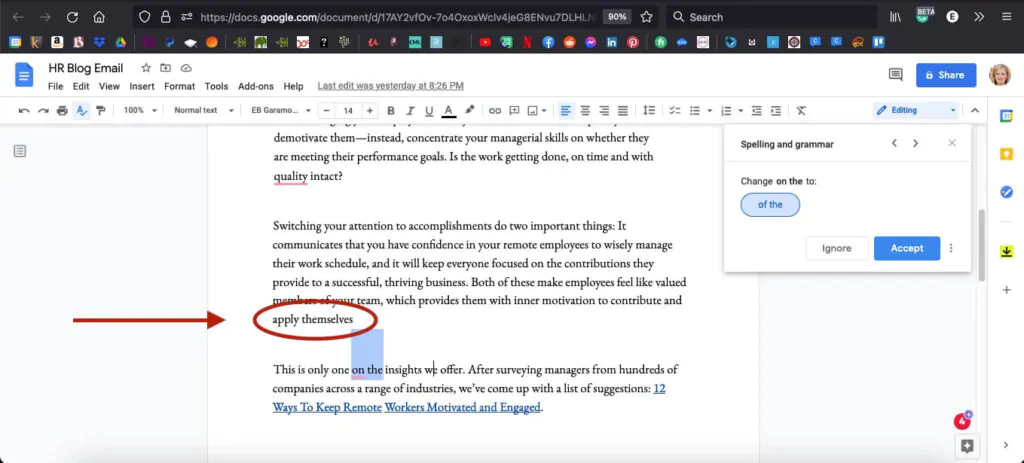
Google Docs Vs Grammarly: Which One Should You Use?
If you need a simple, basic spell checker on an occasional basis, the one embedded in Google Docs will probably work fine for your needs. It’s automatically integrated with the processor and can be accessed with a single mouse click. People who don’t write a whole lot or have excellent spelling and grammar skills should find it sufficient.
Writers who need something more substantial would be better off downloading Grammarly.
College students on a budget, for example, should download the free Grammarly app. It will help them with spelling and grammar corrections, especially if their English skills aren’t very strong. Freelance writers who are just starting out should get it as well, to help make sure the work they produce for clients looks polished and professional.
People who need to do quite a bit of writing and don’t have strong writing skills, or who speak English as a second language would be best served by buying Grammarly Premium. It not only offers spelling and grammar checks, but its tone and style suggestions can also help improve writing, making it clearer, more accessible, and more professional-sounding.
FAQs On Grammarly Vs Google Docs
Can Grammarly be used in Google Docs?
If you’re using the Chrome Browser, yes. Grammarly offers an app that will work inside Google Docs. The app is currently in beta version and they aren’t offering it in any other browsers at this time. If you’re using another browser, it won’t work. You will need to download the desktop app.
Is there a keyboard shortcut for the Google Docs spell check?
Yes, if you hit F7 Google’s spell check will appear on the right and begin offering corrections for you. Press Enter to replace the flagged word, or Tab and Enter to ignore a suggestion.