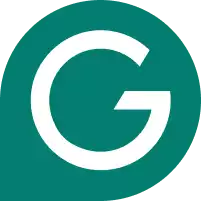Discover how to add Grammarly to Safari in our step-by-step guide.
I regularly write on my Macbook, and my preferred browser for that computer is Safari as it’s fast and energy efficient. However, Safari lacks some popular Chrome plugins. It does, however, support Grammarly. I use it to check spelling and grammar mistakes in my writing. As I mention in this Grammarly review, it offers browser extensions for Chrome, Firefox, Safari, and Microsoft Edge. In this tutorial, I’ll show you how to add Grammarly to the desktop version and iOS versions of Safari for your Macbook, iMac, iPhone or iPad.
Contents
We tested dozens of grammar checkers, and Grammarly is the best tool on the market today. It'll help you write and edit your work much faster. Grammarly provides a powerful AI writing assistant and plagiarism checker.
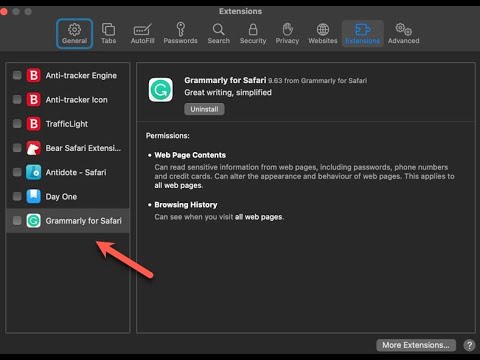
Prerequisite: Download Safari
We’ll start with the desktop instructions. If you don’t already have Safari, download it for free from Apple. Once you’ve downloaded and installed Safari, you’ll be ready to add the Grammarly.
1. Find the Grammarly Add-On for Safari
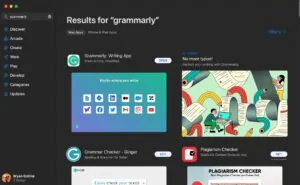
To start using Grammarly in Safari, download the Grammarly app from the App Store. To do this, open the App Store and search for “Grammarly for Safari.”
2. Open It and Click on “Get”
When you find the Grammarly extension, click on the “Get” button to download and install it. You will be prompted to enter your Apple ID and password to complete the installation. Grammarly will know run in the background on your computer and you can use it to grammar-check anything you write…including Safari.
3. Enable the Grammarly Extension
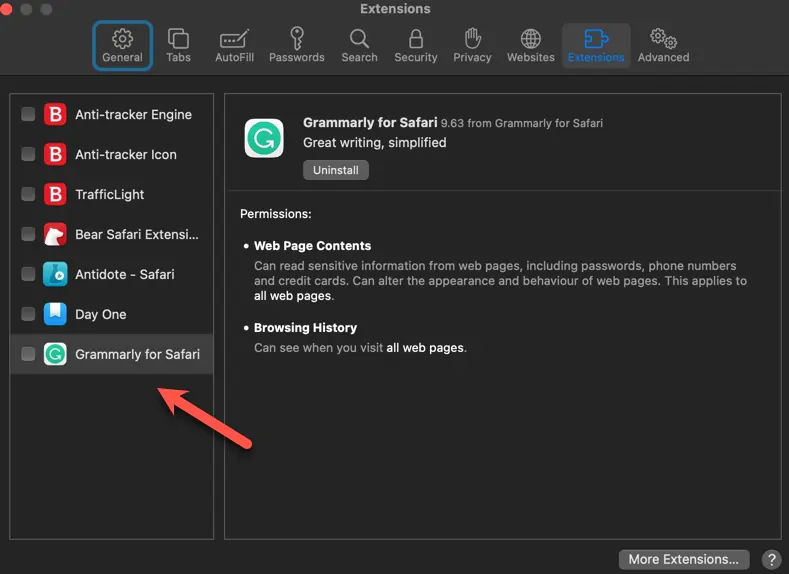
After you install the Safari extension, enable it in Safari preferences. It should pop up automatically after you open the app. If it doesn’t, open Safari and click “Preferences” in the top menu. Then, click on the “Extensions” tab and find the Grammarly extension in the list. Check the box next to “Enable Grammarly” to enable the extension in Safari. Double check the privacy settings here, as you’ll need to ensure Grammarly can access all sites you work or write on if you want to use in properly.
4. Sign Up for Grammarly
If you don’t already have a Grammarly account, sign up for one. You can do this by going to the Grammarly website and clicking on the “Sign Up” button. Follow the prompts to create an account and confirm your email address. Start with a free account to try out the grammar checkers features.
5. Use Grammarly in Safari
With the Grammarly extension installed and enabled, you can now use it to check your writing in Safari. Simply open a webpage or document and click on the Grammarly icon in the top menu. This will open the Grammarly editor, which will check your writing for spelling and grammar mistakes.
How to Add Grammarly for Safari on iOS
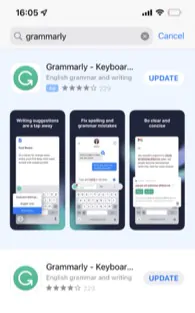
The process is almost identical to installing Grammarly for Safari desktop. As per support documentation, instead of using the App Store for Mac, open it up on your iOS device and search for Grammarly. It will install the Grammarly app on your iOS device and also install the keyboard. Log in with your Grammarly account and you can use it as normal.
Grammarly Safari Tips
-
- Click the G icon to activate Grammarly in Safari iOS at any point while writing.
- If you have a premium Grammarly account, gain access to additional features such as tone and clarity suggestions, as well as a plagiarism checker.
- If you encounter issues when using Grammarly in Safari, check out our guide explaining why Grammarly may not be working in apps like Google Docs.
- To adjust Grammarly settings in Safari, click on the Grammarly icon in the top menu and select “Settings” from the dropdown menu. This opens the Grammarly settings panel, where you can adjust various settings and preferences.