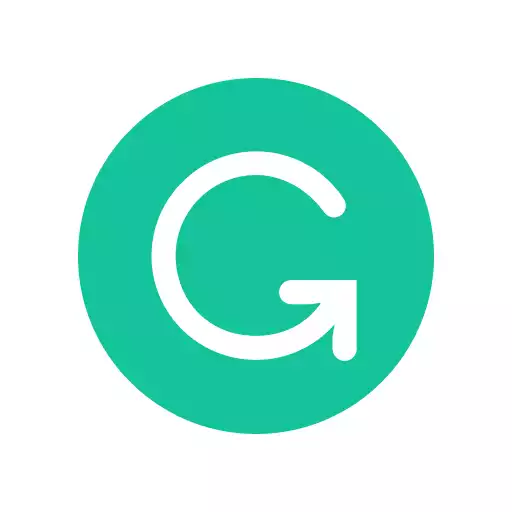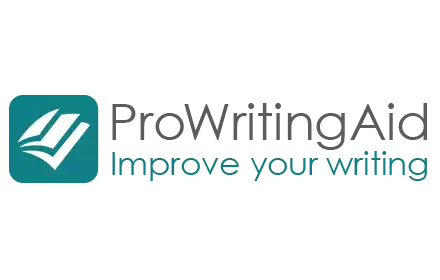Are you trying to find out why is Grammarly not working on Google Docs and a way to improve your writing using a Google Chrome browser extension? Learn more.
Many people have become familiar with the Grammarly icon on Safari, Firefox, and Google Chrome. This is an automatic plagiarism and grammar checker that works well on Mac and PC products.
On the fence? Check our Grammarly review.
Whether you are looking for something that is compatible with Microsoft Office, Microsoft Word, Microsoft Outlook, or WordPress, this spell checker can identify common grammar errors, helping you improve your writing style. The plug-in is easy to use, and you are probably familiar with the Grammarly sidebar on a Google Docs document.
Even though the free version can be helpful, there are issues where grammar might stop working from time to time. Perhaps the cursor keeps spinning. Maybe you run into compatibility problems. Perhaps the underlines that are not showing up as they should.
How can you address some of these problems? Learn more about why Grammarly is not working on google docs and how to get Grammarly work running smoothly again.
|
5.0
|
4.5
|
|
$30 per month
|
$79 per year
|
Contents
Grammarly Isn’t Enabled

So, why is Grammarly not working on Google docs? First, try pressing the G button to see if that gets Grammarly going on Google docs.

Another reason why Grammarly might not be working in Google Docs is that you did not enable it properly. If you do not enable Grammarly, it is not going to work in Google doc.
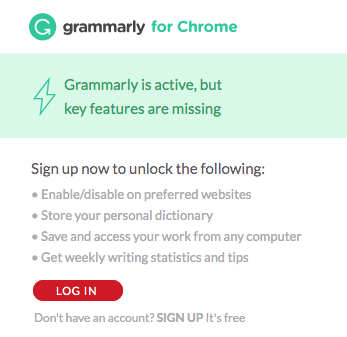
Therefore, you need to install Grammarly for Chrome if you have not already done so. Then, when you open a document in Google Docs, you should see a pop-up letting you know that you have been given access.
Finally, click on the Grammarly logo to follow the instructions to get it working again. That way, you do not have to navigate to the Grammarly window to get your documents checked. It should be easier for you to check your work if you can take advantage of the browser extension for Grammarly.
Grammarly Has Compatibility Issues with Other Plugins
If you are certain that you have enabled Grammarly, there may be other issues developing. For example, you may have a lot of other plugins, widgets, or extensions that are running in the background of Google Chrome that are not compatible with Grammarly.
Fortunately, this is a relatively easy issue to address as well. All you have to do is reset your Google Chrome browser to get Grammarly working again. Try closing the window and opening it again. Then, try opening a new document. See if Grammarly is working.
If it is still not working, try uninstalling and reinstalling Google Chrome. This should be enough to completely reset the browser, getting your grammar checker working again.
Grammarly Does Not Have Internet Access
Another possible reason why the extension might not be working is that you do not have internet access. If you do not have internet access, you will not be able to use this grammar checker. So, if you are wondering, why is Grammarly not working on Google Docs, check and see if you have internet access.
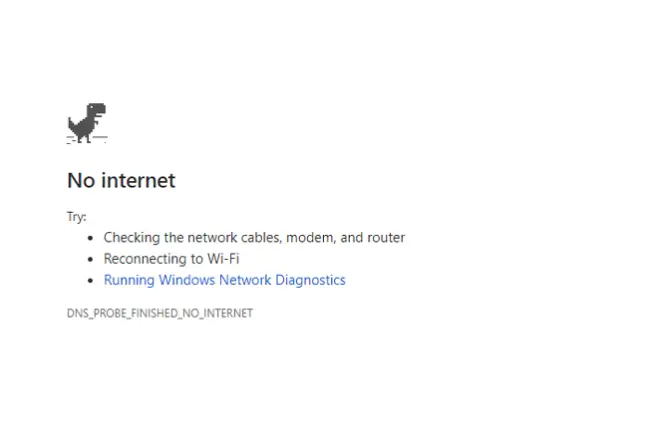
If you do not have internet access, you may be able to turn on a hotspot on your phone to temporarily enable internet access. This could be enough to get Grammarly working temporarily. Then, you may want to disable the hot spot when you are finished proofreading your work so you do not run your data plan into the ground.
Grammarly and Gmail Settings
If you are quickly moving between Google Docs and Gmail, you may be wondering why it is not working in Gmail. There are several websites where Grammarly has issues. You should take a look at your settings in Gmail and see if they are set appropriately.
For example, if you tell a Gmail to run using right to left script, the grammar checker is not going to work properly. You need to change the setting to move from left to right if you want the program to operate correctly. Try changing your settings and see if you can get Grammarly to work again.
Grammarly Premium Might Not Be Working Properly
If you have decided to upgrade to Grammarly Premium, you are probably enjoying all the new features. Unfortunately, not all of them are going to work if you are using Google Docs. Right now, there is a beta version that works well on Edge Chromium, Firefox, Safari, and Chrome, but this is still a work in progress. Therefore, not all of the features are going to work all the time.

If you decide to set Chrome as your preferred browser, you should be able to access the full functionality of Grammarly Premium using the Grammarly Sidebar in Google Docs. Even though this may take some time to get used to, this might be the easiest way for you to take advantage of all the features provided by Grammarly Premium.
FAQs About Why Is Grammarly Not Working on Google Docs
How do I get Grammarly to work on Google Docs?
If you want this grammar checker to work on Google Docs, you need to make sure it is enabled. There is a browser extension you can install that is compatible with Google Chrome. Then, you need to look for the Grammarly icon to enable Grammarly, allowing it to check your work using Google Docs. After this, the interface should feel similar to the separate Grammarly window.
Why is Grammarly not working?
It can be frustrating if your grammar checker is not working as it should. There are several reasons why this program might not be working. First, you should make sure it is enabled in Google Docs. Then, you must make sure you have internet access.
If you do not have access to the internet, the program is not going to work properly. Finally, you may have to reset some of your extensions are plugins because they may not be compatible with Grammarly.