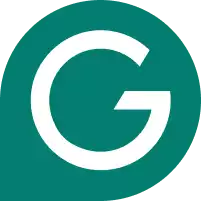Are you wondering how to add Grammarly to PowerPoint? Take a look below at the steps you need to follow.
If you are looking for the best apps that can help you improve your grammar, Grammarly should be top of the list. You can use Grammarly as a desktop app for Mac, Windows, iOS, Android, and numerous other products. It is even available as a Chrome extension for your browser. At the same time, you might wonder if you can install the free version of Grammarly or Grammarly premium for MS Powerpoint. You can even use it with Microsoft PowerPoint to check slides.
If you are curious, you can read our Grammarly review. If not, please keep reading because we have outlined the steps you need to follow to use Grammarly for your PowerPoint presentation below.
We tested dozens of grammar checkers, and Grammarly is the best tool on the market today. It'll help you write and edit your work much faster. Grammarly provides a powerful AI writing assistant and plagiarism checker.
Contents
Materials Needed
If you want to install this grammar checker to help you with spell check proofreading through Microsoft PowerPoint, you need to make sure you have the right materials. They include:
- You need to subscribe to MS Office or another way to access PowerPoint.
- You need to have access to the internet so you can download the Grammarly app or plugin.
- You need to have an account through Grammarly that you can use to edit your presentation.
So, does Grammarly work with Microsoft PowerPoint? Not directly. However, if you follow the six steps below, you will find that there is still a way to use Grammarly to check your PowerPoint presentations.
1. Set Up Grammarly
If you want to use Grammarly to edit your PowerPoint presentation, visit Grammarly.com and set up either a free or premium account using your best email or social login. Remember that this link will let you access the free version, which works fine for a basic PowerPoint presentation. If you’re unsure which version, check out our comparison of Grammarly Free vs Grammarly Premium.
2. Download Grammarly for Your Computer
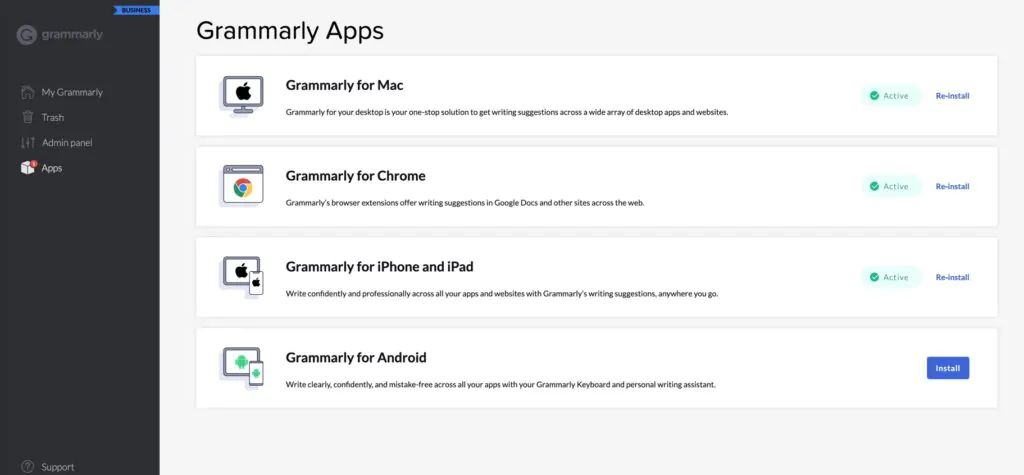
In the Grammarly web app, navigate to the app section on the left-hand toolbar. Now, download the relevant app for Windows or Mac. Complete the installation and log into your Grammarly account. The Grammarly app works across all writing apps and is the easiest way to use it inside PowerPoint. Alternatively, simply install Grammarly for your browser and follow the steps below.
Note: Previously, Grammarly offered a plugin or add-on for PowerPoint, but nowadays, it’s easier to use the app.
3. Use PowerPoint as Normal
Write or create a PowerPoint presentation as normal. You can still check for grammar errors using the traditional checker or by pressing F7. However, when you want to edit slides in PowerPoint, look for the floating Grammarly icon. Click on this to activate its suggestions.
4. Grammar Check Your Slides
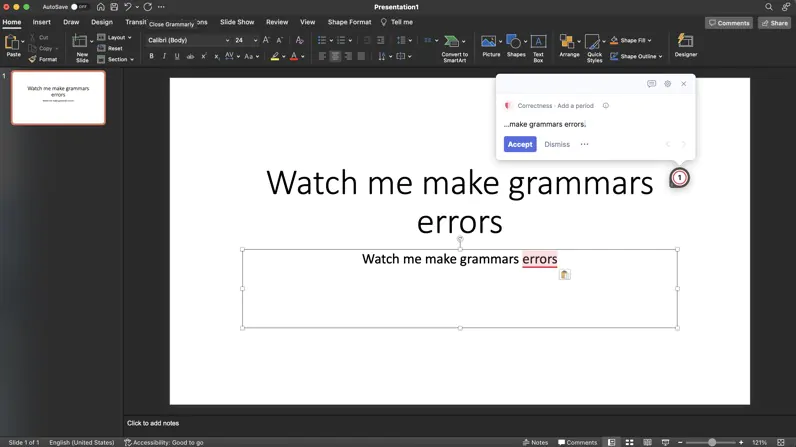
Grammarly automatically checks your PowerPoint documents for grammar and spelling mistakes as you work. To see and fix these mistakes, click within a slide element and work through them using the tooltip navigation. Start with the critical grammar errors, i.e., those in red. Then move on to other clarity and engagement suggestions, i.e., those underlined in blue. The AI-powered full-sentence rewrites are a particular time-saver for PowerPoint users.
If you want to grammar check outside of PowerPoint, you can copy and paste the contents of your PowerPoint slide into the Grammarly web app.
Tip: Turn Off Grammarly in PowerPoint
If you find writing slides in PowerPoint challenging due to Grammarly’s suggestions, turn them off. Simply click on the Grammarly icon, click on the gear cog, and turn it off indefinitely or for thirty minutes. When you need to reactivate, reopen Grammarly.