Learn how to add Grammarly to Microsoft Word step by step in this article and reduce time spent writing.
A grammar check is a great add-on to any word-processing program. Downloading a writing editor can help catch spelling and grammatical errors as you type and improve your writing skills. Grammarly offers apps that integrate into common word processors like Microsoft Word. They’re available in both free and premium versions.
Here is a step-by-step guide detailing how to install Grammarly on Word. It only takes a few minutes to set up. For starters, ensure you have an active Grammarly account. Creating an account is free, while a premium version starts at $30 before promotions and discounts. If you’re still unsure about using Grammarly with Word, read our Grammarly review to learn more about what it can do.
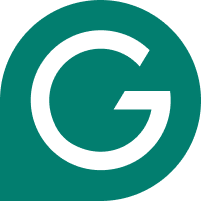
- ✓ Best-in-class grammar checker
- ✓ Rewrite and edit at a click/span>
- ✓ Powerful AI-writing assistant
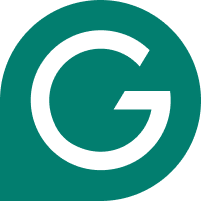
- ✓ Best-in-class grammar checker
- ✓ Rewrite and edit at a click/span>
- ✓ Powerful AI-writing assistant
Contents
Adding Grammarly to Word for Windows
1. Set Up Grammarly
Go to Grammarly.com and set up either a free or premium account using your best email or social login. If you’re unsure which version, check out our comparison of Grammarly Free vs Grammarly Premium.
2. Download Grammarly for Your Computer
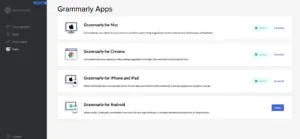
Inside the Grammarly web app, navigate to the app section on the left-hand side toolbar. Now, download the relevant app for Windows or Mac. Complete the installation and log into your Grammarly account. The Grammarly app works across all writing apps and is the easiest way to use it inside Word. Alternatively, simply install Grammarly for your browser and follow the steps below.
Note: Previously, Grammarly offered a plugin or add-on for Word, but nowadays, it’s easier to use the app.
3. Use Word as Normal
Write or work within Microsoft Word as normal. You can still check for grammar errors using the traditional checker or by pressing F7. However, when you want to edit in Word, look for the floating Grammarly icon. Click on this to activate its suggestions. You might also be interested in our guide on how to use Overleaf and Grammarly.
4. Grammar Check Your Work
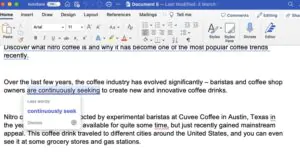
Grammarly automatically checks your Word documents for grammar and spelling mistakes as you work. To see and fix these mistakes, click within a cell and work through them using the tooltip navigation. Start with the critical grammar errors, i.e., those in red. Then move on to other clarity and engagement suggestions, i.e., those underlined in blue. The AI-powered full sentence rewrites are a particular time-save for Word users.
If you want to grammar check outside of Word, you can copy and paste the contents of your Word file into the Grammarly web app. You might also find our explainer on how to find the word count in Microsoft Word helpful.
Tip: Turn Off Grammarly in Word
If you find writing in Word challenging due to Grammarly’s suggestions, turn it off. Simply click on the Grammarly icon, click on the gear cog, and turn it off indefinitely or for thirty minutes. When you need to reactivate, reopen Grammarly.
FAQs On How to Add Grammarly To Microsoft Word
How do I turn on Grammarly on my keyboard?
- Install Grammarly – Grammar Keyboard for Android phones or Grammarly – Keyboard & Editor for iPhones.
- Once the Grammarly app is installed on your device, open any app that uses your keyboard and start typing. Grammarly will automatically begin providing suggestions.
What is the Grammarly keyboard shortcut in Word?
There is no keyboard shortcut for Grammarly. Once you’ve downloaded and installed it into Word, it should work in the background for you, automatically flagging errors.
If you would like to download the Grammarly Keyboard app for your phone, you can look it up in the app store on your phone or navigate to their Keyboard page.
Why is Grammarly not turning on?
Refresh your page, and if that doesn’t work, clear cache and cookies.
Sometimes, an overload of cache and cookies can be the root of a Grammarly extension problem on Chrome. Clearing the cache and cookies on your Chrome browser can help to fix this.
How do I enable Grammarly in Chrome?
- Go to chrome:/extensions, locate Grammarly, and make sure it is turned on.
- Click the “G” favicon in your extension bar and select “log in” to access Grammarly’s login page.
- Log in to your Grammarly account to fully access Grammarly’s features, including enabling the extension to work on all websites.
How do I turn Grammarly back on in Word?
- Open the Grammarly app
- Select Settings, then click Access.
- Finally, click “Remove” next to Microsoft Word.
With that, you’ll have turned Grammarly back on in Microsoft Word. If you want to continue using this tool, claim a Grammarly code
