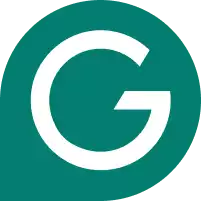Discover how to add Grammarly to Google Docs in our step-by-step guide.
Grammar checkers are useful if you write a lot, and Google Docs is convenient for sharing work with clients and editors. I use both constantly while working with clients. Combining the two is a great way to give your writing process the boost it needs to be more efficient and professional.
Grammarly offers browser extensions for Chrome, Firefox, Safari, and Microsoft Edge. The extension allows users to check basic spelling and grammar while writing on social media sites, browser-based email clients, and free word-processing sites like Google Docs. To take advantage, you’ll need to use Chrome. Start by ensuring you have an active Grammarly account using our below link. Then, follow the proceeding steps.
We tested dozens of grammar checkers, and Grammarly is the best tool on the market today. It'll help you write and edit your work much faster. Grammarly provides a powerful AI writing assistant and plagiarism checker.
Contents
- Prerequisite: Download Google Chrome
- 1. Find the Grammarly Add On for Chrome
- 2. Open It And Click On “Add to Chrome”
- 3. Download The Grammarly Chrome Extension
- 4. Sign up For Grammarly
- 5. Open Google Docs
- 5. Enable the Grammarly for Chrome Extension
- Tips on Adding Grammarly To Google Docs
- FAQs On How To Add Grammarly To Google Docs
- Resources
Prerequisite: Download Google Chrome
If you don’t already have Chrome, go to the Google Chrome site and download it. Although Grammarly works with most browsers, it’s best supported by Chrome.
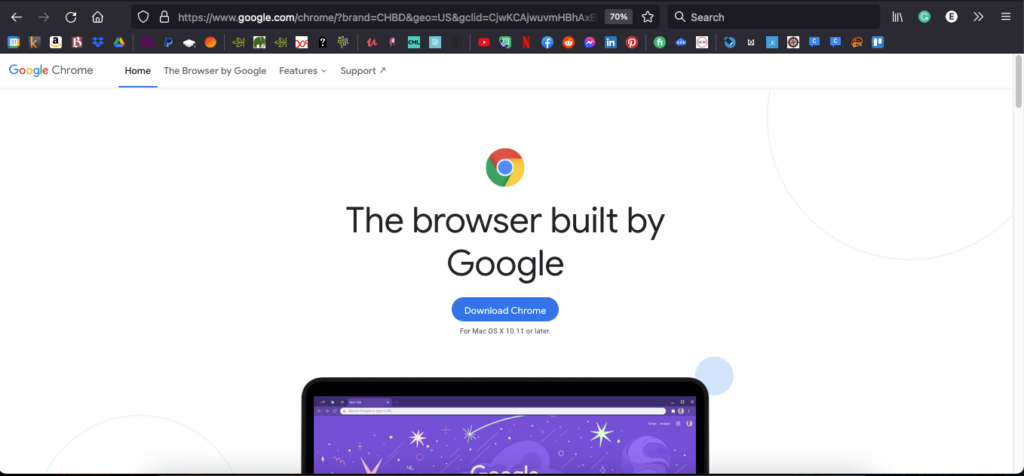
Once you’ve downloaded and installed it, you’ll be offered the Get Started screen. You can sign in to your Gmail if you like and set up bookmarks. Press skip if you don’t want to do these things right now.
1. Find the Grammarly Add On for Chrome
In order to start using Grammarly in your Google Documents, you’ll need to download the Grammarly for Chrome extension. In Chrome, type “Grammarly extension” into the Google search bar. The first option should be Grammarly for Chrome in the Chrome Web Store.
2. Open It And Click On “Add to Chrome”
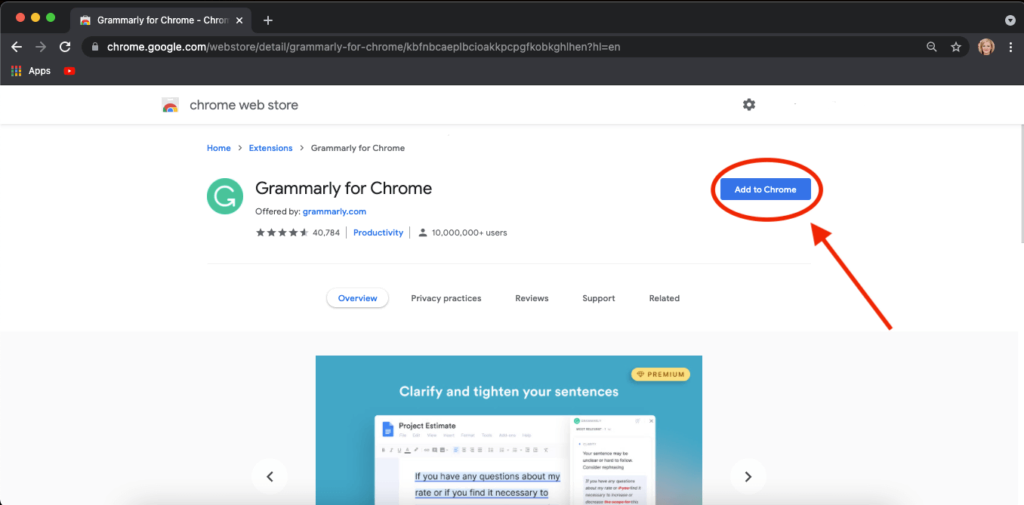
3. Download The Grammarly Chrome Extension
A pop-up will appear, asking you to confirm you want to add the Grammarly add-on. Confirm by clicking Add Extension, and it will begin to download.
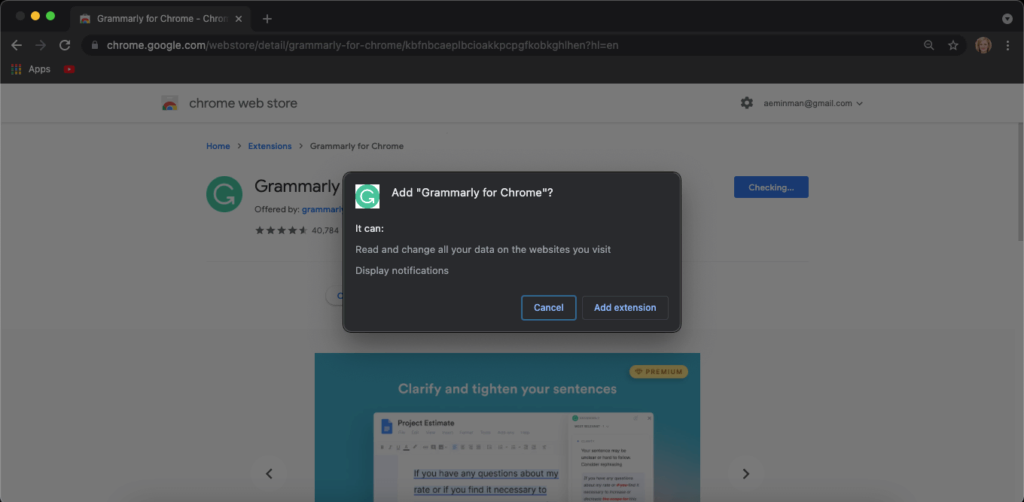
Once it’s downloaded, the green Grammarly icon will appear in your address toolbar, on the far right. Because it’s the beta version, the word beta will appear on the icon as well.
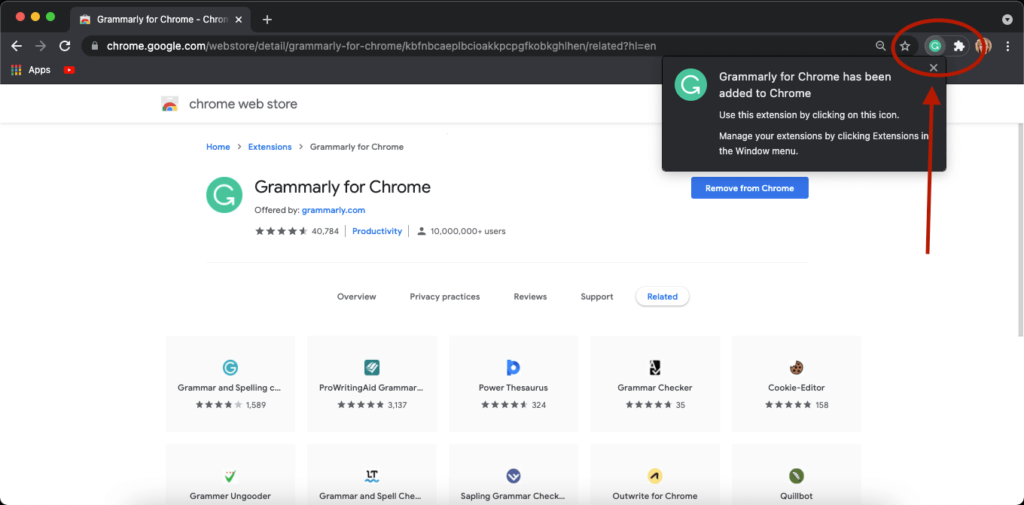
Now that Grammarly has been installed on Chrome, it’s time to head to Google Docs.
4. Sign up For Grammarly
If you haven’t already done so, head over to Grammarly and create an account using your best email or social login.
5. Open Google Docs
Open up a document in your Google Docs account. On the right-hand side, a pop-up menu with the Grammarly logo will appear offering you the ability to turn on Grammarly.
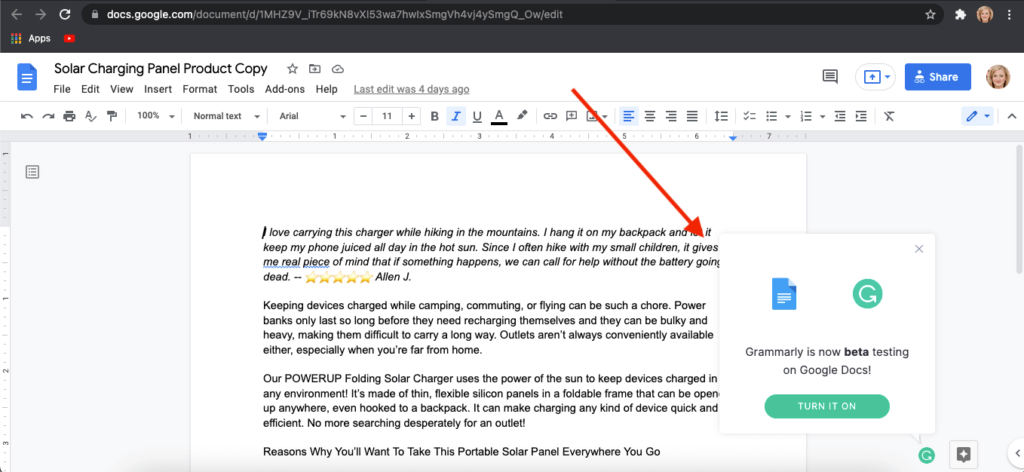
5. Enable the Grammarly for Chrome Extension
Click the green button that says TURN IT ON, and you now have Grammarly inside your Google Doc account, checking everything you write. When editing, simply click on this to access Grammarly’s suggestions.
Tips on Adding Grammarly To Google Docs
These instructions are the same for both Mac and PC computers. To adjust Grammarly settings inside of Google Docs, click the Grammarly icon in your toolbar; it will open a Quick Settings sidebar menu, with an option for advanced settings on the upper right. You don’t need a paid Grammarly account to use the Google Docs plug-in, a free one will work just fine.
If you have Grammarly Premium, the extra functionality will work in real-time in Google Docs, offering tone and clarity suggestions to improve your writing style and the plagiarism check in addition to the free version’s grammar and spell-check. Finally, if you run into issues, check out our guide explaining why Grammarly isn’t working on Google Docs.
FAQs On How To Add Grammarly To Google Docs
Open a Google document, and look in the bottom right corner for the green Grammarly icon. Click it, and the sidebar will pop up on the right side of your screen.
How do I make Grammarly the default spell checker in Google Docs?
The simplest way to do that is to turn off the spellchecker in Google Docs.
To do that, click on Tools in the header menu. The first option is Spelling and Grammar. Hover over it and a side menu will appear with four options. Make sure the options show spelling suggestions and show grammar suggestions are unchecked.
Now only Grammarly will check your writing for you. If you want to do a one-time check using Google Docs integrated checker, in the upper left of the toolbar menu is an icon of the letter A with a checkmark. Click on it and it will check the document once, offering you suggestions.
Resources
How to Add Grammarly To Microsoft Word
How to Add Grammarly to Email