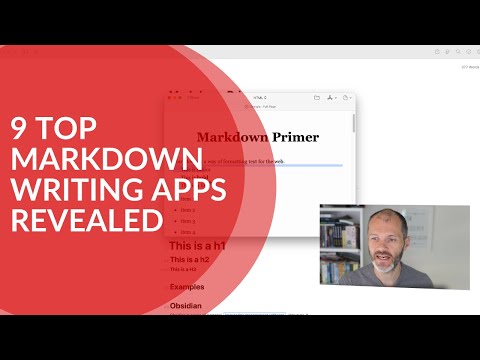Are you looking for the best markdown editor for writing or coding? Learn more about the best Markdown editors for Windows, MacOS, iOS and Android.
If you want to write quickly and easily for the web, consider using a Markdown editor. These tools are specifically designed to help writers convert text to HTML content for the internet. Programmers also use them to code more easily.
You can also format your content in lists, headers, and numerous other styles, tailoring it to meet your needs. Markdown editors are available for Linux, Windows, Mac OS X, iOS, and countless other platforms. Many of them also support publishing your work to WordPress.
Whether you are a blogger, copywriter, or even a coder, finding the best online Markdown editor and markup language will help you work faster? Once you understand Markdown you can use these Markdown apps to write for the web much more easily.
Contents
- What is a Markdown Editor?
- Markdown Editor Selection Criteria
- 1. Byword
- 2. Ulysses
- 3. Typora
- 4. Draft
- 5. Visual Studio Code
- 6. IA Writer
- 7. 1Writer
- 8. Obsidian
- 9. MacDown
- 10. Dimmer
- 11. Quiver
- How To Use a Markdown Editor
- Who Should Use a Markdown Editor?
- Final Word on Best Markdown Editor
- FAQs About Best Markdown Editor
What is a Markdown Editor?
Markdown editors are tools that help writers and content creators format their work for the web using basic markup language like hashtags. They are simple and easy to use. Writers can use them to create lists, headers, and other types of content. Then, they can copy and paste the results into any writing app or a content publishing tool. They reduce time spent worrying about formatting issues.
A good Markdown editor can read and text or MD files created with other apps. It should enable you to preview your work before publication too. Do you need more context before picking one of these Markdown apps?
Markdown Editor Selection Criteria
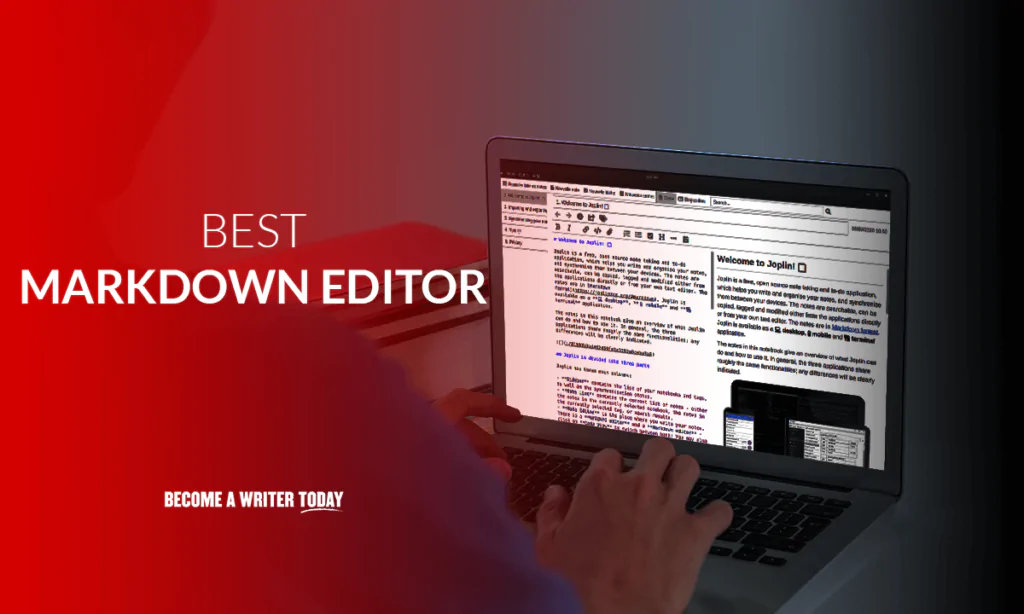
We have experimented with a variety of Markdown editors to find the best one for your needs. A few selection criteria we considered during the process include:
- Price of the application
- Customizability of the editor
- Ease of use and quality of the user interface
- Features provided
- Ideal audience i.e. writers, coders
In the below video, I profile nine of my favorite choices while in the rest of the article I go into more detail about these Markdown apps and offer more selections.
1. Byword
Pricing: The cost is $10.99
Use for: Publishing for WordPress and Medium
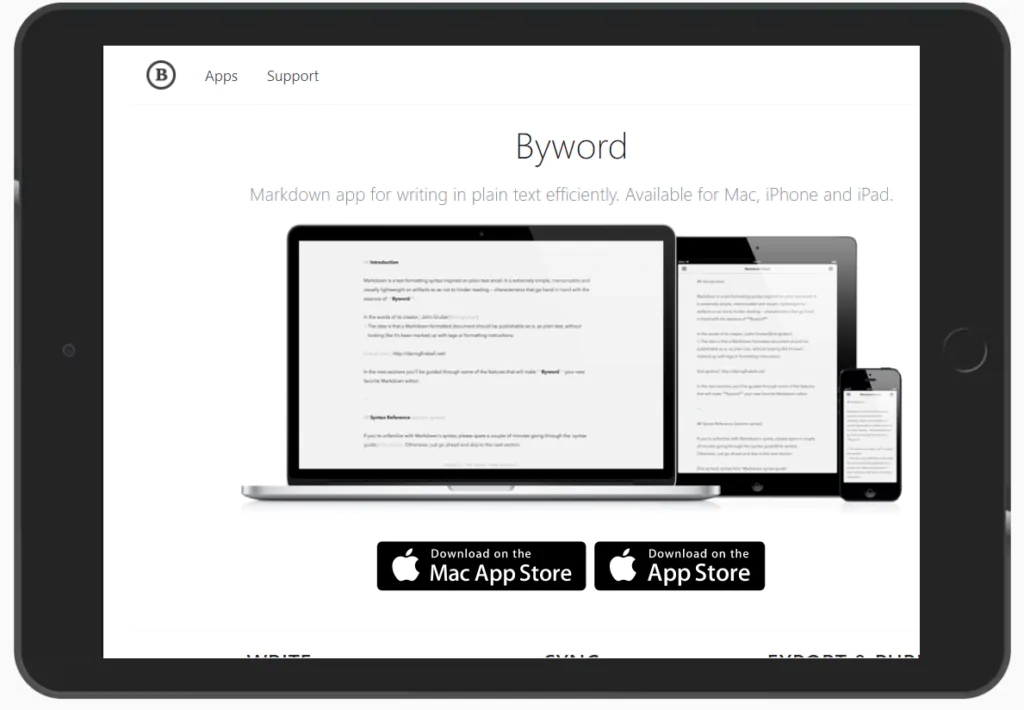
Byword is a text editor that comes with exceptional Markdown support. It includes easy keyboard shortcuts, syntax highlighting, tables, footnotes, and cross-references. You also have access to lists, quote levels, and paragraph indents, making sure you don’t have to memorize the syntax for these styles.
The program also features a typewriter mode that will keep the line you’re working on at the center of your display. You can also use line and paragraph focus to dim all other content, allowing you to focus on your work. You can use this application to publish to Evernote, Medium, WordPress, and numerous other platforms. This tool is available for Mac and iOS, but not Windows or Android. To learn more, read our Byword review
2. Ulysses
Pricing: The program provides a 14-day free trial. After that, it costs $4.99 per month or $39.99 if billed annually
Use For: Distraction-free writing on Apple products
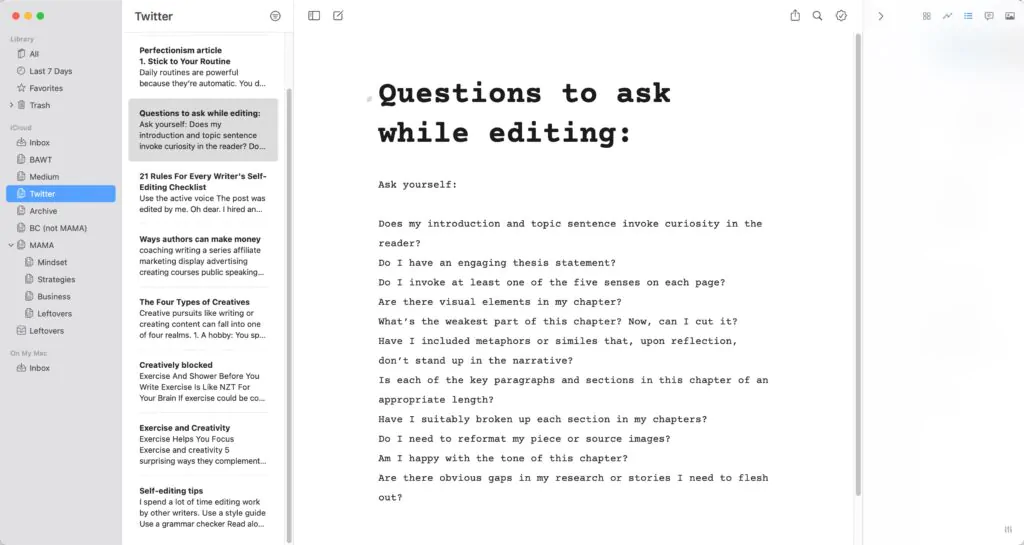
Another markdown editor you may want to consider is called Ulysses. This MacOS markdown editor contains a wide variety of features that can streamline your writing across multiple platforms. A typewriter mode will focus your attention on your current line along with a character counter and word counter. You can track your cursor and edit your toolbar easily.
You can also tie your word count goals to deadlines, helping you stay on track. You can also insert footnotes and images through the “Plain Text Enhanced” function. You can use this tool to publish to WordPress and Medium easily.
It’s also a great choice as Markdown editors go if you work on longer writing projects like a book. The Ulysses library enables you to manage all of these projects from one place… and even prepare them for publishing.
This program is only available on Apple devices. Read our Ulysses App review
3. Typora
Pricing: Typora is free to use, but there will be a charge when it exits beta
Use for: Custom themes and unique project layouts
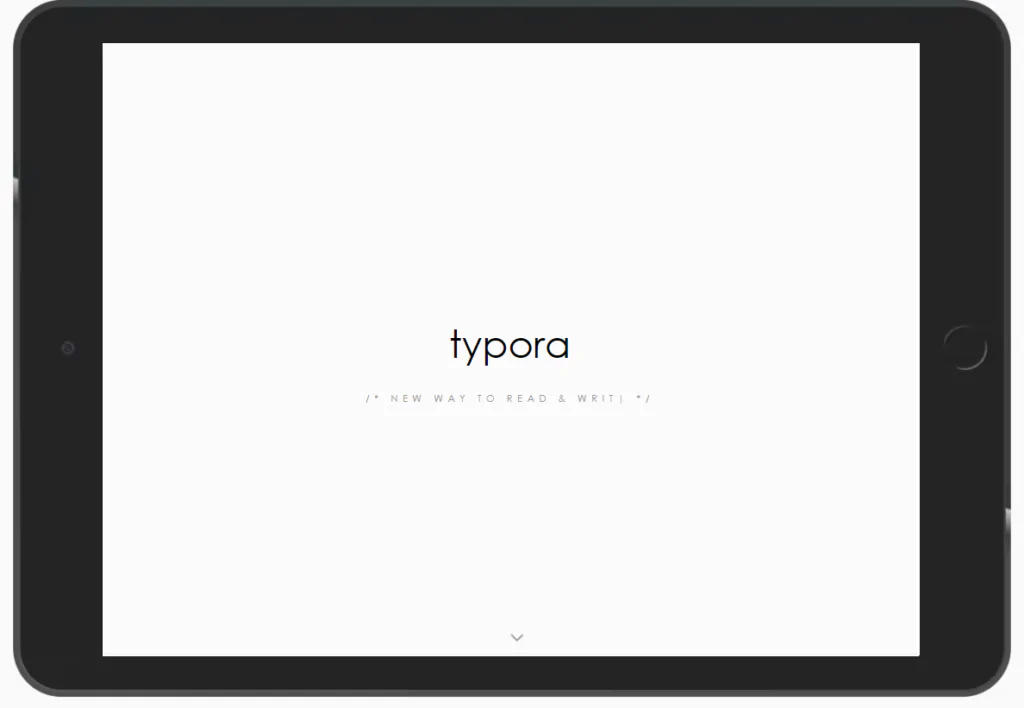
Typora is another popular markdown editor. It hides the markdown formatting as you go, giving you a live preview of the final document instead. This is a robust editor that provides a wide variety of features. Examples include diagrams and mathematics. Then, you have access to numerous export options as well. With a wide variety of custom themes, this has become a mainstay tool among those looking for a markdown editor. Typora is available on MacOS, Windows, and Linux.
4. Draft
Pricing: The program is open-source and free to use
Use For: Any project that requires an extensive amount of collaboration, particularly Google Docs
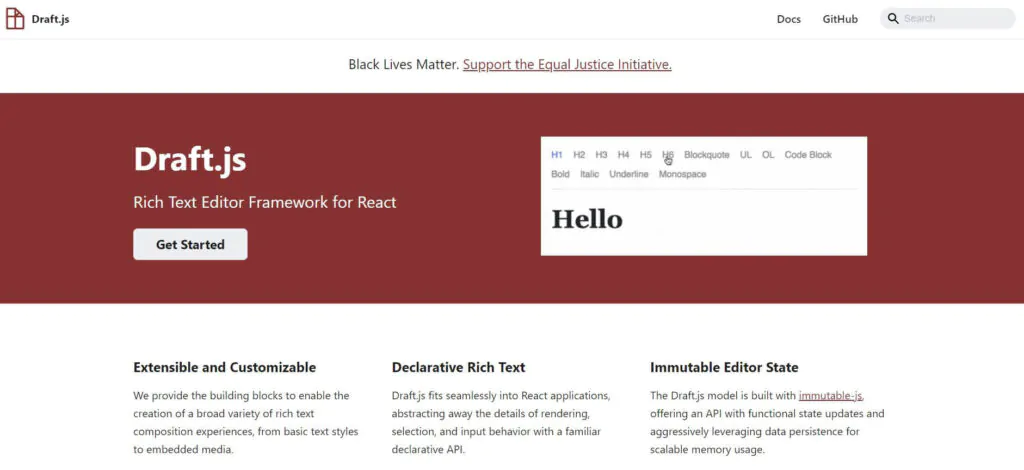
Draft is another markdown editor that could work for you. If you work on content with multiple people, this could be the best option. There is built-in version control, allowing you to circulate the document to various copy editors.
Furthermore, the program integrates well with documents such as Google Docs and Evernote. You can keep track of everyone’s suggestions and follow the final version as it goes from person to person. Draft is available on Mac and Windows products.
5. Visual Studio Code
Pricing: This open-source markdown editor is free to use.
Use For: A great combination of real-time previews and extensive customizability
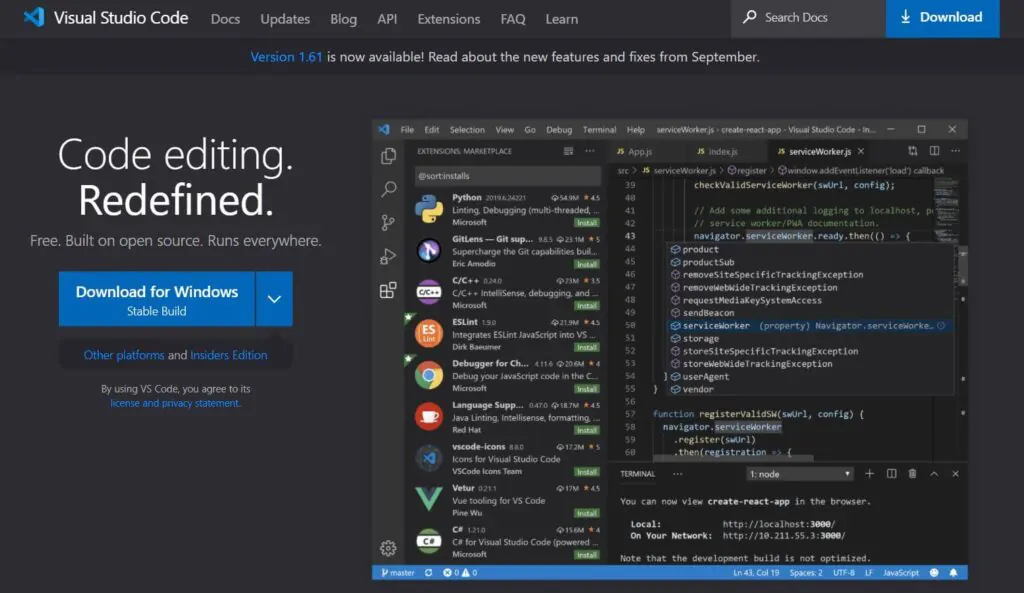
While this program is not a dedicated Markdown editor, it has the functionality to act as one. Visual Studio Code provides markdown editing capabilities as soon as you boot it up. You can also install an extension that gives you access to shortcuts, more functionality, and an extensive table of contents tool.
You can take advantage of preview locking, HTML previews, and numerous integrations that help you customize your experience. That makes this program a great markdown editor. The program is available for Windows, MacOS, and Linux.
Learn how to add Grammarly to VSCode
6. IA Writer
Pricing: This markdown editor costs $29.99.
Use For: Publishing to WordPress, Medium, and Ghost
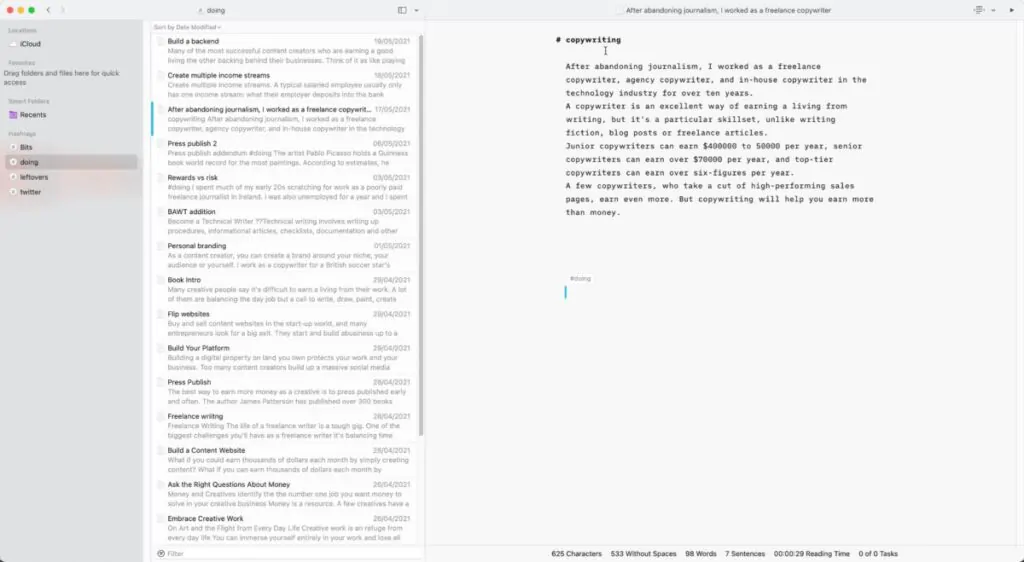
IA Writer is a stripped-down Markdown editor that removes menus, buttons, rulers, formatting bars and everything you’d expect from a traditional writing app. Its purpose is to force you to focus on writing. It’s ideal for shorter writing projects like articles and you can publish straight to your blog or WordPress website. However, IA Writer struggles with longer essays and books (you’ll find it hard to navigate from chapter to chapter).
You can take out a trial before buying it. IA Writer is available on Mac, iOS and Windows and Android.
Read our IA Writer review
7. 1Writer
Price: $4.99
Use for: Managing your personal Markdown library on iOS
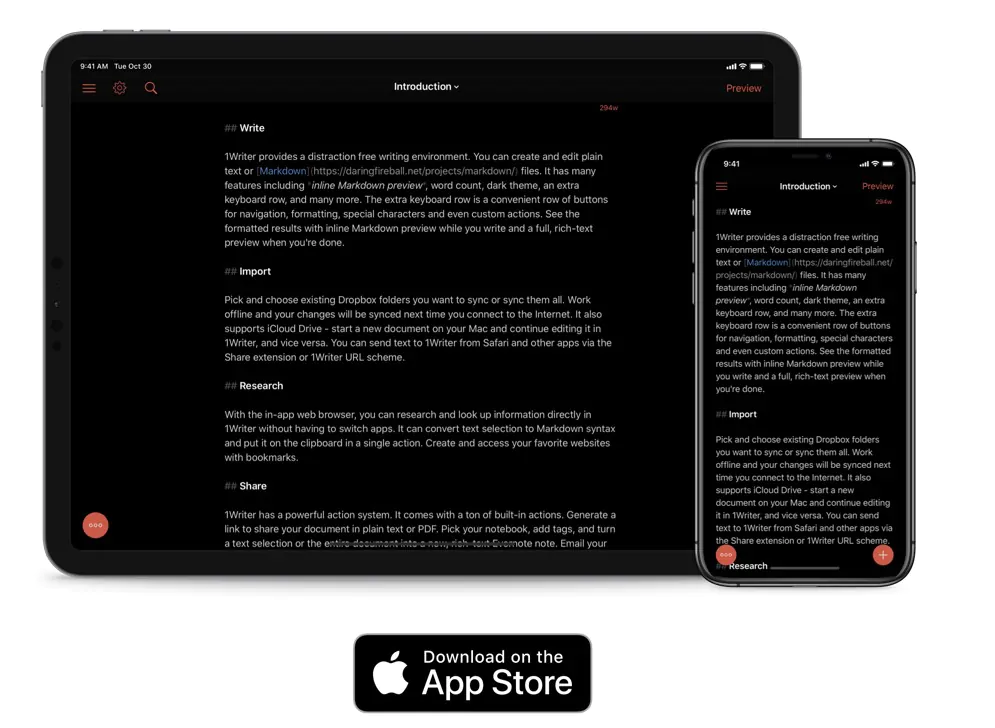
1Writer is a pleasing Markdown iOS editor that compares with Ulysses and IA Writer. It offers Markdown text editing features with some advanced integrations. It includes tools like a built-in browser and a distraction-free interface. Use it to manage a library of Markdown files on any iOS device. At $4.99, it’s an affordable choice versus competitors here.
Read our 1Writer Review.
8. Obsidian
Price: Free
Use for: Personal knowledge writing
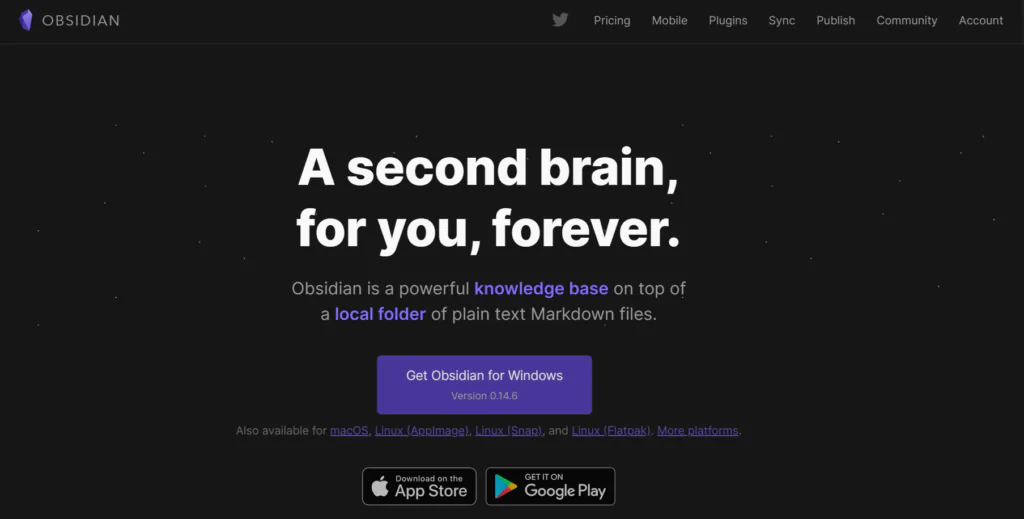
Obsidian is a feature-packed Markdown app that also acts as a type of personal knowledge management software. It supports local text Markdown files as well as Markdown files in iCloud and other file storage systems.
You can use it to write, edit, interlink and even publish your Markdown notes and text files. It also contains some additional tools for following the Zettelkästen method. It’s available on the Apple App Store as well as Google Play for free.
To learn more, read our Obsidian review.
9. MacDown
Price: free
Use for: coding
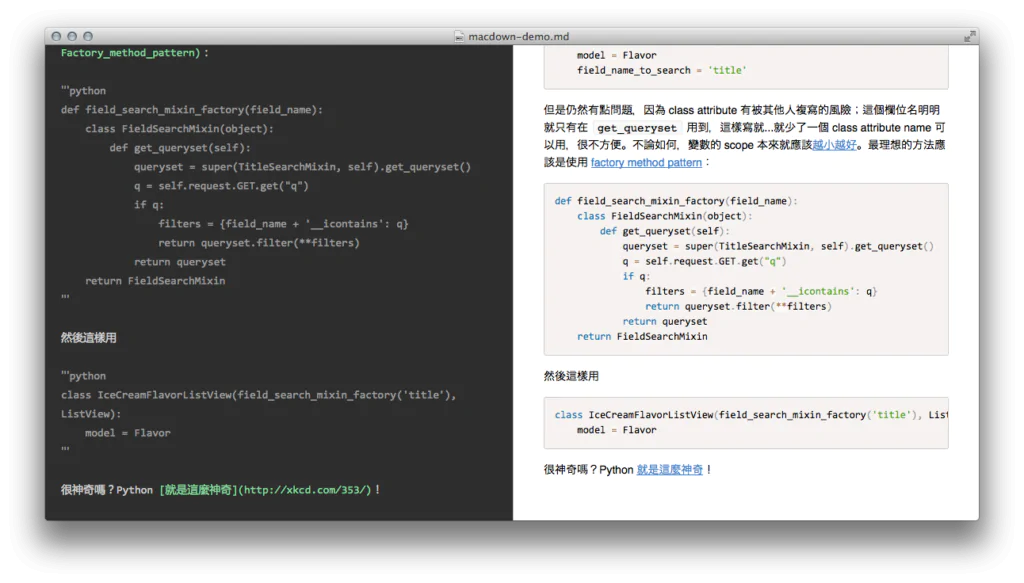
MacDown is an open-source Markdown editor for MacOS. It’s built with coders in mind although writers can use it too. The developer built this app after Chen Luv announced he didn’t want to continue developing Mou, another popular Markdown app.
10. Dimmer
Price: $15 per site
Use for: technical documentation writing
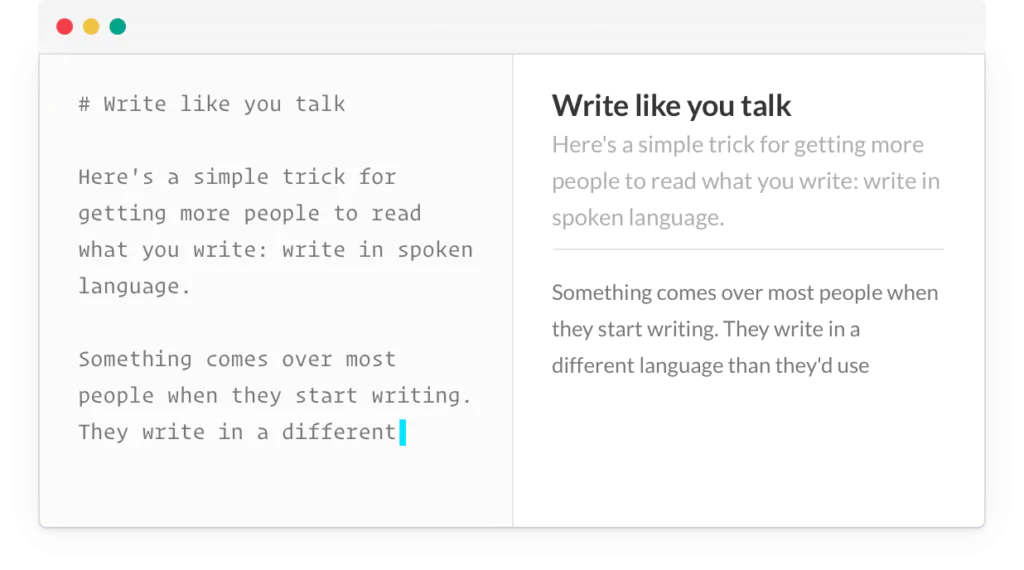
Dimmer is a Markdown app built with coders and technical documentation writers in mind. In beta, it supports additional themes and cloud hosting. It’s also a good choice if you write documentation a lot and want to publish this directly online. It costs $15 per month per website.
11. Quiver
Price: $9.99
Use for: Collaboration
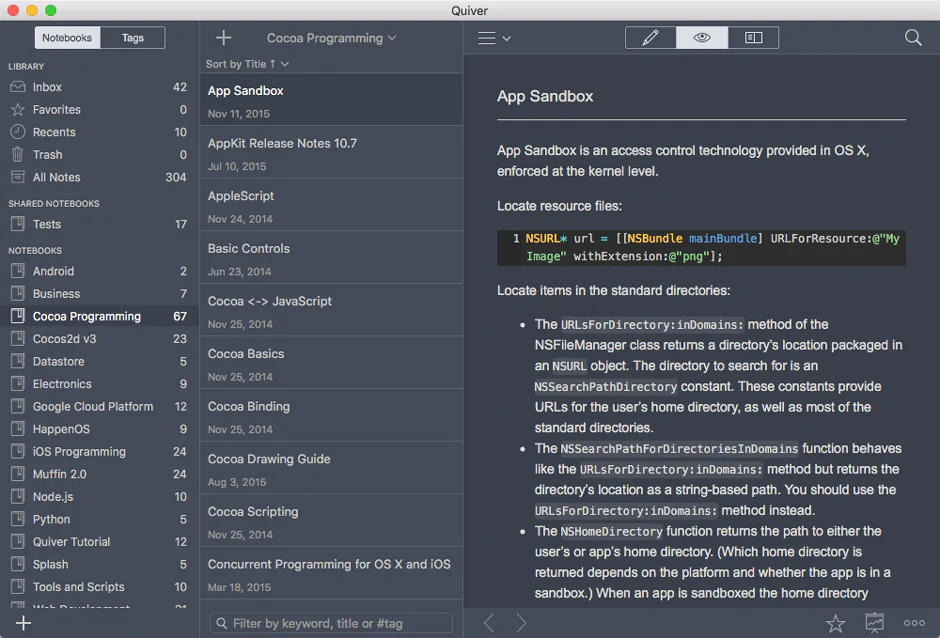
Billed as the programmer’s notebook, Quiver is a good tool for programmers who write and work with their team. With Quiver, you can combine Markdown with text, code, and LaTeX in a single note.
The version control feature means it’s ideal for working on a project with your team and tracking everyone’s changes. It lets you keep all your notes and resources in one place. It also has syntax highlighting, a live preview of Markdown, customizable themes, and cloud syncing. It’s available on iOS and MacOS. You can try for free before buying.
How To Use a Markdown Editor
Many people enjoy using a Markdown editor because they save time formatting for the web. They also remove the need for writing or adding HTML. The content is stored in a plaintext or Markdown (MD) file that any app can open. Ultimately, all of these applications are designed to change formatted text to HTML, allowing it to be displayed in web browsers easily.
In general, this process has four steps. They include:
- Create your Markdown file using a Markdown application.
- Write in Markdown, adding headings, links, tables, formatting options like bold and so on.
- Preview what the text looks like for the web using your Markdown app
- Paste the text into your web browser or publish straight to the web
Who Should Use a Markdown Editor?
If you are someone who regularly writes and publishes content for the web or codes, then you could benefit from using a markdown editor. This includes people who are article writers, bloggers, copywriters, and coders.
Even if you are someone who has a lot of coding experience, it may be easier for you to use a markdown editor. That way, you don’t have to worry about using HTML to format your work.
Final Word on Best Markdown Editor
Whether you are looking for a Markdown editor that supports GitHub, Google Drive, or Dropbox, plenty of options are available. As epub becomes more popular, these Markdown editors will make it easier for a ghostwriter to use javascript and numerous other languages without needing a programming degree.
If you are looking for a markdown document, note-taking, or minimalist editor tool, consider putting these Markdown editors to use and improve your writing experience. They’ll save you time writing and publishing.
FAQs About Best Markdown Editor
Are there other examples of markdown editors that could be useful?
You may want to consider Pandoc, Dilinger, IA Writer, and Macdown as well.
How do I choose the best markdown editor for me?
You need to think about what features work best for you. Do you need something that makes syncing with other tools easy? Do you need the ability to make inline edits? Do you need a customizable sidebar? Think about the features you need in a markdown editor.
Does Google have a Markdown editor?
Google supports Markdown. Inside of a Google App, select Tools, then Preferences. Next, check the box beside “Automatically detect Markdown”