If you are looking for more ways to focus, these top-tier distraction-free writing apps are ideal.
Writing takes focus! And sometimes focus is hard to find. Some writers struggle with external noises around them and benefit from noise-cancelling headphones, for example. Others have to contend with family or pets while they’re trying to write. And some struggle with visual clutter on the screen.
For the latter group, enter distraction-free writing apps. They do away with all the visible buttons and tools so it’s just you, the blank page, and your text – sort of the opposite of Microsoft Word and other mainstream writing apps.
They use pop-up menus when necessary, and they usually support Markdown so that you can add HTML formatting using the right symbols. A few also support a typewriter mode that highlights or focuses on individual sentences. We’ve tried and tested some of the best distraction-free writing apps available today.
Contents
Scrivener is our go-to app for long-form writing projects. It's popular with best-selling novelists, screenwriters, non-fiction writers, students, academics, lawyers, journalists, translators and more.
What is Distraction-Free Writing?
Distraction-free writing describes writing without interruption. In the context of digital tools, it usually means writing in full-screen whereby all extraneous features disappear, including surrounding apps and a computer operating system menus and settings.
Examples of extraneous features include a toolbar, customisation options, notifications, rulers and so on. Typically, the best distraction-free writing apps are minimalist. They focus the writer on a single sentence or paragraph so that they can hit a target word-count instead of wasting time changing the settings of an app. They usually present black text on a clean-white screen or white text on a dark screen.
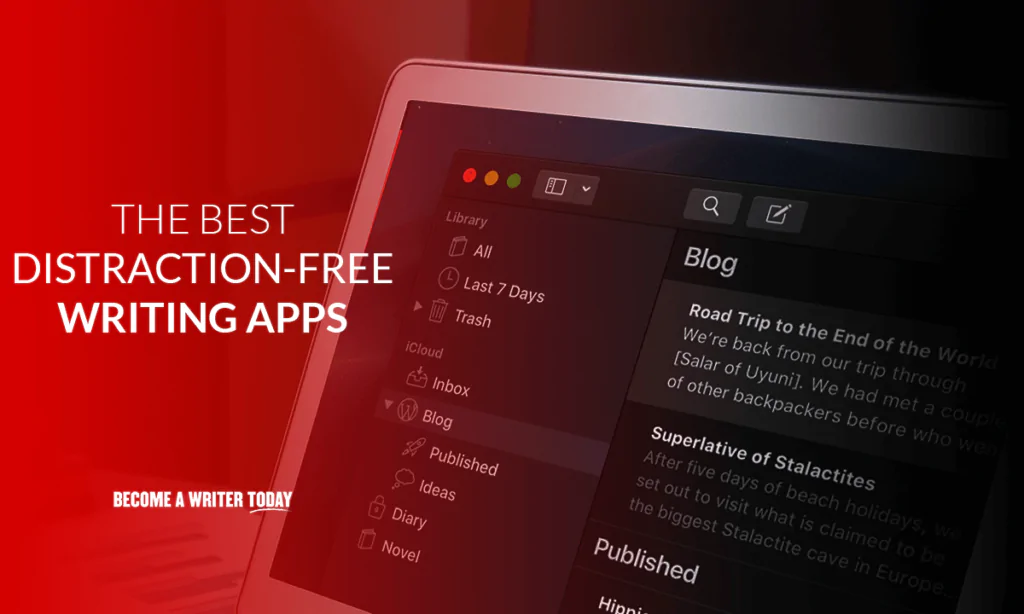
1. Ulysses Writing App
Pricing: $5.99 per month
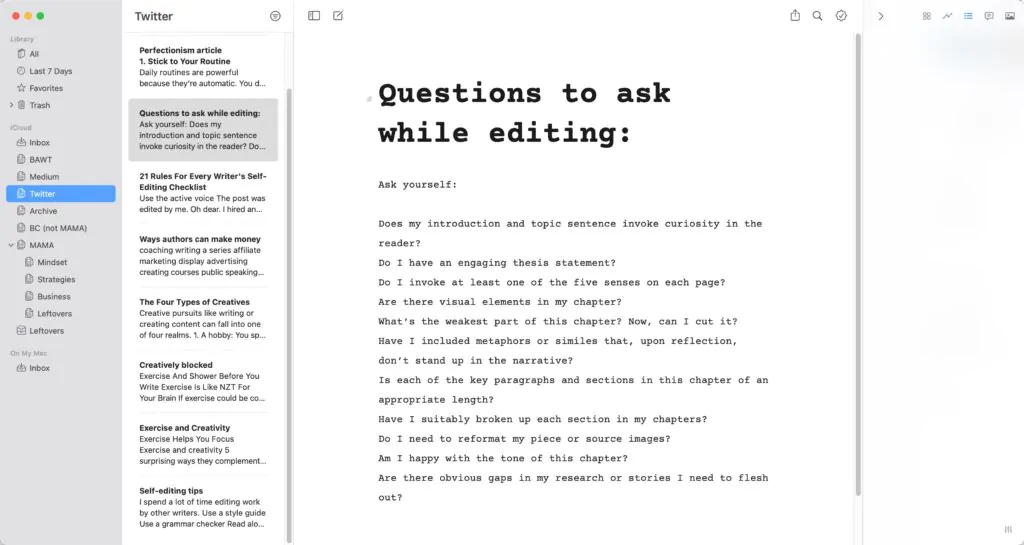
Ulysses is a popular writing app available for Mac. Ulysses offers a distraction-free writing experience like the other apps in this guide that you can turn on or off. You can also use a typewriter mode that keeps the cursor in the middle of your screen. And it can highlight a single sentence and hide everything else.
You can use Ulysses to publish content to your blog or website directly. It also enables managing larger writing projects like a book and even compiling for print.
It supports Markdown and syncs across your devices using iCloud. Ulysses isn’t the cheapest distraction-free writing app on this list. Ulysses costs $5.99 per month. You can also take out a free trial. Today, I use Ulysses regularly to manage my articles and blog posts.
Read our Ulysses Writing App review
2. Scrivener
Pricing: $49
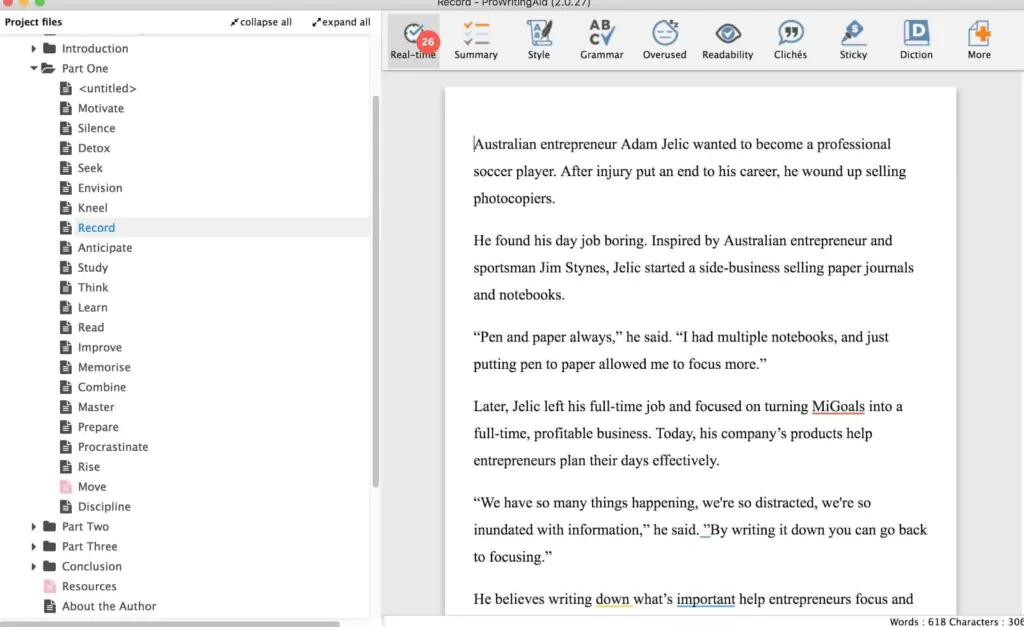
Scrivener helps writers can use to organize and manage large writing projects. It’s geared towards novelists and authors in particular, and it’s available on Mac, Windows, and iOS.
You can turn on a distraction-free writing mode while working on a Scrivener project. It’ll hide the interface and buttons. Arguably, it’s not quite distraction-free as it’s still possible to change the formatting and styles. You can also use a typewriter mode that keeps the cursor in the middle of your screen.
Scrivener is a good choice if you’re working on a book chapter draft and need to focus. That’s what I use it for. Scrivener is less suitable for writing distraction-free articles and or publishing directly to your website or blog. I’d love support for Markdown.
Read our Scrivener review
3. IA Writer
Pricing: $30
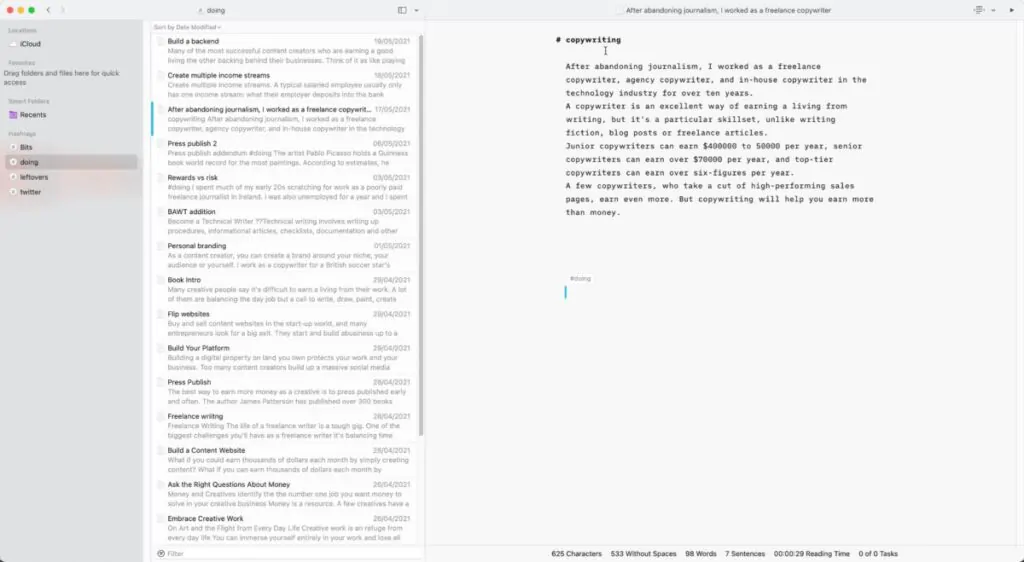
iA Writer ($30) seeks to offer today’s more advanced AI writing benefits in an interface that’s not visually distracting – and it works pretty damn well. The app supports basic text writing with Markdown for formatting as you go via syntax and any internal coding or HTML you may want to use prior to uploading to something like WordPress.
The app also includes a customizable style checker, similar to a the best grammar checker.
It helps you eliminate redundant words, cliches, and other issues. You can even build your own “patterns” for the checker to remember, and access suggestions at will with the “?” key, which goes a long way to justify the expense of this editor. If you don’t mind paying for a distraction-free writing app, I suggest this option over FocusWriter with no hesitation.
I used it for years.
Read our IA writer review
4. FocusWriter
Pricing: Free
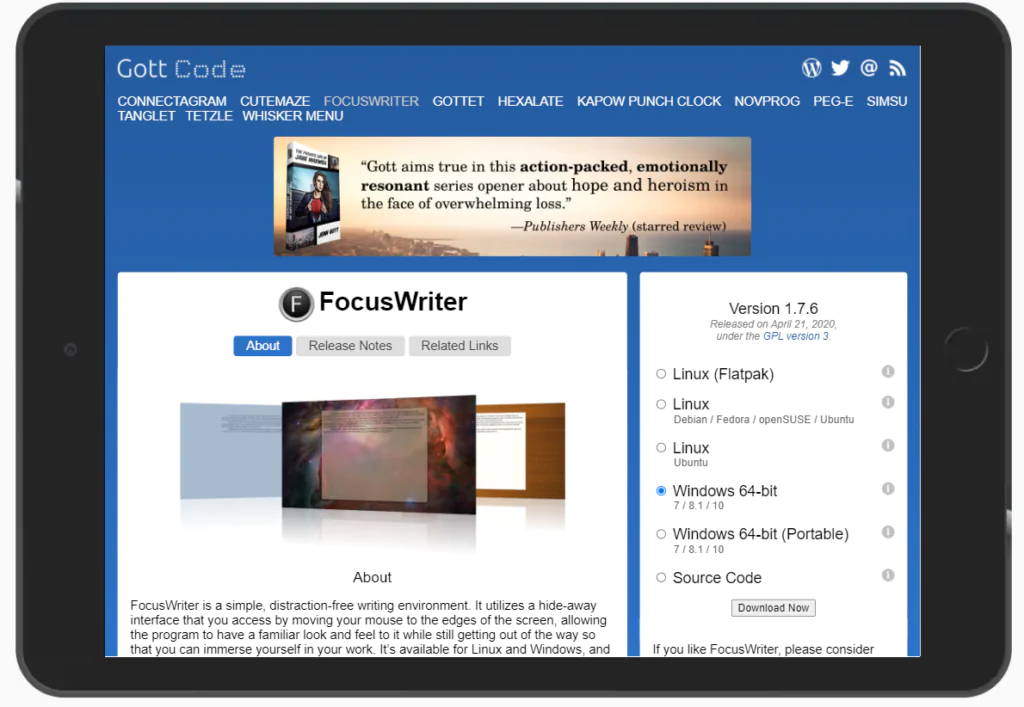
FocusWriter is the quintessential minimalistic text editor, designed to mimic a sheet of paper with various simple themes behind it (a wooden table, etc.). You can even enable typewriter sounds if you prefer!
The app has basics like spellchecking that you can choose to disable if you prefer, along with options for setting timers and daily goals to help meet your quota. However, there’s very little support beyond that, barely any export options, and no advanced features, so you are giving up some capabilities. It’s also not the most mobile-friendly But it is free, and that counts for a lot.
5. Byword
Pricing: $11
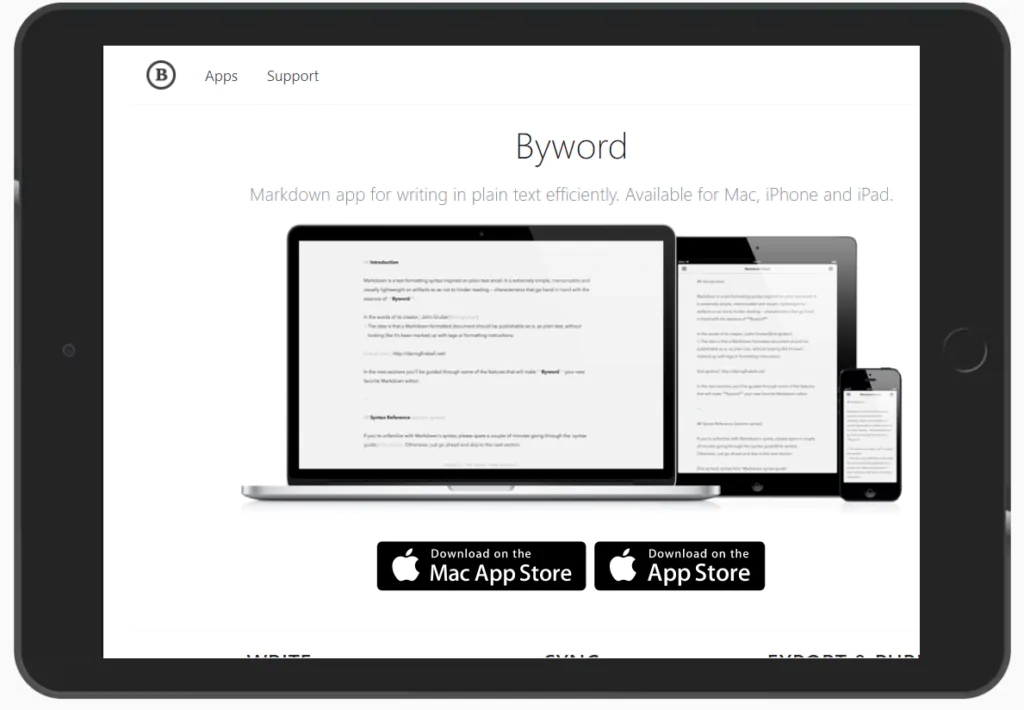
Byword ($11) is a Mac and iOS app that rivals IA Writer. While it supports Markdown text for formatting as go (particularly handy for the iOS app on iPad or iPhone), there are also little pop-up menus that are very mouse-friendly, along with handy categorization for quick tagging. There’s also a line focus mode to highlight the exact sentence you are working on!
Since the app fully embraces the Apple experience, all your files are synced with iCloud (plus Dropbox) and easily accessed from any Apple device you have. Publishing options include easy exports to Medium, WordPress, Blogger, Tumblr, and more.
As you can guess, that makes this writing software perfect for bloggers, but not ideal for larger projects. The only major downside is that you are limited to Apple devices only, which could be a problem for some Windows users.
Read our ByWord review
6. Typora
Pricing: Free
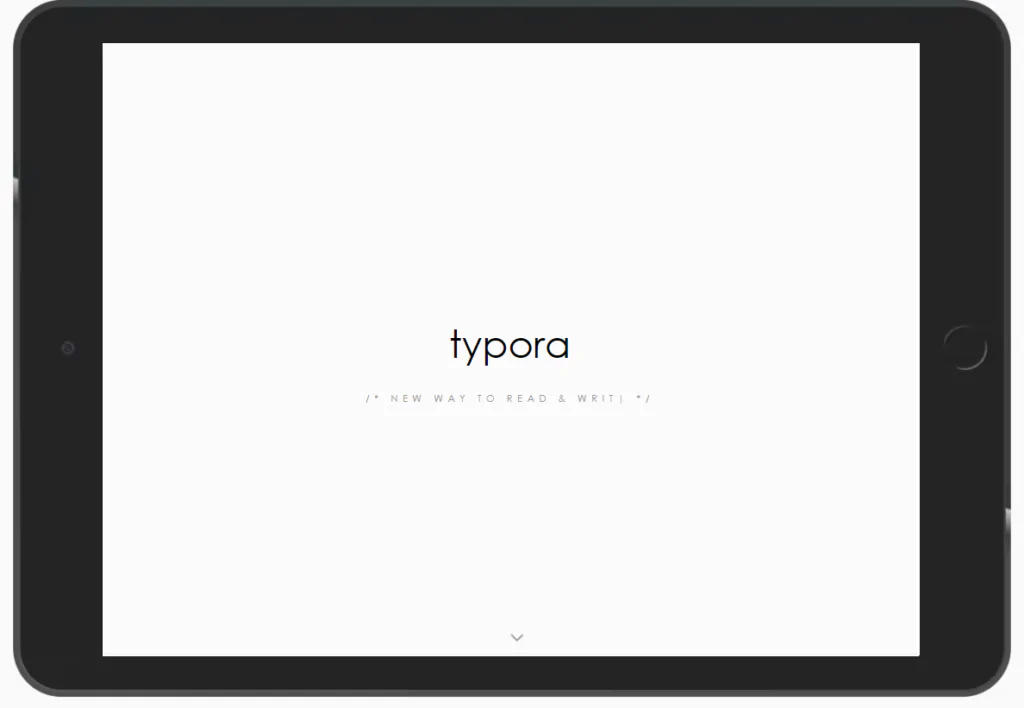
Typora is a free markdown editor and reader that’s specifically made to be as minimalistic as possible. Now, a purely markdown-focused editor is often designed with coding or similar applications in mind, so this is a great pick if you also do a little coding on the side and love your keyboard shortcuts/markup options.
But markdown options also make it easy to effortlessly add in-line formatting as you go, without the need to mess around with mice and buttons. That includes italics, headers, lists, and anything else you might need. You also get support for images, and of course it works well for writing your own HTML for bloggers, too.
7. Calmly Writer
Pricing: $10

Calmly Writer ($10) has an interface, but it vanishes when you start typing, and the app dims everything except the specific paragraph you are working on for maximum focus, a boon to those who have trouble concentrating when there is anything else around (the full-screen mode helps with this, too).
Like most of the apps here, you can handle formatting via Markdown or through a pop-up menu. There’s also an autosave so you don’t have to worry about that, and a variety of customization options including a word count tracker, various color themes, smart punctuation options, and even options to customize text color so you get it just the way you want.
8. 1Writer
Price: $4.99
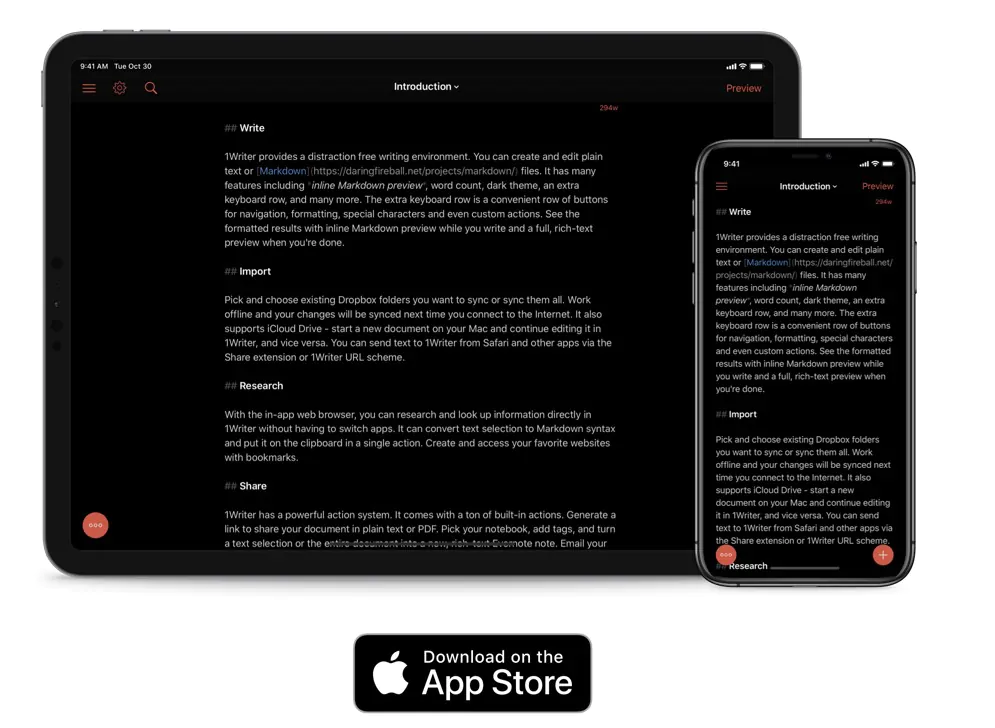
1Writer is a popular Markdown iOS editor that compares favorably with Ulysses and IA Writer. It offers basic text editing features with advanced integrations, a built-in browser, and a distraction-free interface. You can use it to manage a library of Markdown files on any iOS device. At $4.99, it’s an affordable choice.
Read our 1Writer Review.
Why You Can Trust Us
I’ve written and published dozens of articles for newspapers, magazines, and online publications including Forbes and Lifehacker. I’m also a best-selling non-fiction author, a trained journalist, and a copywriter.
Writing software, including the apps in this round-up, forms a key part of my workflow for non-fiction. I use these types of software regularly to focus on my work. We update this round-up of distraction-free writing apps regularly too.
Our Testing Criteria
I regularly update this round-up of distraction-free writing apps as new ones are released or the current ones evolve. Along with other writers, I test new features by writing and editing checking articles, book chapters, and blog posts with them too. I picked these apps based on price, functionality, and usability.
Final Word About Distraction Free Writing Apps
My top picks for distraction-free writing apps that help you focus span from free options to a variety of price points based on what you are looking for! Different options will appeal to different writers, rather you are looking for maximum minimalism, code-friendly options, the best choices for blogging, and more.
I’m a personal fan of iA Writer’s intelligent checking options, but not everyone will want to pay that much for a simple writing app. If you are a Mac user or blogger, you should certainly check out Byword, as well!
Need help focus on your writing? Why not use the Pomodoro Technique to write?
I also recommend using web blocking software like Rescue Time or Freedom to prevent distractions. Writers can use them to cut access to social media, the news, and email while writing.
Read our Freedom App review.
FAQs about Distraction Free Writing Apps
How Can I Write Without Distractions?
A distraction-free writing tool with keyboard shortcuts is only the beginning. It’s also a great idea to schedule your writing ahead of time so you can get any necessary research done early and make sure there won’t be any other demands on your time.
Many people also like to shut off their phones, etc. when they write, clean off their desks, and other basic prep – although this varies from person to person.
It’s also important to find the right space for writing. For some people, this could be a corner or room where they can be by themselves and shut out distractions. Others will find their homes too noisy for a quiet session and may want to seek out a local café or library to work at.
Are Distraction-Free Writing Apps Expensive?
No, they are actually quite affordable! Many writing apps come with higher costs or monthly subscription fees, but these minimalistic apps tend to have lower, one-time fees or are available for free. That’s a big advantage if you don’t need a lot of extra features.
What’s the Best Distraction-Free App for Writing a Novel?
Many focus-friendly apps are also friendly for bloggers, essays, etc., but not necessarily novel writing. However, if you are interested, try out a free trial of Scrivener and experiment with its useful distraction-free mode. You may also be interested in the Mac-friendly Ulysses app.
How can I make my cell phone distraction free?
Disable all notifications. Turn on Airplane mode on your phone. You can also use an app like Freedom or Rescue time to block access to distracting websites, social media and tools while working.
