Ulysses Review
-
Price
-
Usability
-
Features
Ulysses Review: The Bottom Line
Ulysses is our number one recommendation today for writers on iOS and Mac. It excels at short and long-form writing projects providing you’re comfortable with Markdown and with a monthly subscription.
Pros
- Award-winning design and interface
- No mouse needed for on-the-go work
- Ideal for publishing straight to your blog or website
- Minimalistic design free of too many unused buttons
Cons
- Pricing requirement with a $6 monthly subscription fee
- Limited to only Apple platforms like Mac and iPad
- Markdown has a small learning curve
- Less suitable for screenwriters
In this Ulysses writing app review, we explain if it’s the right choice for your articles, books, and creative projects.
If you’re planning on writing more this year, you may be wondering if there’s an easier, more effective way than using old apps and text editors. Many standard writing apps are painful due to odd formatting quirks and issues with managing larger documents.
Ulysses is one of the most popular writing apps available for Mac, and it solves many problems that solutions like Pages, Word, and Google Docs present for writers.
We tested Ulysses extensively to write and publish dozens of articles to several WordPress websites, a Ghost blog, and Medium. We also used it to organize chapters for a book.
It’s probably the most powerful, straightforward writing app available for Mac. In this Ulysses review, we explain why.
Contents
- What is Ulysses Writing App?
- Ulysses Pricing
- Platform Support
- Writing With Ulysses
- Exporting Writing From Ulysses
- Interface And Usability
- Ulysses Mobile Review
- Tools And Support
- Project Management
- Room For Improvement
- Ulysses Review: The Final Word
- Our Ulysses Review: Testing Criteria
- Ulysses Video Review
- FAQs About Ulysses Writing App
What is Ulysses Writing App?
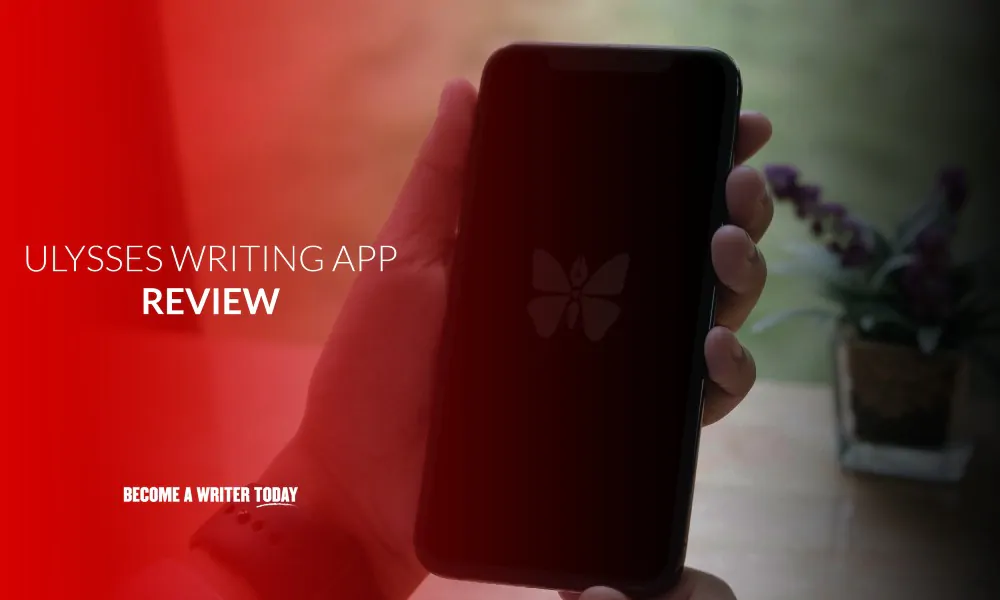
Ulysses is a minimalist, distraction-free writing app that supports short and long-form projects. Bloggers, authors, and content creators use it to write articles, books, and more. Released in 2011, it’s also the recipient of an Apple design award.
Ulysses differentiates itself in several significant ways in a crowded market full of minimalist and full-featured writing apps.
Firstly, it’s strictly designed for Apple users writing on a Mac, iPad, or iPhone. Unfortunately, that rules out writers on Windows and Android.
Second, Ulysses offers a customizable, minimalistic interface that can do everything you want it to but stays out of the way when you don’t need it.
Unlike traditional writing apps, for example, Microsoft Word, Pages or Google Docs, you don’t need to worry about formatting your work. It reduces friction when formatting and publishing via Markdown support.
Ulysses offers additional document management and publications features that you won’t find in comparable minimalist writing apps like Byword or iA Writer. Finally, it has additional tools for writers who like to manage their workflow like tags, groups, and writing goals.
Ulysses Pricing
Ulysses is comparatively pricier than other apps. It costs $4.99 per month on desktop or $49.99 per year for access on all devices. You can take out a 14-day free trial before paying and see if it’s right for you. In comparison:
- Google Docs is free
- Pages comes with Mac
- iA Writer cost $19.99
- ByWord costs $10.99
That’s a little problematic since many other text editors provide similar services for free. You are mainly paying for the interface and seamless connectivity for your projects, so it’s a matter of priority.
Whether you’re happy paying a subscription for a writing app depends on how much you use it and if you’re a new or professional writer.
iA Writer is probably the most comparable, affordable alternative to Ulysses. It’s also a good choice for writers who like Markdown. To find out more, read our iA Writer review.
Platform Support
Unfortunately, Ulysses is limited only to Apple devices. If you like pulling out your keyboard and iPad at the café, popping open your MacBook to get some work done at the library, or sitting down at your iMac for serious work on your novel or HTML coding, then this app is designed for you. Otherwise, you’re out of luck.
However, this constraint has some advantages. By narrowing the focus down to Mac and iOS devices like the iPad, Ulysses supports a tightly-crafted app that’s constantly updated, bug-free, and designed to look just like the Apple user interface you already have.
Depending on your writing environment, the writing tool is also fun to write with on an iPad and surprisingly usable on iPhone. Plus, the more you’re invested in the Apple ecosystem, the more value Ulysses offers.
Writing With Ulysses
Writing with Ulysses is quick and easy. Essentially, open the Mac app, create a new sheet and start typing.
It helps if you take five minutes to learn Markdown. Essentially, Markdown is a simple way of formatting for the web using characters and hashtags. It’s also ideal for adding hyperlinks and media without worrying about formatting.
Read our guide: What is Markdown?
Ulysses provides a handy cheat sheet and tutorial for Markdown noobs. After learning it, you can insert media like images into your document, add comments and more.
When writing with Ulysses, you can also set a writing goal for your session, i.e. a target word count. Writers can add notes and other information using the sidebar.
You can use the two left-hand sidebars to navigate from one document or sheet to the next and manage your document library. The right-hand sidebar enables writers to navigate different headings in a document or sheet and view links, images, notes, keywords, and other information.
The entire experience is easy to navigate via keyboard shortcuts which only take a few minutes to learn. Again, Ulysses offers a cheat sheet.
If all of this is overkill, you can enter full-screen mode and write without the distraction of a toolbar or menu. You can also hide the side-bars. Ulysses supports typewriter mode, whereby your current sentences remain in the center of the screen. This feature is useful if typing on a larger monitor.
Exporting Writing From Ulysses
After writing an article, you can enter a live preview mode of what your content will look like when published as a PDF, Doc file, or blog post. Ulysses presents its preview in a separate window for the following formats:
- Text
- HTML
- ePub
- DOCX
You can view any images and rich media added to your Ulysses sheet in the preview mode. I usually preview a draft to tidy up before publishing.
Basically, you can edit a Ulysses document and regenerate to the preview quickly and easily before finishing any revisions. It’s worth noting that preview mode doesn’t present hidden information like Markdown annotated comments or material sheets.
Ulysses offers several different export styles writers can choose from. These apply to HMTL documents, PDFs, DOCXs files, and ePubs. You can also publish at a click to a WordPress site, Medium, or Ghost site.
Interface And Usability
Ulysses won the 2016 Apple Design Award, and it shows. Every part of the interface is stripped-down and modeled after general Apple designs. It feels at home among Apple’s native products (and works with iCloud easily).
Features like the left-side library for organizing projects and the clean, white interface are instantly familiar to MacOS or iOS users (they certainly were for me). This black and white app looks clean fits in nicely with Mac OS and iOS. You can also turn on a dark theme if the white theme becomes overwhelming.
Ulysses strives to offer the modern features that today’s busy online writers need without all the mess and unused features of older writing apps. Don’t worry about picking the right font, tweaking the interface, rulers, or other formatting issues.
Too many older word processor options get bogged down in features and designs that are way past their prime or no longer useful in today’s busy online writing world, for example, rulers and indents. Ulysses takes the opposite approach, and it’s an excellent choice.
I was impressed with how the app is fully designed for modern writing projects – getting work done fast and sending it where it needs to go with all content complete and ready for publication.
For example, although Ulysses has some advanced document management tools, these keep mostly out the way unless you need them. You can hide all toolbars and sidebars using shortcuts. It also supports a full-screen and typewriter mode. The latter keeps the sentence you’re currently writing in the middle of the screen.
Ulysses Mobile Review
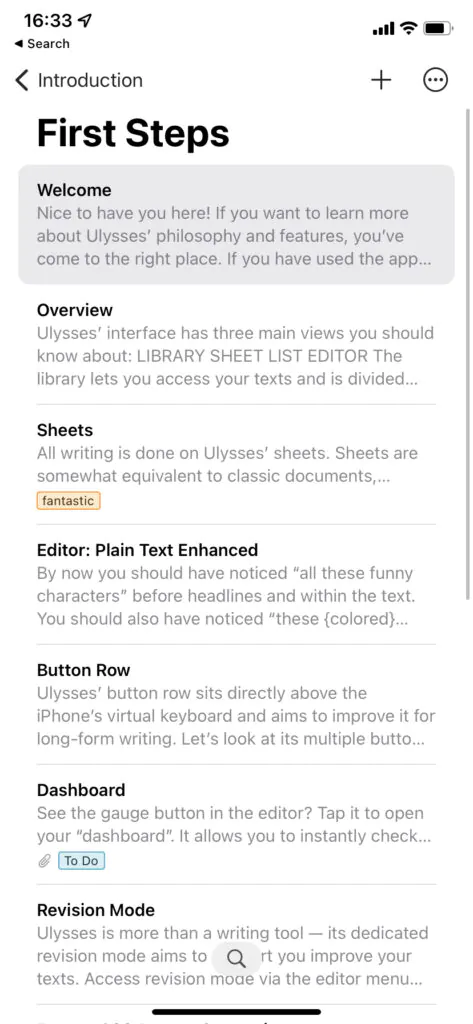
We tried writing and publishing several articles on Ulysses on an iPad and publishing them to a Ghost blog using the iOS version of Ulysses. The writing experience is a treat on iPad and surprisingly usable on iPhone.
The app looks good in full-screen mode on an iPad, and can you export an article or publish it to your site at a click. It also syncs using iCloud so you can resume work on your Macbook or iMac.
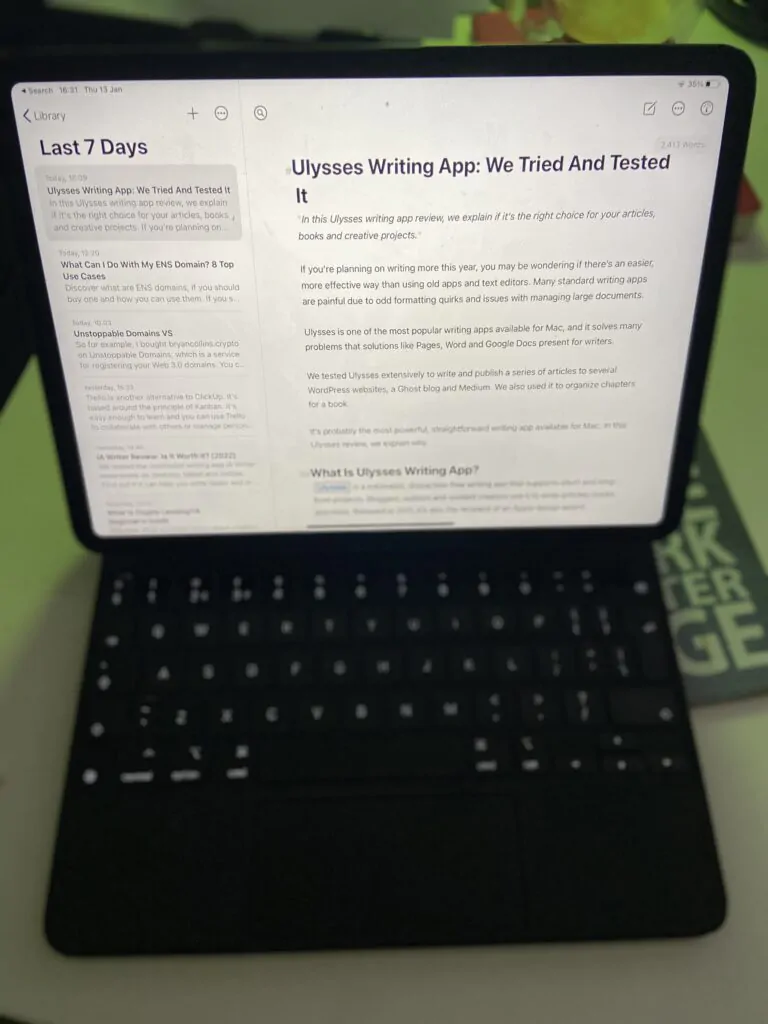
In short: Ulysses plus an iPad and Apple keyboard equals a great portable writing set-up that’s devoid of distractions.
Tools And Support
Ulysses offers a suite of tools that will be familiar to most users and allow for a broad range of editing functions, including:
Nesting groups: This allows you to divide a novel into nesting chapters, for example, or create several different categories for easier workflow management.
Keyword searches: Want to find a specific piece you wrote years ago? You can search based on specific keywords and text phrases to make things easier.
In-Line image management: Pop in an image whenever you want – it’s not as detailed as other publication software I’ve used, but sufficient for most types of blogs and articles.
Text markup: Basic markup functions allow you to mark headers and various other formatting plainly during your writing process, with support for all the basics like footnotes and highlighting passages. This also means you don’t need a mouse for formatting!
Attachments: You can attach notes, add separate keywords to pieces for SEO work, later on, attach PDFs for reference, and more.
Auto-save: Auto-save and backups are enabled, so bloggers won’t lose anything.
Writing modes: A variety of customizable options allow you to change themes and colors, use a dark mode, or switch to a typewriter mode for real distraction-free writing.
Project Management
Do you have bigger or more complex writing projects in mind? Perhaps you’re writing a book? Ulysses excels when it comes to its document management library system. Each new document is referred to as a sheet.
You open a personal library of documents, add new docs or resume work on an older version, type on your blank page, and add content or tweak formats as needed.
Then, you group sheets together, for example, chapters of a book. Writers can tag them using a manual or smart tagging system. Alternatively, you can set the status for each sheet or group. This feature basically enables writers to track how their projects are progressing.
Ulysses enables users to create material sheets for research too. These sheets aren’t included in a final compile or export and are meant as placeholders for information supporting your writing. You can also open multiple sheets at once using tabs or separate windows. Think of all this as a Markdown-supported version of what Scrivener offers.
In short, you can use Ulysses to manage all of your writing projects in one place. Scrivener is the only writing app that comes close to replicating this experience.
Read our Scrivener review
I appreciated several other abilities Ulysses offers, particularly these options:
Cloud support: You can easily share your texts, upload to iCloud or Dropbox, or paste content from cloud storage right into the text editor. Syncing is supported across iOS devices.
Exporting: Basic export options like PDF, DOCX and ePub are supported, but there are also options for saving working as HTML or Markdown, saving as an eBook, or exporting directly to WordPress or Medium – tools modern writers will find incredibly useful.
Live Preview: You can enter a live preview mode of what your content will look like whenever you want.
Writing goals: You can also set writing goals, including word limits, character limits, deadlines, word count goals, and more. This feature is useful for tracking your daily or weekly output.
You don’t need to use any of these features, but they’re available for writers with more complicated needs or workflows. They also explain why authors use Ulysses.
Room For Improvement
Aside from the pricing, Ulysses is less suitable for screenwriters and those who collaborate a lot with other writers.
Screenwriters using Ulysses can’t avail of the templates and formatting tools found in popular screenwriting apps like Final Draft.
Read our Final Draft review
Similarly, those who value collaboration must export from Ulysses to a traditional DOCX file or a Google Doc and then send it to a reader or an editor. That’s an extra step that may put off some.
Finally, some authors who prefer advanced document management tools may prefer Scrivener as it enables them to visualize chapters as index cards and move them around with a mouse. That said, it’s hard to see how Ulysses could add these features without losing its appeal as a minimalist writing app.
Ulysses Review: The Final Word
Ulysses’ greatest weakness is that you must follow a subscription model after the free trial is up and pay a fee. That’s a tough sell for new writers, considering the plethora of free options.
Ulysses excels with a pleasing design and features that make working on the go and publishing content online easy. That costs $6 per month. Not everyone will be willing to pay for an iOS app. However, there is a student discount available.
Ulysses is a good choice if you write in Markdown, prefer working with text files, or simply value a minimalist writing app.
If you’re a professional writer and publish content online frequently and love Mac, Ulysses is an even better choice. In fact, it’s our number one recommendation today for serious writers on iOS and Mac.
If you’d like to discover more of these apps, check out our guide to the best distraction-free writing apps.
Our Ulysses Review: Testing Criteria
I’ve used Ulysses for several years, and I’m pleasantly surprised by how useful this writing app is today. I compared it with apps like IA Writer, Scrivener and Apple Notes.
I used Ulysses to write articles, book chapters and arrange my notes. I also tested its ability to sync my notes across multiple devices, including an iPad and iMac.
I teamed with Tyler to compare my impressions with his for this review. We both agreed on Ulysses’s strengths and weaknesses.
Ulysses Video Review
FAQs About Ulysses Writing App
Which is better Scrivener or Ulysses?
Scrivener and Ulysses serve writers in different writers. Choose Scrivener if you want the experience of a traditional rich text editor with advanced editing tools. Choose Ulysses if you dislike Scrivener’s learning curve and prefer writing with Markdown.
