Scrivener: Can It Help You Write a Book?
-
Price
-
Ease of use
Scrivener Review: Is It Worth It?
Scrivener is a powerful tool to help writers, authors and content creators tackle and complete their books and other long-form writing projects. Compared to other writing apps, it’s affordable too.
Pros
- Powerful organizational tools
- Excels at long-form writing
- Works across Windows, Mac and iOS
- Affordable
Cons
- Steep learning curve
- Compile mode has quirks
- No Android version
Is Scrivener the tool you need to complete that book or another tool that won’t help? Read this Scrivener review to find out!
For any writer who has tackled a book or play, the writing process can be long and tedious. Organizing materials and compiling them into understandable prose takes time and dedication. Scrivener is a tool that many use to help with this process.
I bought Scrivener back in 2013. Over the years, I’ve used this writing software to write a college thesis, a collection of short stories, several books and a collection of blog posts.
This writing software provides a place to organize thoughts and materials, write and edit, all on one platform. Before purchasing this software, use this Scrivener review to learn more about this tool, its pros and cons, and how you can use it to write your book.
Scrivener is our go-to app for long-form writing projects. It's popular with best-selling novelists, screenwriters, non-fiction writers, students, academics, lawyers, journalists, translators and more.
Contents
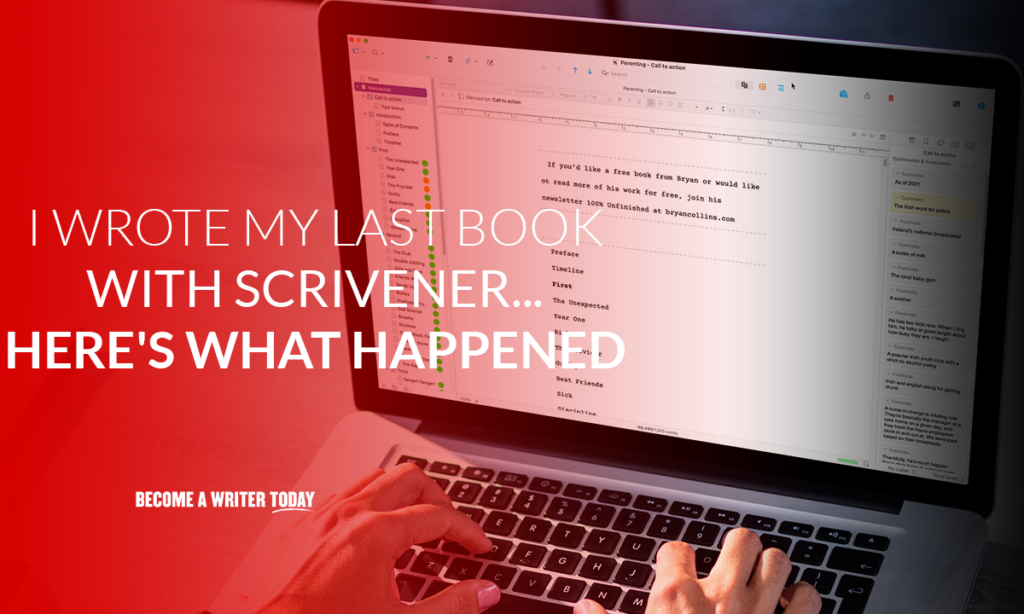
What is Scrivener?
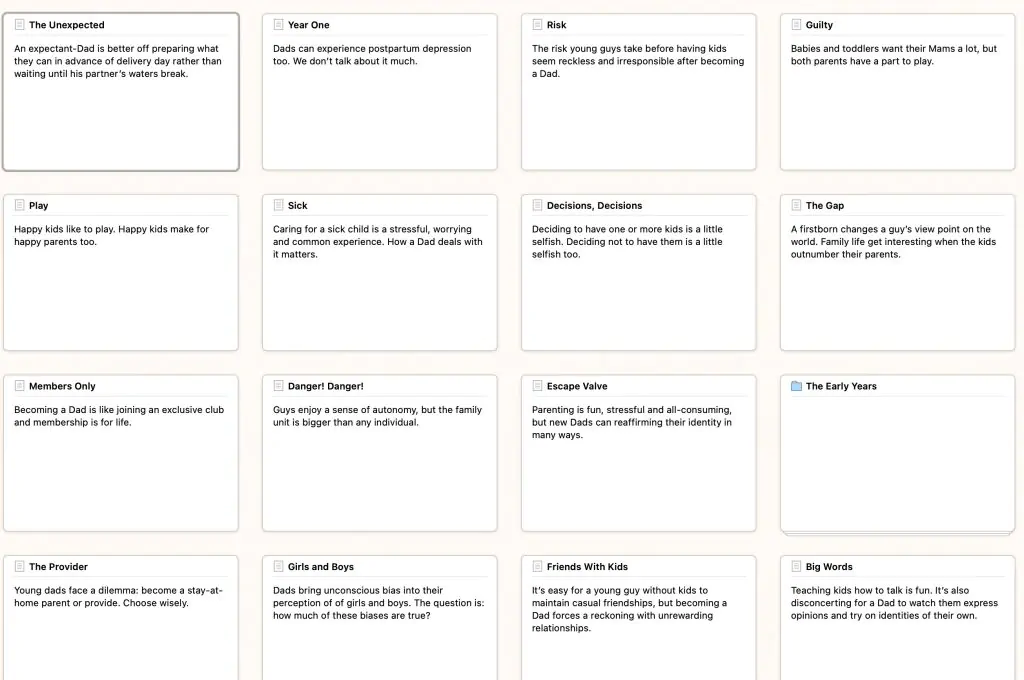
Scrivener is an app that writers can use to organize and manage large writing projects. It’s available on Mac, Windows and iOS.
It’s like a word processor on steroids. It has customer tools for planning and organizing materials, outlines and drafts for long-form writing projects. You won’t find these tools in Microsoft Word or another word processor.
Scrivener provides a place for outlining, a cork board to pin ideas in a storyboard form, the ability to track keywords and theme, tools to combine different elements into one single text, and places to take and organize notes.
The writing tool works best for book writers and screenwriters who tackle long-form writing, such as novels, academic work, journalistic pieces and non-fiction books. Scrivener works on both iOS and Windows. You might also be interested in our explainer on how long it takes to write a book.
Features of Scrivener
To understand how Scrivener can help with long-form writing, let’s cover some key features.
The Binder
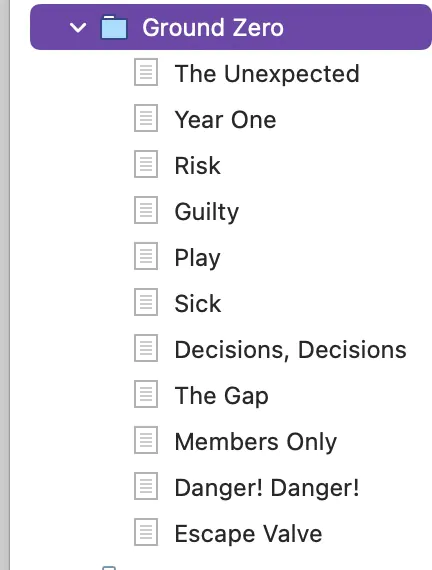
Writers can easily customize the binder to help organize their documents and assist with brainstorming, just as they would with a paper binder. Whether you need a simple organization system or a complex one, you can set it up this way.
The Templates
Scrivener offers writers many templates for formatting various types of writing. Grab the template for a short story, play, novel or something else to help guide the start of your writing.
The app’s users also make templates that get added to the database. This means a constantly growing library of templates to choose from. This can sometimes be overwhelming, and not all templates are of high quality, but you will easily be able to find something to fit your project if you dig.
I created a template that helps writers use Scrivener for blogging. I also created several templates for my nonfiction books.
The Corkboard
The corkboard is perhaps one of the more powerful tools in this piece of writing software. Set up to look like an actual corkboard, this feature allows you to lay out scenes, chapters and note cards in a linear fashion.
Simply drag and drop virtual index cards into the corkboard to manipulate their location and see how everything flows together.
The scrolling feature on the index cards means they can hold quite a bit of information without sacrificing the drag-and-drop feature. If you like working with a storyboard but don’t want to set up a physical storyboard to manipulate, the corkboard lets you do it all within the writing software.
The Scratchpad
Most writers will have random thoughts that they need to jot down while writing. If you don’t write down the thought, you either focus on it entirely or you lose the thought altogether.
Scrivener’s scratchpad functionality gives you a tool you can access with one click to jot down that note and file it for later. You can use this scratch-pad independently to a Scrivener project and keep it open throughout your day, adding ideas and research as you find them.
Project Targets
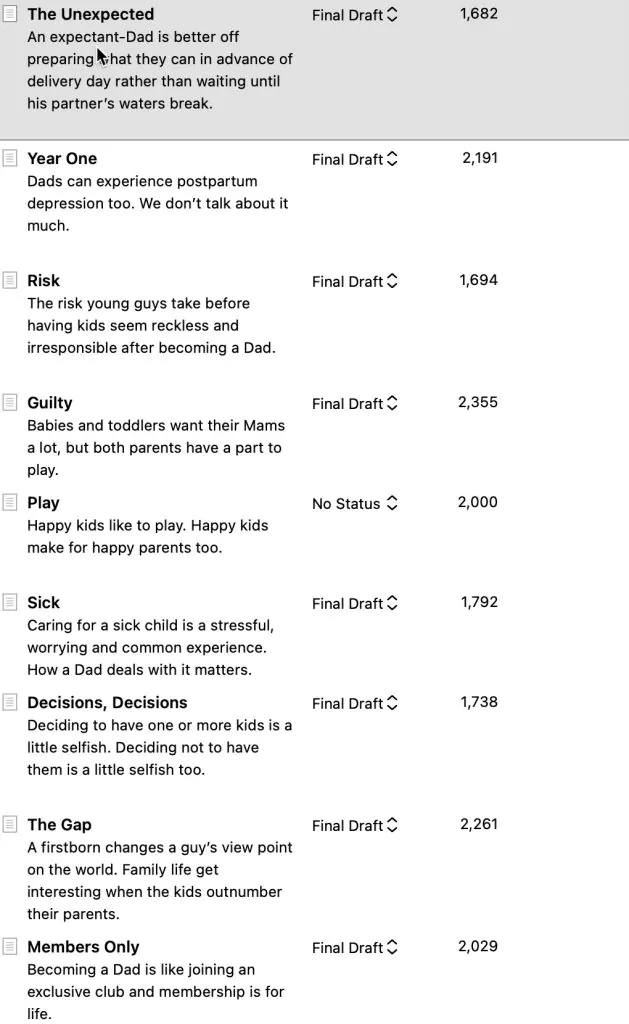
Writing a book or other long-form writing piece is challenging, and you need to stay on top of the process. Scrivener helps with project targets. You can use the program to set goals for yourself, such as a manuscript’s target word count.
You can also set session targets, which are targets for the number of words to write in each writing session. Other targets you can measure include the number of characters and the number of pages. Having a goal to reach through these targets can help you stay on track when you get distracted.
Basically you can set targets around:
- Word count for the chapter… or the book
- Editing status
- Word-count of a writing session
Importing Tools
As you do your research for your piece, you need a place to keep it organized. As you brainstorm ideas and take notes, you need a place to keep them. Scrivener has importing tools to assist with this.
You can easily import a large Word document and break it up into chapters (or files and folders) inside of your Scrivener project.
Images, documents in other sources, web pages as references and other types of resources are all easily imported into Scrivener and cataloged in your binder and corkboard. Having these tools readily accessible may keep you on track when the creative juices stall. You can also use the writing app to compare them side by side as you write.
Pros of Scrivener
When someone is writing a longer piece, such as a book, keeping ideas and thoughts organized is problematic. Before the advent of computers, writers had notebooks and binders that helped. They would use a cork board to organize ideas in a timeline as they wrote.
Scrivener puts all of those tools into one app. Here are some of the pros it offers.
You Can Organize and Rearrange Writing
Scrivener gives writers the ability to organize and rearrange pieces of their writing. If you use the app to write a book with chapters, you can rearrange those chapters as the flow of your story unfolds, without cumbersome copy/paste actions.
For novelists, this is helpful because parts of the story often unfold as the writer delves into characters and their development. This leads you to your final draft more quickly. It also helps nonfiction writers plan and edit a book.
Basically, inside of Scrivener, I can also break up individual parts of the book and move them around much faster than copying text blocks in Word.
I can also visualize my book as a series of index cards and drag and drop them from one act to the next.
Comparing Drafts Side-by-Side Saves Hours
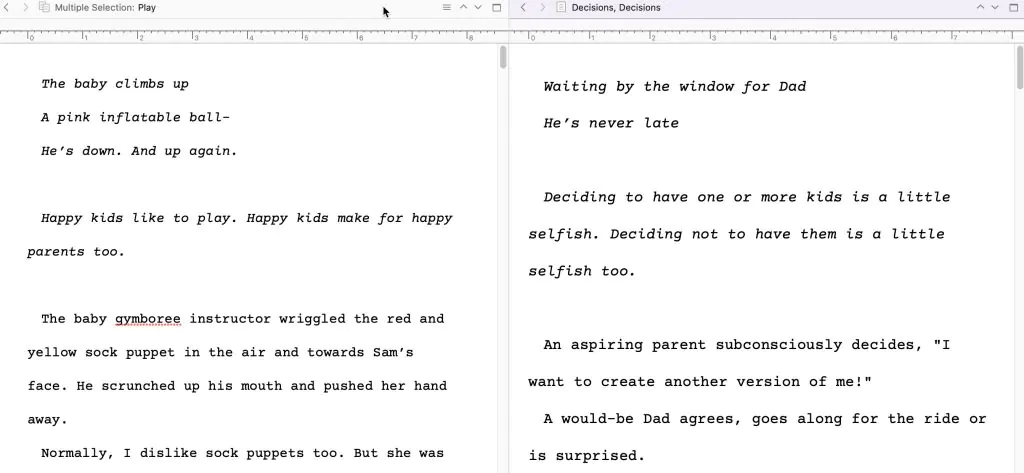
Scrivener enables writers to open up two parts of their manuscript and compare them side-by-side, as part of a single project. This is a real time-saver if you’re reviewing edits and updating a draft. It’s also helpful if you want to compare one chapter to another.
In a normal Word processor, you’d have to scroll up and down between both sections or open two separate files.
The Trial Version Is Generous
Scrivener takes some time to learn, and the app’s developers know this. They give new users 30 non-consecutive days of use to try out the program. This is very generous and gives you the chance to determine if the program will be helpful.
Expect to spend a day or two wondering how it works and reading their tutorials.
It Keeps Everything in One Place
When writing a book, you often have many files and folders to organize and catalog your research, drafts, outlines and other information. With Scrivener, you put all of that in one place, organized and ready for you when it’s time to write. That includes:
- First, second and later drafts
- Images
- Notes
- Research
- To-do lists for your book
- Notes on individual chapters or the book as a whole
Scrivener Is Affordable
Scrivener 3 costs just $45 to use for life.
The iPad iOS version costs an additional $19.
You can also buy a Windows and MacOS bundle at a discount.
Scrivener charges no annual or service fees. This is a one-time cost for a powerful organizational tool, and many writers feel it is worth the investment. Any serious writer won’t find this an issue, but if you’re really strapped for cash, start with Google Docs.
It Supports Color Coding
Having everything in one place can get overwhelming. Keep things organized visually with Scrivener’s color-coding capability. This gives you a visual reminder of the information you have and you stored it, so you can easily grab what you need as your write.
You can set custom colors and a status based on:
- The stage of each chapter i.e. first draft, second draft
- The word-count of each chapter
Cons of Scrivener
With all of these features and benefits, are there any drawbacks to Scrivener? As with all tools, it has several.
Difficult to Learn
With all of the tools and features packed into Scrivener, it can be cumbersome to learn. Once you know how to use it to meet your needs, you may find it impossible to live without, but the learning curve is steep. The writing app‘s support team posts tutorials and videos to help, but using this software requires spending a few hours, at first.
I’ve used Scrivener for years and I still occasionally consult the help documentation. I also regularly come across new tools and features that I’d either forgotten about or don’t use.
Potential Sync Issues
Scrivener works well when it works, but like all software, it can have bugs. When everything in regards to your project is in one digital space, a crash could cause the loss of months of work.
Thankfully, Scrivener AutoSaves progress, so having your computer crash will not lead to lost work, but problems within the app itself can.
The biggest potential sync bug occurs when using the Scrivener app for iOS alongside the desktop app. Although Scrivener syncs a project to Dropbox, it’s still possible to overwrite certain sections of your work if you forget to manually sync both files.
I still not sure why iCloud syncing isn’t possible, especially considering its competitor Ulysses includes this feature. Scrivener also doesn’t offer an Android version yet.
Compiling is Tricky
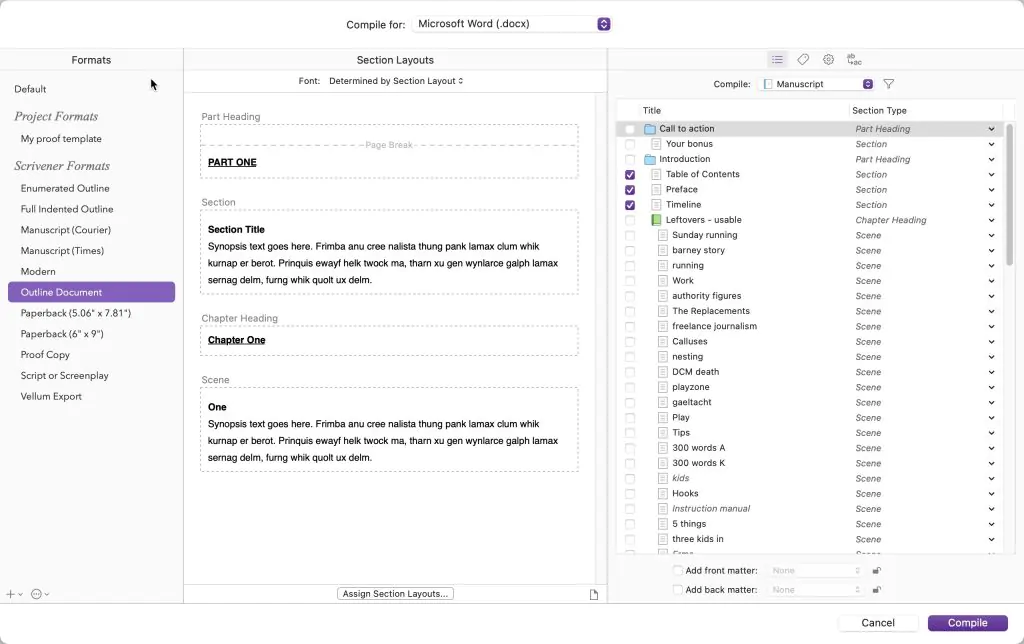
If you use Scrivener to write a book, at some point you’ll have to complete all of your work into a format for an editor or for self-publishing.
Scrivener has dramatically improved the compiling features simplifying extracting your work before sending it to an editor or self-publishing on Amazon.
The compile tool is powerful and aimed at everyone from screenwriters to authors. It supports:
- epub
- Kindle
- Paperback
- Proof copies
- Script or screenplay
- Custom templates… and many more
You can even change the look and feel of fonts and headings in your exports, add metadata and so on. The downside of so many compile and formatting options is they take time to learn. I recently spent an hour trying to compile my book into an agreeable format for my editor.
I mostly use the compiling mode to extract my work for a proofreader. Then, I upload it to Vellum to format it correctly. Interestingly, Scrivener now supports compiling a manuscript directly for Vellum. The latter pairs well with Scrivener if you’re an author. To find out why, read our Vellum review.
Scrivener is our go-to app for long-form writing projects. It's popular with best-selling novelists, screenwriters, non-fiction writers, students, academics, lawyers, journalists, translators and more.
Scrivener Review: The Final Word
After writing multiple books with Scrivener, I find it helps me arrange my ideas and write faster. I like how it helps me set project and chapter targets.
I can also revise my work and handle feedback from beta readers and my editor, all in one place. I also don’t have to worry about losing early drafts. These days, I exclusively use it for long-form writing.
However, I prefer writing short-form articles in dedicated writing apps that support Markdown. And I use self-publishing software like Vellum for book formatting. I also only got to this point after spending multiple hours using Scrivener.
Overall, Scrivener is a powerful tool to help writers tackle and complete their book or other long-form writing. Though it can be challenging to learn at first, once mastered, the software gives you the tools you need to organize, write and compile a piece.
At a price point less than $50, Scrivener is a worthy addition to your writing toolbox. So grab your computer, download the iOS/MAC or Windows version of Scrivener, and start writing!
I recommend Scrivener for any long-form writing project. For a short-form writing project, it’s easy and faster to use an app like IA Writer, Byword, Markor, or even Google Docs.
Want to learn more? Check out our guide: How to Write a Book
