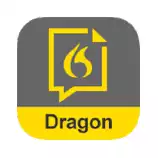This article offers 12 practical tips that will help you dictate a book fast and more accurately.
Many prolific authors find that they are at high risk for typing-related injuries and writer’s block. Often, staring at a blank screen can stop creativity in its tracks. Dictation can help break through these hurdles and keep the creative ideas for a book flowing.
Each author has a unique writing process, but dictation can help you write a book’s first draft faster. I’ve used many of the tips in this article to work dictation into my book writing workflow. With practice and the help of the right dictation software, you can too.
Contents
- 1. Select The Right Dictation Software
- 5. Buy a Good Headset
- 6. Create an Outline
- 7. Learn Basic Voice Commands
- 8. Work Somewhere Quiet
- 9. Start Dictating
- 10. Work Chapter by Chapter
- 11. Use Placeholder Words
- 12. Edit And Format Using Keyboard And Mouse
- A Final Word on the Best Way to Dictate a Book Fast
- FAQs About The Best Way To Dictate A Book Fast
- Voice Dictation Resources
Dragon offers professional-grade speech to text with near 95% accuracy. It's available on iOS and Android.
1. Select The Right Dictation Software
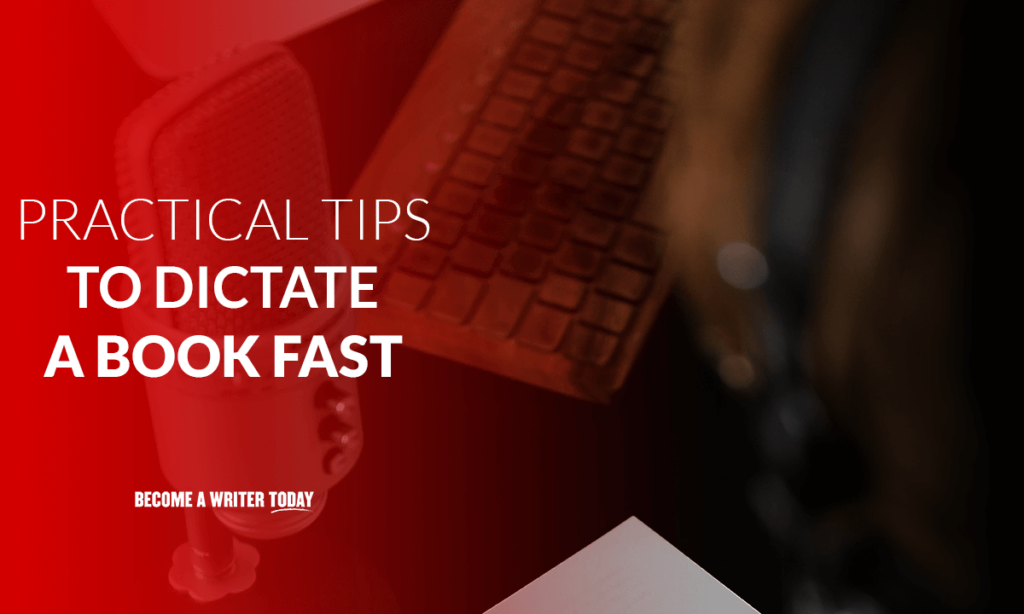
Good dictation software ensures better accuracy. Authors can pick from many options, but not all help with formatting or assist with your word processor of choice. Here are several options to consider, for authors of all budgets.
Dragon NaturallySpeaking Or Dragon Anywhere
The Dragon Anywhere mobile app lets you take your book on the road. While some practice, it offers near 100% accuracy. It’s what I use most.
Google Docs Voice Dictation
Google Docs has a voice dictation program built into its platform. If you already use Google as part of your writing process, you can benefit from dictation without learning new software or paying for it.
To use it, select “tools” and “voice typing” within your Google Docs document. Although it’s free, don’t expect 100% accuracy.
Apple Dictation
If you are a Mac user, Apple Dictate is a great choice. Siri generates accurate text across iOS devices and is built into Mac OS and iOS.
You can dictate your book on your Mac, then transfer the program to your iPhone and use Siri to keep working on the road. Again, it’s free, but don’t expect 100% accuracy.
Otter.ai
If using find using voice-to-text and voice recognition software is too difficult, consider a transcription service.
Ottter.ai is a reasonably accurate AI-powered transcription tool aimed at business people. However, professional writers and authors can use it too. Simply, record a chapter of your book using your phone or a voice recorder. Then upload it to Otter.ai for transcription.
The result will require some clean-up and editing, but you won’t have to learn any software. It starts at $8.33 per month.
Temi
Temi transcribes via automated AI, like Otter.ai. It charges $0.25 per audio minute and delivers easy-to-read typed transcripts. Again, record on your phone or with a voice recorder, upload, and edit the results. Bear in mind, background noise dramatically impacts accuracy.
Rev
Rev offers transcripts by a real person. The human transcripts have a 99% accuracy guarantee, which means fewer typos. They also turn the finished workaround in about 12 hours, so you don’t have to wait to get your draft. Rev costs $1.25 per minute.
A transcription service is more expensive than dictation software. You need a good outline before submitting a draft for transcription, otherwise, it will cost you a lot. I also recommend working on and submitting each chapter separately rather than a single, large audio file.
5. Buy a Good Headset
You’ll spend less time editing a draft if you use a quality headset. In other words, avoid using the ten-dollar headset that came with your phone. Choose a headset that picks up your speech while reducing background noise.
Apple Airpods work surprisingly well. Alternatively, you can invest in a dedicated voice recorder and upload the audio file to a service like Rev or Temi.
6. Create an Outline
Before you start writing a book, create an outline. It says what you’re going to say as you dictate the chapters. Plus, dictation software works best if you speak in complete sentences, which is easier with an outline.
You can draft an outline by using a bullet-point list using an app like Dynalist. Alternatively, you could create a mind map. The outline needs the basic plot or main points of your book. It’s a flexible document that evolves with your book and keeps you on topic.
Whatever your approach, keep your outline nearby while dictating so you can look at it while speaking.
7. Learn Basic Voice Commands
Voice commands tell your software when it is time to insert punctuation, make a line break, start a new paragraph or stop transcribing. Take some time to practice using these to save yourself a lot of time when you start dictating. If you’re using a transcriptionist, these are not required.
8. Work Somewhere Quiet
Accuracy is the key when dictating. Work somewhere quiet if possible. That way, background noise won’t impact your train of thought or the quality of your manuscript. I find it easier to dictate while standing up and walking around rather than sitting in front of a computer.
I’ve also dictated chapters for a book while out for a walk, although the wind impacted on accuracy at one point.
9. Start Dictating
Dictation is much like writing any first draft. Your job is to get the words out of your head and fill the blank page, as fast as possible without editing yourself. Keep speaking and if you make a mistake, just repeat the previous sentence or paragraph.
I also recommend working in 30-minute sessions before taking a short break. This is long enough to dictate several thousand words but not so long that your voice becomes tired. Also, keep a drink of water nearby in case your throat becomes dry.
10. Work Chapter by Chapter
Dictation requires you to write linearly because it’s not easy to jump around the book as you speak. Use your outline to guide your writing through each chapter.
When you reach the end of a chapter, consider editing it rather than moving on to the next. This will help you see areas where you can improve in your dictation as you move through the book.
After editing your rough draft of your first chapter, move to the next, until you have a finished draft of your book.
11. Use Placeholder Words
We gave my daughter a traditional Irish name.
No matter how often I tried, I couldn’t train Dragon Dictate or other software to dictate her name correctly. I tried spelling the name and various other tips and tricks, but the software still mangled it.
Whenever I’m journaling and I use her name, I dictate a placeholder word that Dragon understands. For example, I call her “Sarah” or I call her “my daughter”. Then when I’m editing the journal entry, I search for the word ‘Sarah’ and replace it with my daughter’s name.
If you’re writing fiction, you could use this trick for unusual character names.
12. Edit And Format Using Keyboard And Mouse
Dictation can speed up the writing process, but it may lengthen the editing process. Once you have dictated your work, sit down and edit it on screen. After testing various dictation apps extensively, I still find it faster to edit on a keyboard. It’s faster and more efficient to manipulate text with a keyboard and mouse.
Dictation apps like Dragon Anywhere support basic editing commands. For example, say “Scratch that” to delete whatever you said last. If you insist or need to edit with dictation software, I suggest printing out work to review it as a whole before editing.
A Final Word on the Best Way to Dictate a Book Fast
The best way to dictate a book is to find a speech-to-text software or a transcription service that works with your workflow.
Dictating a book can become a healthier writer and reduce the risk of writing in pain, while also spurring your creativity. Even the most skilled typist can sometimes need a break from typing.
It’s not a substitute for writing, proofreading, and editing. It is simply a tool to help you write more quickly.
FAQs About The Best Way To Dictate A Book Fast
Can You Dictate A Book?
While dictation doesn’t remove the need to proofread or edit, it can speed up the writing process and reduce typing strain. Many authors find speaking their thoughts helps them break through writer’s block and other creativity hangups.
How Can You Dictate A Book?
To dictate a book, find dictation software, set up an outline of the basic plot and start speaking your ideas. After you receive your transcription, read through it and tweak it to remove dictation errors and typos. This can save you time on the overall writing process.
Voice Dictation Resources
The Best Speech To Text Software For 2021: 8 Top Choices
Practice Dictation With These 9 Simple Exercises
How To Write Faster And Send More Work Out Into The World
9 Speedy And Effective Dictation Tips
Otter.Ai Review: Is It Worth It?
Dragon Anywhere App Review: Is It Worth It?
What Are The Best Apps For Dictating A Book?