Zoho Writer review
-
Price
-
Features
-
Usability
Zoho Writer review: The Bottom Line
Zoho Writer is great for personal use. The app is a perfect blend of features and usability. If you are already using other Zoho products, then Writer plays well with them too. Although, I wouldn’t recommend teams to use it simply because of the mess created and the bugs you encounter. I still recommend Google Docs for teams. That was for this Zoho Writer review.
Pros
- Available on multiple platforms
- Free
- Clean interface
- Contains all the usual regular word processor tools
- Support for lots of formats like Docx, Doc, and PDF
Cons
- Can get very buggy and frustrating sometimes
- Grammar and spelling suggestions aren’t accurate
In this Zoho writer review, we will discover whether this word processor is any good and how it fares up against the industry giants like Google Docs and Word.
Writing is something a lot of us do all the time. And a great word processor is essential for that. Google Docs and MS Word have become the standard tools for word processing. Today, we are reviewing Zoho Writer, a less-known if powerful writing app.
Let’s get started!
Contents
What is Zoho Writer?
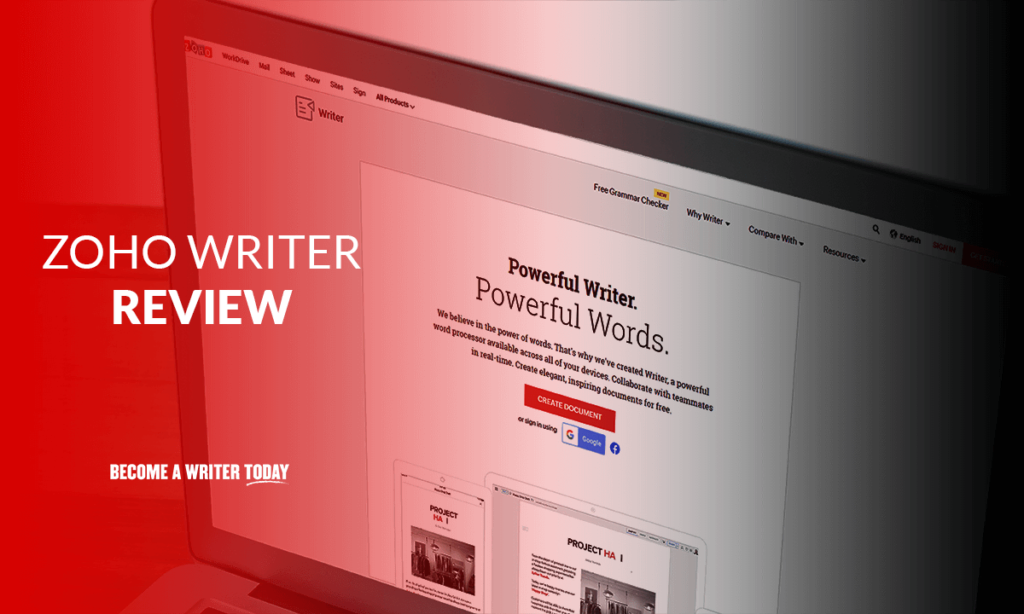
Zoho Writer is a word processor from Zoho, a company with a diverse portfolio of various apps to help manage your business. Zoho Writer can be used with a free Zoho account and is accessible online, offline, and even on mobile devices.
The app boasts some outstanding features, the major ones being:
- Live collaboration with team members
- A writing assistant to help with grammar, readability, and other issues
- WordPress.com (not self-hosted) and Blogger integration
- Ability to open and edit Word Documents
- Locking certain parts of a document
- A large number of templates
- Offline editing even in your browser
- Completely free
Interface
When you first open Zoho Writer, it looks pretty clean and minimal. Here’s what the app is like:
One of the key differences, when compared to other tools, is that there is no top ribbon. There are no controls visible.
Zoho is divided into three different workspaces: Compose, Review and Distribute.
Compose is for writing the article, Review is for working with collaborators, and Distribute is there to help you publish the document and share it with others.
To access the formatting and writing options, you can click on the three lines in the top left, and here’s what they look like:
One of the best things I noticed with Zoho was that they had this little ‘Insert’ button right in the document so that you don’t always have to open the panel to add stuff, making the whole process faster.
One of the odd things I noticed with Zoho’s interface was that the buttons weren’t very responsive.
Apart from that, the tool feels very clean and modern and is pretty easy to use. Although, I didn’t like the design of the editing panel. It felt a bit outdated to me.
Features Test
Collaboration Testing
If you work with a team, then you probably use Google Docs for its awesome collaboration features.
In Writer, to add collaborators, you can click on the ‘Share’ button and then add the person by their e-mail.
The person can view the file if they don’t have a Zoho account. But to edit the file and make changes, the person will have to sign up with Zoho.
When the person is in, you can see their mouse in real-time and any changes made show up right then, without any delay. One of the bugs that I faced was that I could see the other person’s cursor, but he couldn’t see mine.
Masking was a super cool feature. Other users couldn’t see my content, and by using the lock, nobody else could edit that specific part of the article. However, I encountered another bug here whereby the app stopped responding if I tried to unlock a particular piece of content.
I also loved Zoho’s live chat feature, which allows you to talk to the editors without commenting on the article.
AI Writing Assistant and Spell Check
At first, the AI assistant of Zoho Writer called ‘Zia’ looked very cool to me, but after using it for a lot of time, I don’t think the same.
To start off, the grammar suggestions given to me were pretty terrible. I had to ignore and report most of them. The tool wasn’t able to understand the context of the words, and it was adding unnecessary articles and stuff.
For the good things, the spell check was pretty spot on, and it could detect most of the errors correctly. It did show useless suggestions some time, but that’s okay. Apart from that, the writing quality, readability, and other analysis by the AI were pretty spot on and very helpful!
WordPress Integration Test
Zoho supports sending your article to your WordPress.com website. Mind that it is WordPress.com and not the self-hosted WordPress.org
You can go to the ‘Distribute’ tab to send your article to WordPress, after which you’ll have to log in to your WP account.
After the connection is successful, you can enter the post title, description, select the categories and tags, select whether to publish it immediately or schedule it and if you want to retain the styling and other stuff.
The post appeared just seconds after, and it was all fine.
Word Document Import
Importing Word documents into Zoho is easy, and you can just click on the ‘Upload’ option and open your file.
My file had some images and a table and text, and everything was there in Zoho and was editable. Good job!
Offline Editing in Browser
Zoho has this very cool feature that allows you to edit in your browser without being connected to the internet.
So I switched off my WiFi and edited a document, and closed the tab. Then when I switched my WiFi back on and re-opened the document, the edits were still there! This is great!
Although, there is one caveat. You’ll need to have that document tab open before your internet goes off to be able to edit it, as your browser won’t let you open Zoho Writer if you are offline!
Other Features
Some other fun features of Zoho are night mode, focus mode, typewriter sound, and transliteration.
Night mode darkens the interface, while focus mode blurs out other paragraphs, helping you to on one section at one time. The typewriter sound is just for fun, making it sound like working on an old-school typewriter. Then you have transliteration mode. This helps you create content in other languages. However, the transliteration feature only supports four languages as of now.
Pricing
Zoho Writer is completely free. No need to pay for anything with no strings attached. You get 5GB of storage for free.
Desktop App Usage
Once you download the desktop app, you will need to sign in with your Zoho account.
The desktop app has the same features and same interface as the online Zoho Writer. The only difference is that you can use the desktop app while offline, and any changes you make will sync once online again.
Mobile App Usage
The mobile app shall also require you to sign in with your Zoho account. Once you do so, you’ll be able to access your documents and be able to edit them.
The mobile app is a very stripped-down version of the desktop app, but it contains all of the essential features.
The app was fast and responsive, and it’s fine for quick writing on the go.
Zoho Writer vs. Google Docs
When you look at both of these tools’ interfaces, it’s pretty clear that Zoho is cleaner than Google Docs. Everything is easier to find in Zoho, and there are fewer menus to dig through.
When it comes to the features, Google Docs and Zoho Writer are pretty much the same. For example, both have spell check, grammar suggestions, and a dictionary. But Zoho Writer does have some other features like focus mode, dark mode, masking, etc.
The multi-language typing is way better on Docs, and it also supports tons of languages, as opposed to just four present in Writer.
For collaboration, Zoho has more features, but I find Google Docs easier to use and cleaner after making markups. Once you start collaborating in Zoho, the article looks really messy.
Docs has another advantage of supporting a big extension marketplace so that you can add additional features that wouldn’t have been possible otherwise. In addition, I could that the Zoho app is still quite buggy when compared to Google Docs.
Lastly, when it comes to the pricing, both the apps are completely free, but both have their storage limits. Google Drive allows for 15GB of free storage, while Zoho Writer only allows for 5GB.
Alternatives to Zoho Writer
Google Docs
Google Docs comes for free with your Google account and is probably the best word processor out there.
It should be one of your top choices, with awesome features, a vast extension library, the best collaboration features on the market, and a fairly familiar interface.
Plus, everyone has a Google account now, hence the ability to share your documents with others is significantly increased. The only con is that this app isn’t available offline.
Word
Word is the classic document editor that we have been using for ages. The app gets refreshed pretty frequently, and the latest version, Office 365, allows you to edit your documents online and offline. In addition, everything is safely synced with your OneDrive so that you can access your documents anytime and anywhere.
Word has all the features you would probably need, and you also get templates to create documents faster. Word is pretty universal and is supported even on other writing platforms.
Word is available for free and comes with 5GB of free storage with an Office365 account, and you can upgrade down the line to access more storage and features.
Quip
Quip is an easy-to-use document editor with a pretty interface. It doesn’t come with the latest and greatest advanced editing features, but it is known for its multi-platform availability and great collaboration features. You can work with others easily, track changes, talk to them via chat and do lots more.