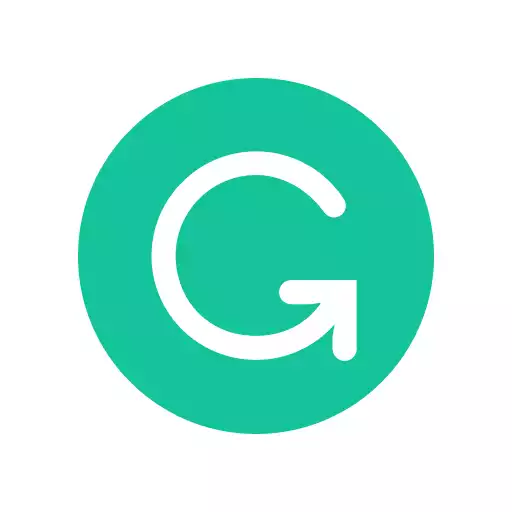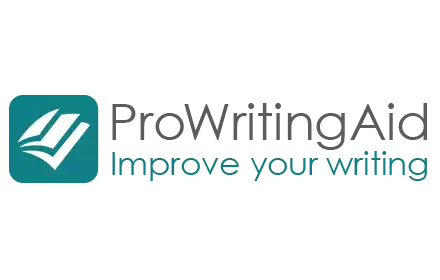Sometimes you need quick shortcut keys to spellcheck whatever you’re writing, whether it’s an email, a blog post, or a thesis paper. Read more.
Autocorrect is a godsend a lot of the time. However, there are times when autocorrect is just not available to you, like when you’re editing someone else’s work, you’ve accidentally turned it off somehow, or you’re using an unfamiliar program. In these cases, what you need is a shortcut!
Nearly any program where you can type words and sentences has a keyboard shortcut key, sometimes called a hotkey, to turn on a spelling and grammar checker. They’re also useful for writers with mobility or vision issues because hitting a key is easier than using a touchscreen or a mouse.
Spellcheck shortcuts are a great way to complete final checks prior to publication or submission. They are usually a combination of keys that are used to implement a specific command. Like autocorrect, they can be done both in Windows and iOS systems.
A second option, for people who like to personalize their devices, is that the writer can set their own shortcut keys if they want something different than the pre-defined ones and even add their own custom dictionary for spell checking. It’s easy to set them for frequently used commands like spell checking. Hit a couple of keys and spelling and grammar checking is on its way to completion!
|
5.0
|
4.5
|
|
$30 per month
|
$79 per year
|
Contents
1. Microsoft Office
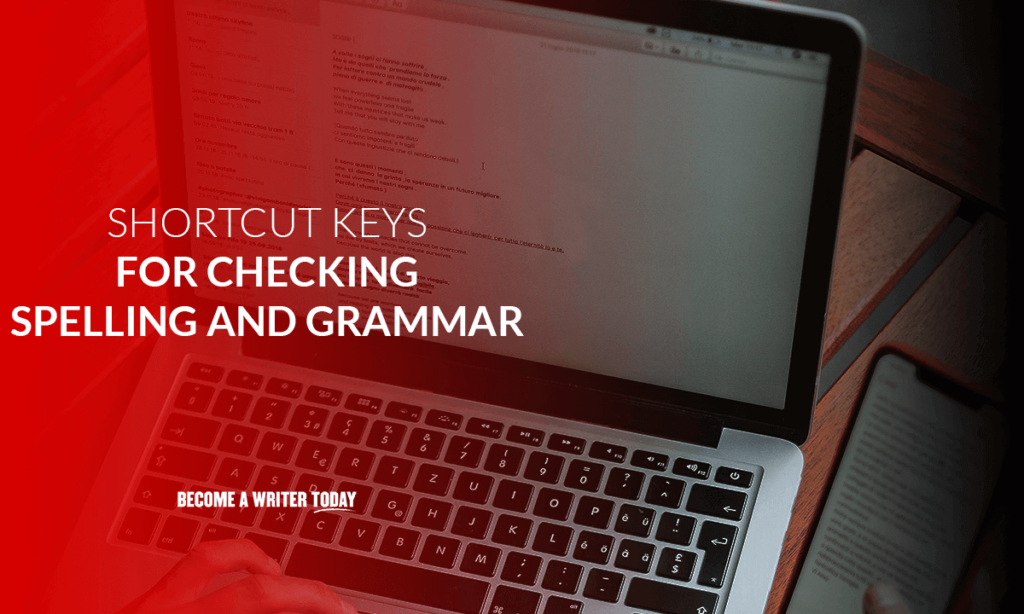
Microsoft’s Office Programs are some of the most commonly used business programs in the world. Millions use them every day for everything from homework to payroll calculations to business presentations. Here are the steps to using the spelling and grammar hotkeys in Microsoft Office programs.
2. Microsoft Word
MS Word is the most commonly used word processing program on earth. It comes with a spelling and grammar checker embedded in the program which can be accessed either in the main menu or with a hotkey.
- Place your cursor at the beginning of your Word document and press Alt+F7.
- A small menu will pop up next to your first misspelled word. Use the tab and arrow keys to highlight your selection, and then press enter.
- Hit Alt+F7 again and it will bring up the next flagged word.
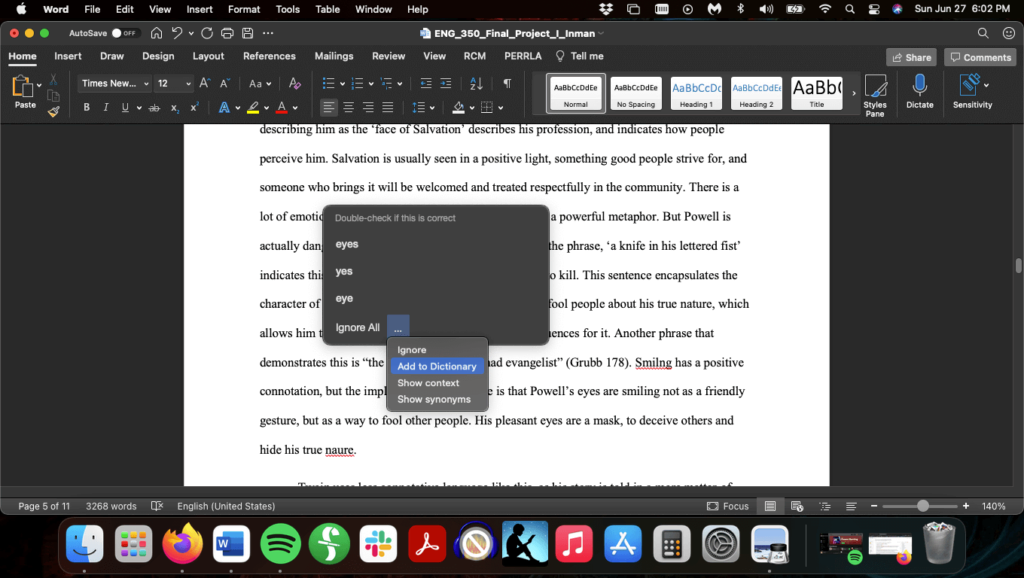
The program will show you spelling and grammar issues in order down your document. Using this tool, you can check your entire document without needing to use your mouse! These instructions work exactly the same on both PC and Apple computers.
3. Microsoft Outlook
You can check spelling issues in your emails in Outlook too.
- It uses the same hotkeys as MS Word: Alt+F7, for both Mac and PC.
- Use the tab and arrow keys to highlight your selection, and hit enter.
- Hit Alt+F7 again to go to the next misspelled word.
Microsoft PowerPoint
Powerpoint can also check for spelling mistakes. You don’t want to be presenting something to important people like your boss only to be embarrassed by obvious errors!
Place your cursor in a slide of your PowerPoint document and press F7. You can then use the tab and enter buttons to scroll through the menu on the right and choose an option.
Thesaurus Hotkey
In Word, Outlook, and PowerPoint, you can also use the embedded thesaurus with a shortcut key.
- Highlight a word you’d like to find a synonym for.
- Hit Shift+F7. A menu will appear on the right with a list of synonyms.
- Use the arrow keys to scroll down the list, and Enter to make a selection.
- Your highlighted word will be replaced with your new choice.
4. Microsoft Excel
If you need to check for spelling errors in an Excel worksheet, press F7. Again, this works for both Macs and PCs.
You can use the tab and arrow buttons to go through the dialog box, and then hit enter to choose your selection.
If you select one cell with your cursor and then hit F7, it will check the entire document. If you select multiple cells and then hit F7, it will only check those cells you’ve highlighted.
5. Google Docs
Google Docs also has a simple shortcut when you need to find misspellings or check for grammar errors.
- On a Mac, press ⌘+Alt+X all at the same time. On A PC, press Ctrl+Alt+X at the same time.
- A small menu will pop up on the right-hand side of your screen. It will highlight a misspelled word and offer up options like the correct spelling of the word or ignore.
- Use your tab key to move through your options, hit enter on your selection and it will make your change.
- The program will then automatically continue to the next spot it has flagged and will give you a menu of options again.
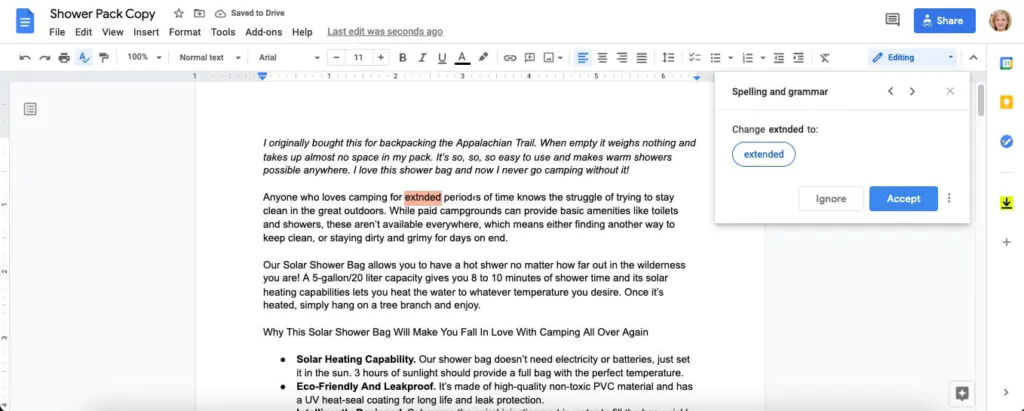
This way, you can go through your entire document without needing to use your mouse.
Once all flags have been addressed, you will receive a message that the document is free of errors.
6. Apple Pages
Apple has its own word processing program that comes with all Mac computers, called Pages.
- Place your cursor at the beginning of your document.
- Press ⌘ + Shift + semicolon (;).
- Pages will go to the first flagged word and bring up a menu of options for you.
- Use Your arrow keys to highlight a suggested correction and press Enter.
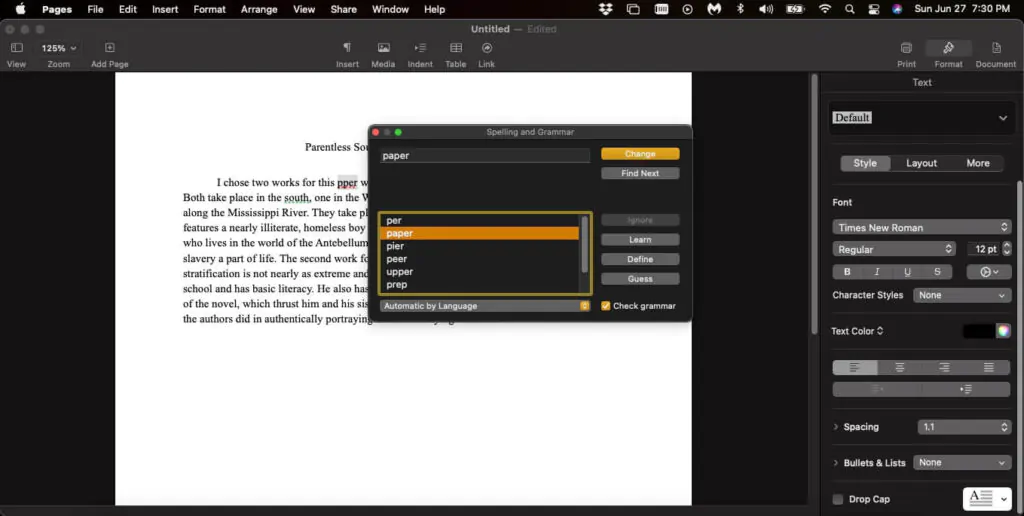
Customizing HotKeys
All of these programs let you customize your hotkeys as well. If you would prefer to spellcheck using a different set of keys, you can change them.
Each program is different and you should refer to your software’s documentation for instructions on how to change the default hotkeys. It sounds like a lot of work, but if you really enjoy customizing your tools for your personal working style it is a great option to have.
The more comfortable you are using the hotkeys, the easier and faster it will be to produce great writing, no matter what program you prefer.
Shortcut Keys for Checking Spelling and Grammar: The Final Word
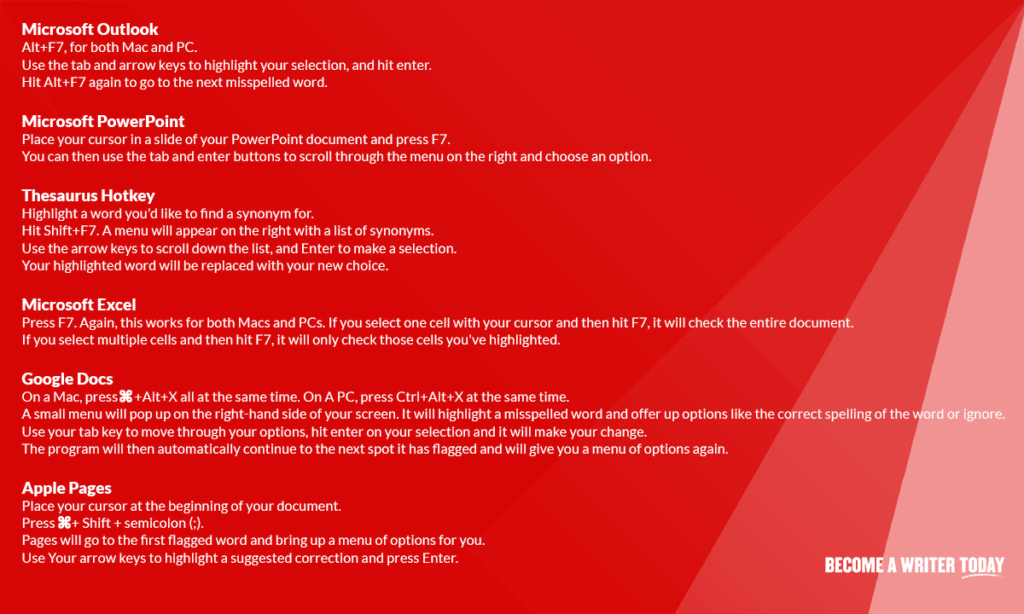
It doesn’t matter whether your document is for a school class or a professional report, both should be at their best. Using spelling and grammar checks are important for good grades and for looking professional. The easier it is to proof a document, the quicker it can be finished. Using shortcut keys or hotkeys can help.
No matter what program you use, companies have come up with quick ways to get these checks done and help you make sure that your writing looks as good as you can possibly make it.
It doesn’t matter how you choose to do your spellcheck editing–hotkeys, a right-click on a flagged word, or opening it from the main menu at the top. You deserve to be proud of your writing and making sure that you regularly check your documents for mistakes will help you have more confidence in putting your writing out into the world.