Check out our Joplin review, which covers all the features you need to know before using this open-source notetaking application.
Remember when note-taking was simple? All you had to do was whip out a pen and paper and start jotting down ideas. But when the world went digital, so did notetaking. We currently have hundreds of notetaking apps with their advantages and drawbacks.
One of the apps that stood out to me was Joplin. Users all around the internet love it for its simplicity, end-to-end encryption, and Markdown support, so I had to give it a shot.
But when I started using Joplin, I found that it’s more than a boring notetaking application. It provides unique functions like a web clipper and multimedia notes that benefitted my professional life. In this Joplin review, I cover my experience with Joplin, what sets it apart from some of the best note–taking apps, and if it’s worth your time.
If you want to set up your own note-taking system for your writing, I created just the thing. Click here to learn more.
Contents
What Is Joplin?
Founded by Laurent Cozic in 2017, Joplin is an open-source notetaking app with unbreakable security that aims to replace Evernote. It’s a free notetaking app that provides end-to-end encryption, meaning third parties can’t access your data.
Joplin is compatible with countless plugins so that you can import data from anywhere. It’s convenient if you’ve been using Evernote or Microsoft OneNote and would like to import work into Joplin. Joplin also struck me as an Obsidian alternative. For more, read our Obsidian review.
Joplin Pricing
The major drawback on the free plan is the limited space. Joplin offers cloud storage plans which are valuable if you’re storing audio files and other large documents. These are three Joplin pricing plans:
- Basic for €1.49 per month
- Pro for €4.79 per month
- Teams for €6.69 per month
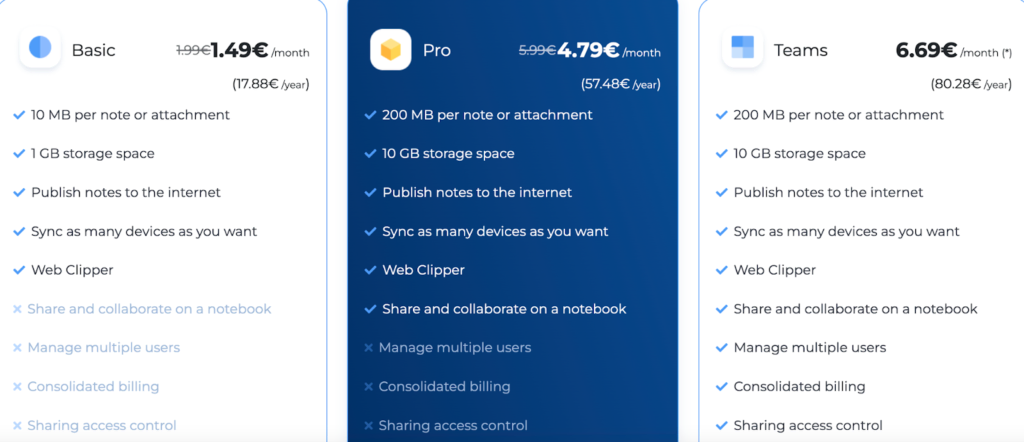
The basic plan is quite helpful and has more space than the free version. With this plan, you access functions like:
- 10 MB of space per note or attachment
- One GB of overall storage space
- Publish notes to the internet
- Sync as many devices as you want
- Web Clipper
Pro includes 200 MB of storage per note, 10 GB of total storage space, and the ability to share and collaborate on a notebook.
The most advanced plan is the Teams subscription. It’s perfect for businesses that want to invite their employees and clients to Joplin. You’ll still find the same 200 MB of storage per note and 10 GB of storage space, but it has team collaboration tools like:
- Manage multiple users
- Consolidated billing
- Sharing access control
- Priority support
Who Is Joplin For?
After using Joplin to take notes and streamline my research process before writing articles, I found it can benefit:
- Freelance writers
- Teams
- Entrepreneurs
Freelance Writers
Taking notes is the foundation of good writing since it helps you generate ideas and research complex topics. I’m a fan of the Joplin web clipper. You don’t have to type or write notes physically. Install the web clipper, and you’ll be able to screenshot your research to the Joplin app within seconds.
It’s useful when trying to get into flow state. I always struggle to get into flow when researching articles because online distractions are endless. But with Joplin, it’s super easy. So if you struggle to get into a flow state, give the Joplin extension a try.
The only problem is that the extension doesn’t work on the mobile app. So if you like researching on your phone, you’ll have to switch to a desktop. You can also check out our Mailerlite review.
Teams
Joplin also has flexible team plans that make collaboration straightforward. You can manage multiple team members, share notes, consolidate billing, and work together on projects.
The best part is Joplin’s team security. Unlike Notion, which stores your notes on third-party software, Joplin uses end-to-end encryption, making it more secure. It gives your team peace of mind when handling sensitive client information.
Students
Joplin can benefit students’ lives as the Markdown editor allows you to take notes without being distracted by unnecessary features. You can even import tables, lists, images, and audio from school to create interactive notes.
Joplin is also valuable during the research phase. If you’re completing school projects, utilize the web clipper because it saves all your sources to your Joplin dashboard. So when you’re finished with your first draft, feel free to go back to your Joplin notes to locate your sources. This feature prevents the frustrating back-and-forth when trying to find sources you’ve referenced.
Joplin also offers a spell checker. Although it isn’t as advanced as Grammarly or ProWritingAid, it eliminates basic spelling errors.
How Does Joplin Work?
Joplin is free, so you won’t have to sign up for any plans or enter your credit card details. Simply head to Joplinapp.org and click the “Download the App” icon.
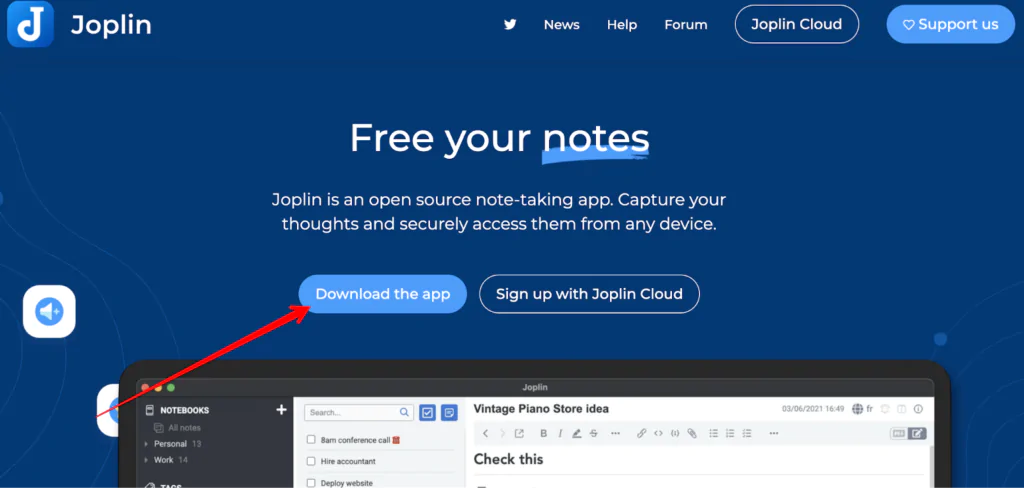
Once the download finishes, select the relevant file, and if you’re using Mac, you’ll have to drag and drop the Joplin file into your applications folder.
Now comes the fun stuff: When opening the Joplin app for the first time, you’ll be greeted with a tutorial. Although it isn’t a video tutorial, it’s easy to understand and communicates the value of Joplin’s minimalist design.
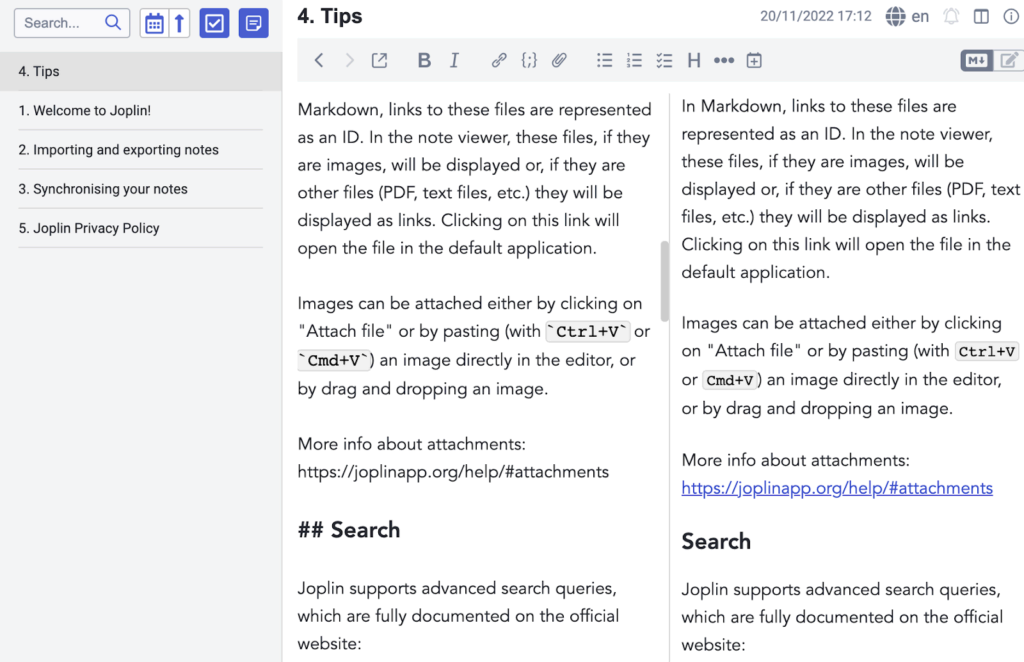
Joplin is divided into three parts:
- Sidebar
- Note list
- Note editor
The sidebar holds your notes and to-do lists, while the note list contains the current notes in a selected notebook, tag, or search results. You might also be interested in our OmniOutliner review.
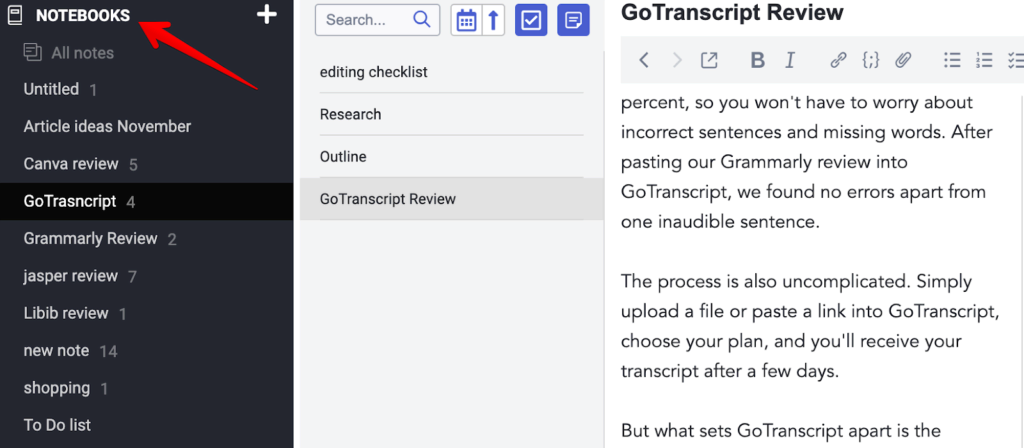
It’s helpful because instead of switching between pages to see if you’re in the correct file, you can view your sidebar and notes simultaneously.
But the most critical part of Joplin is the note editor. Here is where creative magic takes place. It has a rich text editor and a Markdown editor. So it doesn’t matter if you want to see your visual effects immediately or prefer the distraction-free nature of Markdown.

Once you have a basic understanding of Joplin, it’s time to install the Joplin web clipper by going to the Chrome web store.
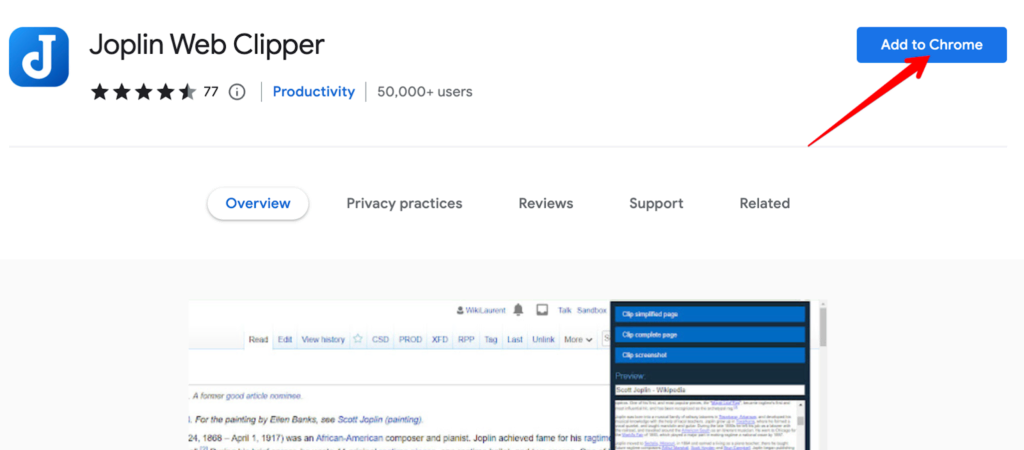
This clipper is like an extension that screenshots entire web pages to your dashboard. This streamlined my research process and saved me at least 30 minutes per article. I also suggest joining the Joplin community via the Joplin forum because they post the latest news, features, and tutorials, so you’re always up to date.
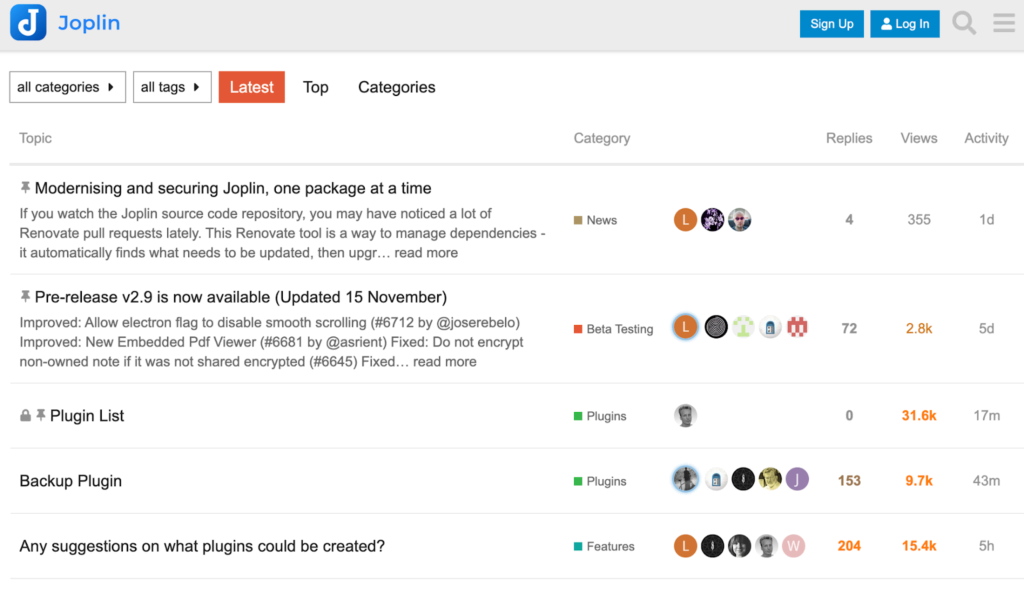
Save Web Pages As Notes
What stood out to me about Joplin is that it saves web pages as notes with a click of a button. I’m a big fan of this since it streamlines the research process for freelance writers, authors, and copywriters. Instead of writing notes into a notebook when researching an article, I only have to screenshot a few web pages.
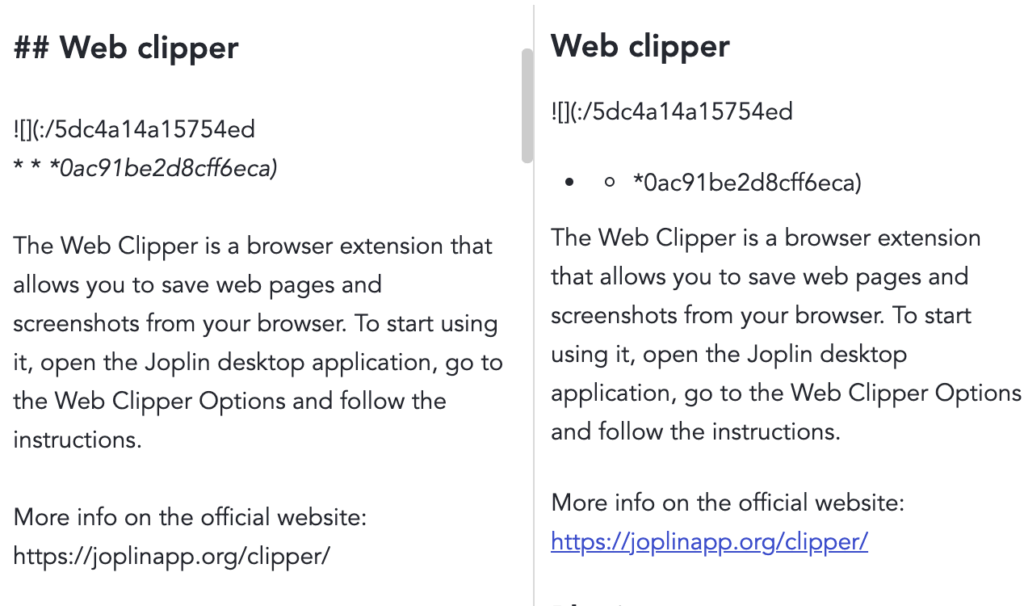
To utilize this function, install the Joplin extension available on Chrome, go to your Joplin desktop app, and select the “Web Clipper Options” icon to start screenshotting web pages. You’ll find all your screenshots on your Joplin dashboard.
Joplin also allows you to share and publish notes from within the app. You won’t have to switch between email and Joplin to send notes to your editors and beta readers. Right-click on the note you’d like to share, select “Share Note,” and enter your recipient’s email address.
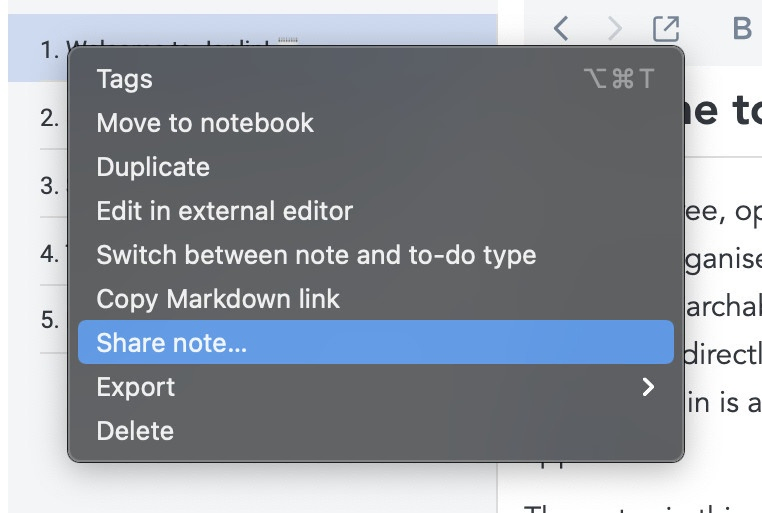
Joplin will send your recipient a notification invitation via email if they don’t have a Joplin account. When they sign up, they can download all the shared notes and make necessary modifications.
You can also publish work on the internet directly from Joplin. To do this, right-click on any Joplin note and select “Publish Note” from the context menu.
Supports Multimedia Notes
Joplin supports multiple forms of media like images, audio files, and video, making it a flexible option for writers importing files from their computer.
You can also create math expressions within the Joplin app, which is a good feature for students. Feel free to add long division, multiplication, and algebra equations into Joplin and on the notes sidebar, you can jot down how you solved each problem.
Or, if you’re in class and don’t have time to write notes, use your phone to take pictures of important information or record lectures, and it’ll sync to your Joplin desktop application.
Areas for Improvement
However, Joplin isn’t for everyone, and there are a few drawbacks to consider before using it as your primary notetaking application:
- Storage is limited on the free plan
- Joplin isn’t feature rich
Storage Is Limited On The Free Plan
The main drawback I noticed when signing up for the Joplin free plan is that they don’t provide much storage. It only has 10 MB per note or attachment and one GB overall space. This makes it impractical when storing audio, images, and video. If you want more space, you have two options:
- Bring your own cloud
- Sign up for a cloud plan
If you already have notes and attachments you’d like to import to Joplin, consider bringing your own cloud.
But if you don’t have cloud storage, signing up for a paid Joplin subscription is a good choice. With the paid plan, you access 200 MB of space per note and 10 GB of overall storage. This should be enough for images, video, and audio files.
Joplin Isn’t Feature Rich
The first thing I noticed when using Joplin is that it isn’t as feature-rich as Evernote and Microsoft OneNote. This is fine for me because I only need a searchable app to record article ideas.
But suppose you’re looking for functions like a mobile scanner, email forwarding, document scanning, and OCR (Optical Character Recognition) for images. In that case, it’s worth paying a monthly subscription for Evernote as you won’t get these features for free.
Joplin Review Criteria
When reviewing Joplin to see if it’s a practical open-source notetaking app for professionals, I used the following criteria:
- Ease of use
- Security
- Pricing
- Additional features
Joplin meets these criteria except for additional features. Joplin isn’t a feature-rich app like Evernote and Notion. It’s bare bones, so it’s impractical for anyone looking for something that offers all the bells and whistles.
For example, with Evernote, you access mobile scanning, advanced templates, and OCR for images. Joplin has none of these features. So if you need a more feature-rich note-taking app, Evernote is a better option.
Why You Can Trust Me
I’ve been creating content for over four years and have tested almost every notetaking app. I started using Joplin a few months ago and will continue to use it because it’s affordable, and the distraction-free interface allows my creative juices to flow.
So if you’re looking for a basic notetaking tool, Joplin is useful. With its syncing abilities, you can take notes on your phone, which will be waiting for you on your desktop. The web clipper also streamlines the writing process.
But if you are okay with paying for a monthly subscription and require the latest features, consider alternatives like Evernote. It has functions like OCR that converts images to text. You’ll also find templates that speed up your notetaking process.