In this tutorial, discover how to use Grammarly to improve your writing skills and get the most from its powerful writing tools.
Grammarly is a popular writing assistant for writers and professionals who want to improve their grammar, punctuation, and writing style. I’ve used Grammarly for years for blog posts, papers, academic documents, and books. It helps me press send, submit, or publish much faster. I also use it to vet and edit work by freelance writers.
Using Grammarly is easy. Once set up, it can provide real-time feedback as you write. Aside from catching minor mistakes like spelling and grammar mistakes, Grammarly can also provide writing suggestions that you can accept at a click. In this Grammarly tutorial, I will walk through setting it up set by step. However, if you’re already familiar with it, the below table summarizes how to use Grammarly’s key reports.
Grammarly Report Check
| Report Type | Description | How to Use |
| Overall Score | Provides a score for the document based on grammar, spelling, punctuation, and style. | Aim for over 70 |
| Goals | Provides personalized writing goals based on the document’s context and the writer’s intent. Dictates Grammarly’s suggestions, | Select what you’re writing and who it’s for |
| Correctness | Highlights grammar, spelling and puntuation errors and proposes fixes. Underlines in red. | Start here to fix critical grammatical errors |
| Clarity | Analyzes a piece for clarity and conciseness, and provides suggestions for improvement. Underlines issues in blue. | Review rephasing suggestions as part of a copyediting process |
| Engagement | Analyzes the document for its level of engagement and readability and provides suggestions for improvement. Underlines in green. | Review to improve word choice. Optional. |
| Delivery | Analyzes the document for its tone and language and provides suggestions for improvement based on the intended audience and purpose. Underlines in purple. | Use to determine or change how your writing sounds to readers. Optional. |
| Plagiarism | Scans the document for plagiarism and provides a report on any potential matches | Scan a document to avoid accidental or deliberate plagiarism |
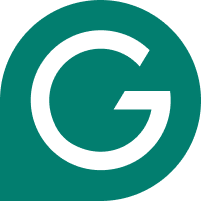
- ✓ Best-in-class grammar checker
- ✓ Rewrite and edit at a click/span>
- ✓ Powerful AI-writing assistant
Contents
- Grammarly Report Check
- Watch Our Grammarly Tutorial
- Why Is it Important to Use Grammarly?
- Create a Grammarly Account
- Install the Grammarly Browser Extensions
- Install the Grammarly Desktop App
- Install Grammarly Keyboard
- class=”wp-block-heading”>Upgrade to Grammarly Premium
- Customize Grammarly’s Settings
- Set Writing Goals With Grammarly
- p-block-heading”>How Grammarly Works
Watch Our Grammarly Tutorial
In this Grammarly tutorial, I provide an overview of how to set up and use n:enhancement-98da7657-f353-49d8-8f15-864c3cc7a04c” class=”textannotation disambiguated wl-thing” itemid=”https://data.wordlift.io/wl1503639/category/grammarly-fr”>Grammarly to grammar check and edit your work quickly and easily.
<!– wp:embed {“url”:”https://www.youtube.com/embed/1HL30Ny9tyI”,”type”:”rich”,”providerNameSlug”:”embed-handler”,”responsive”:true,”className”:”wp-embed-aspect-16-9 wp-has-aspect-ratio”} –>
Why Is it Important to Use Grammarly?
Grammarly can help professional writers edit their work faster. It can also help new writers learn the finer points of English grammar by improving their work. And it can help professionals write anything for work with confidence. It can also dramatically reduce the time spent editing and revising, thanks to artificial intelligence.
Create a Grammarly Account
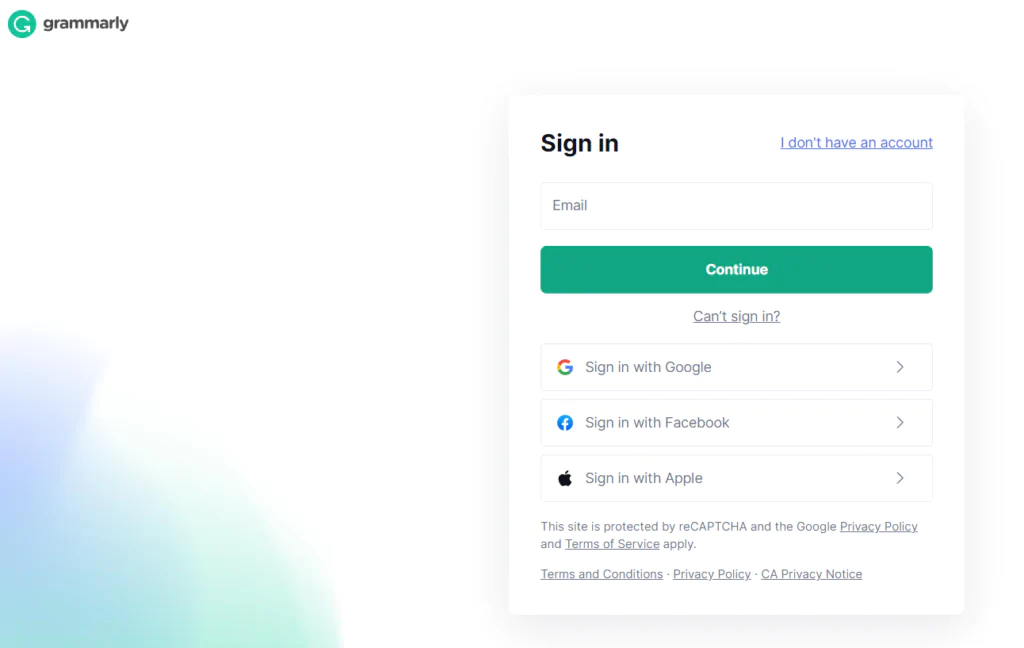
It’s easy to set up your ss=”textannotation disambiguated wl-thing” itemid=”https://data.wordlift.io/wl1503639/category/grammarly-fr”>Grammarly account. Simply visit ta-mce-href=”http://grammarly.com/”>Grammarly.com and select Get Grammarly. It’s Free” in the menu bar.
Sign up using your best Google, Facebook, Apple, or personal email address. Later, you can upgrade to the premium version, but you can use the free version of -cc8f-426b-b354-093615748ce7″ class=”textannotation disambiguated wl-thing” itemid=”https://data.wordlift.io/wl1503639/category/grammarly-fr”>Grammarly to complete many steps in this tutorial. Alternatively, install Grammarly for your browser and follow the sign-up prompts.
Install the Grammarly Browser Extensions
Grammarly automatically provides the right app, depending on what device you use via its homepage. However, you can also install the 2c9a-4b5b-9edc-fdaeb83fe826″ class=”textannotation disambiguated wl-thing” itemid=”https://data.wordlift.io/wl1503639/category/grammarly-fr”>Grammarly Chrome extension and others via the web app.
- Visit Grammarly.com
- Select “Get Grammarly. It’s Free” in the menu bar
-
- — wp:list-item –>
- Grammarly automatically provides the right app for your browser. Download it.
- Install and log in with your Grammarly account. <l< span=””>i>Alternati
-
- k
-
- ammarly in the Apple App, Google Play, or Chrome web stores.
— wp:list –>
vely, loo
for Gr
– wp
-
- :para
graph
-
- –>
The Grammarly desktop app works across all 7be4f60a97dd” class=”textannotation disambiguated wl-thing” itemid=”https://data.wordlift.io/wl1503639/post_tag/writing-apps”>writing apps on a computer, including Microsoft Office and Google Docs. Unfortunately, browsers like Opera or Brave are not supported. If you get stuck at this step, I’ve created separate Grammarly installation instructions below:
Install the Grammarly Desktop App
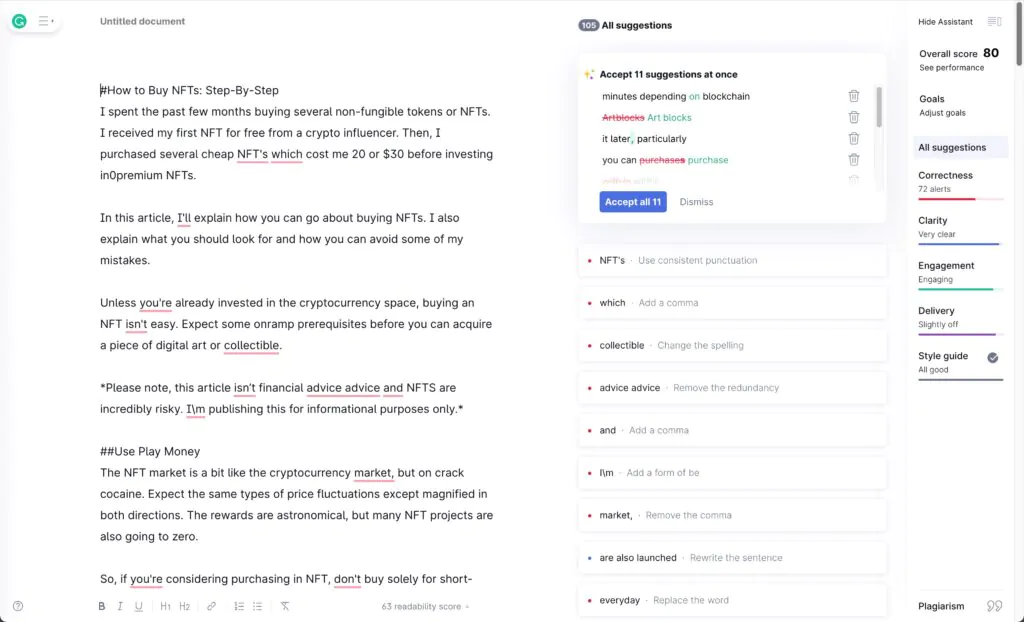
Installing the desktop app is the easiest and best way to use a6-4eb0-4cff-bc52-ce288ae5c228″ class=”textannotation disambiguated wl-thing” itemid=”https://data.wordlift.io/wl1503639/category/grammarly-fr”>Grammarly. To install it:
-
-
- Log in to app.grammarly.com
- Select apps on the left-hand side-bar <
-
li>G
-
-
- rammarly
-
automatically
-
-
- provides the right app for your operating system. Downl
-
oad it.li>
graph –>
-
- <
p><span< span=””> id=”urn:enhancement-ebf244ac-df73-4ce8-b3b0-d3d74190a42d” class=”textannotation disambiguated wl-thing” itemid=”https://data.wordlift.io/wl1503639/category/grammarly-fr”>Grammarly</span<>
-
- Desktop works in the background on Mac and Windows computers. Once installed, y
ou can
-
- write in any application as normal without installing additional plugins.
-
- — /wp:paragraph –>
When ready to edit, click the floating a25c8e68″ class=”textannotation disambiguated wl-thing” itemid=”https://data.wordlift.io/wl1503639/category/grammarly-fr”>Grammarly icon or G. It automatically triggers grammar and spelling suggestions. You can turn this on or off by clicking the cog on the <span id=”urn:enhancement-9241dbad-9736-4df4-9bfe-27df2dbecfa0″ class=”textannotation disambiguated wl-thing” itemid=”https://data.wordlift.io/wl1503639/category/grammarly-fr”>Grammarly icon or opening the 238″ class=”textannotation disambiguated wl-thing” itemid=”https://data.wordlift.io/wl1503639/category/grammarly-fr”>Grammarly desktop app. If you get stuck, we’ve provided additional instructions below:> </s
How to Add Grammarly to Google Docs
How to Add Grammarly to Microsoft Word
Install Grammarly Keyboard
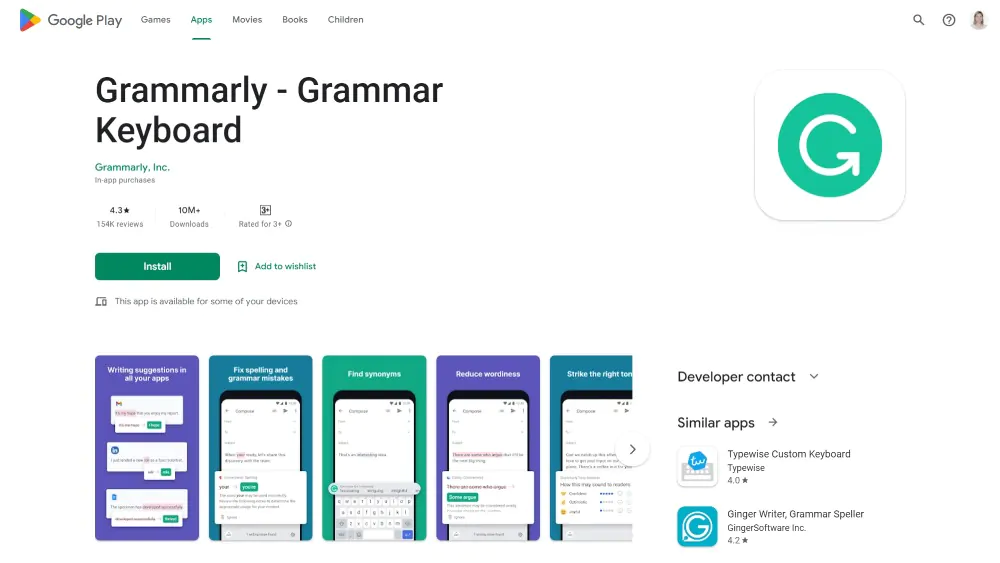
To install the Grammarly keyboard for iOS or Android, search for it in the Apple App or Google Pay Store. Then, log in with your account. Be sure the grant the app the correct privileges. Now tap the G icon on the bottom of your screen when writing to activate it.
class=”wp-block-heading”>Upgrade to Grammarly Premium
The basic version of s=”textannotation disambiguated wl-thing” itemid=”https://data.wordlift.io/wl1503639/category/grammarly-fr”>Grammarly is free to use. ass=”textannotation disambiguated wl-thing” itemid=”https://data.wordlift.io/wl1503639/category/grammarly-fr”>Grammarly Premium costs $30 per month. Prices vary depending on what ement-3ed9f505-6811-491f-b962-d23b57cccd0d” class=”textannotation disambiguated wl-thing” itemid=”https://data.wordlift.io/wl1503639/post_tag/promotion”>promotion Grammarly is running. I cover the differences in more detail in this 7″ href=”https://becomeawritertoday.com/grammarly-free-vs-premium/” data-mce-href=”https://becomeawritertoday.com/grammarly-free-vs-premium/”>Grammarly Free Vs. Premium article, but some c” class=”textannotation disambiguated wl-thing” itemid=”https://data.wordlift.io/wl1503639/category/grammarly-fr”>Grammarly Premium benefits include:
-
- Advanced grammar, punctuation, and style checks <l
i>Vocabulary enhancement suggestions
<li>Plagiarism detection against 16 billion web pagesl>
Grammarly Business is for professional teams. It provides enhanced collaboration tools, centralized billing, and additional functionality for teams. The business plan costs $12.50 per month per user, billed annually.
If you’re a new writer or starting, the free version of d18f0-0f03-4e60-adec-f8262b71a35b” class=”textannotation disambiguated wl-thing” itemid=”https://data.wordlift.io/wl1503639/category/grammarly-fr”>Grammarly free is fine. It will help you find and fix more errors than a traditional grammar or spelling checker. The premium version is good if you write professionally or want to improve your professional English :enhancement-c7804044-98b2-41e6-8f47-b6d541eff927″ class=”textannotation disambiguated wl-thing” itemid=”https://data.wordlift.io/wl1503639/post_tag/writing-skills”>writing skills.
Customize Grammarly’s Settings
Grammarly offers several useful advanced features if you want to tailor this grammar checker to how you write, who you write for, and where you publish your work. If you find Grammarly’s suggestions unhelpful or not relevant or are writing something specific, adjust these settings. They are available via the admin panel in the web app/
ass=”wp-block-heading”>Custom Dictionary
If you use specific words or terms that c4cc64fbf5c0″ class=”textannotation disambiguated wl-thing” itemid=”https://data.wordlift.io/wl1503639/category/grammarly-fr”>Grammarly flags as an error, add them to your custom dictionary by clicking the ment-f4485463-6c0c-494b-a8b3-a9c55bab6b1e” class=”textannotation disambiguated wl-thing” itemid=”https://data.wordlift.io/wl1503639/category/grammarly-fr”>Grammarly icon. You can also manage this custom dictionary via the admin panel on the <span id=”urn:enhancement-bfd4522b-867a-4b4b-96e3-2a5d18e23f19″ class=”textannotation disambiguated wl-thing” itemid=”https://data.wordlift.io/wl1503639/category/grammarly-fr”>Grammarly web app. Examples of words to add include technical terms or phrases related to your company or business. Fiction writers could add character names, spells, locations, etc. </sp
<!– /wp:paragraph –>
Language Preferences
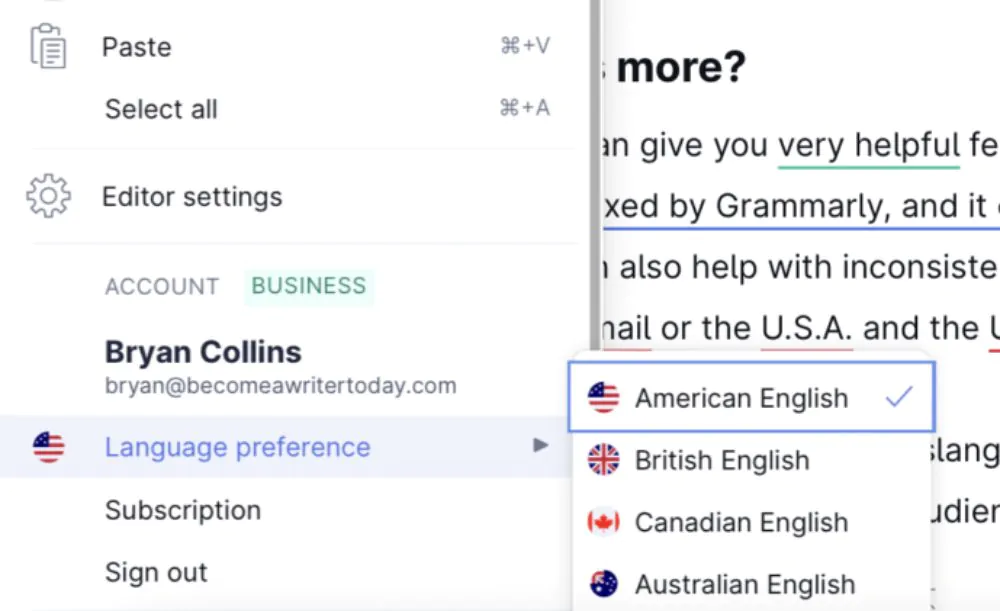
After installing Grammarly, set whether you’re writing American, British, Canadian, or Australian English. Open up a <span id=“urn:enhancement-15ae55fc-0bf9-4f47-83fc-413f57daea86″ class=”textannotation disambiguated wl-thing” itemid=”https://data.wordlift.io/wl1503639/category/grammarly-fr”>Grammarly document, click on the hamburger menu, and select your relevant language preferences. You can change between English variations at any time.p> <p>There are differences in spellings between these English language variations. For example, in the United States, “I reali<strong>ze I n</strongeed to improve my grammar skills” is correct. In the United Kingdom, they write, “I realisng>e I need to improve my nt-0d3fca00-5730-412a-aabe-ee2f2bf80f14″ class=”textannotation disambiguated wl-thing” itemid=”https://data.wordlift.io/wl1503639/category/grammarly-fr”>Grammarly skills,” is correct.</span
At the time of writing, “textannotation disambiguated wl-thing” itemid=”https://data.wordlift.io/wl1503639/category/grammarly-fr”>Grammarly only supports the English language. However, the company plans to support other languages at some point.
Writing Preferences
The writing preferences section of 7-b1fc7ec87fe8″ class=”textannotation disambiguated wl-thing” itemid=”https://data.wordlift.io/wl1503639/category/grammarly-fr”>Grammarly is for configuring its suggestions. ass=”textannotation disambiguated wl-thing” itemid=”https://data.wordlift.io/wl1503639/category/grammarly-fr”>Grammarly surfaces versus ignoring. Basically, use the settings here to adjust the functionality of Grammarly. It’s accessible via the admin panel or settings in the web app. If you find some suggestion types irrelevant, you can turn these off. For example, you can turn on on our off rules relating to:
- The usage of the Oxford comma
- Inserting a full stop between AM and PM, i.e., A.M., P.M.
- Punctuation mistakes as per your preferred style
- Spacing
- Biased language
- Word variations
- Gender pronouns
Grammarly regularly reported I needed to change my straight apostrophes to curly apostrophes. It was always the first error that popped up and was irrelevant to my publishing workflow. So, I turned this writing style rule off.
If you’re unsure, leave everything turned on. On the other hand, if you need more advanced controls, Grammarly Business supports dedicated style guides. To learn more, read our -id=”414173″ href=”https://becomeawritertoday.com/grammarly-business-review/” data-mce-href=”https://becomeawritertoday.com/grammarly-business-review/”>Grammarly Business Review.
Grammarly Snippets
If you regularly use specific terms or phrases, ba65529140″ class=”textannotation disambiguated wl-thing” itemid=”https://data.wordlift.io/wl1503639/category/grammarly-fr”>Grammarly can turn these into snippets. Simply, add the term or phrase to your snippet library and select an abbreviation. Now, Grammarly will expand these for you. Or you can access your snippet library by taping \. For example, I created the snippet BAWT which Grammarly expands to Become a Writer Today.
Set Writing Goals With Grammarly
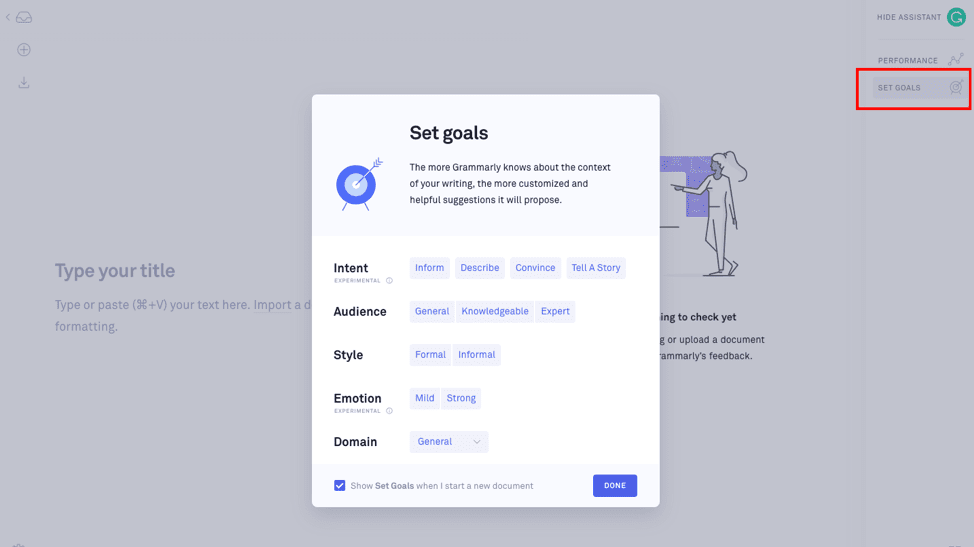
Open the goals section and pick a goal based on your document and audience. If unsure, it’s OK to select: “General,” “Inform,” “Knowledgeable,” and “Neutral.”
However, changing these goals tailors the number of suggestions -4197-a0be-cb06871daf73″ class=”textannotation disambiguated wl-thing” itemid=”https://data.wordlift.io/wl1503639/category/grammarly-fr”>Grammarly surfaces in its Clarity and Delivery reports. With a few exceptions, don’t worry about goals at the start of the grammar-checking process. Instead, start using id=”urn:enhancement-7fdd4a0f-3e01-49ef-82e6-8085d669307e” class=”textannotation disambiguated wl-thing” itemid=”https://data.wordlift.io/wl1503639/category/grammarly-fr”>Grammarly.
Suppose you’re writing something academic or technical. Then, select formal, expert, and academic. Also, pick a preferred citation style. That way, ement-73bfac35-7d92-429a-b062-7b79ae8146c6″ class=”textannotation disambiguated wl-thing” itemid=”https://data.wordlift.io/wl1503639/category/grammarly-fr”>Grammarly will provide more relevant suggestions in its reports. However, these are overkill for casual writers.>
p-block-heading”>How Grammarly Works
Grammarly is an intelligent tool that provides writers with valuable feedback and suggestions for their writing. It provides an overall report for your work, four more specific reports, and access to a plagiarism detector:
Write an article, email, blog post, or whatever you’re working on as usual. When ready, click on the floating 3e218″ class=”textannotation disambiguated wl-thing” itemid=”https://data.wordlift.io/wl1503639/category/grammarly-fr”>Grammarly icon, identified with a G or a number, to activate it. That triggers urn:enhancement-bc61e2a1-07bd-41f9-a6a1-876312c855d4″ class=”textannotation disambiguated wl-thing” itemid=”https://data.wordlift.io/wl1503639/category/grammarly-fr”>Grammarly and underlines sections of your work in red.
Conversely, you can turn <sp< span=””>an id=”urn:enhancement-c06ca93f-fad5-42ae-8648-fa772fcf10b7″ class=”textannotation disambiguated wl-thing” itemid=”https://data.wordlift.io/wl1503639/category/grammarly-fr”>Grammarly</sp<> off inside a specific app by selecting the gear cog on this icon. Your other option is to write as usual and then upload the file to the <span id=”urn:enhancement-3eb78d40-e3d1-4b1d-9138-367299bc216a” class=”textannotation disambiguated wl-thing” itemid=”https://data.wordlift.io/wl1503639/category/grammarly-fr”>Grammarly editor or web app to check for errors. Once activated, t-4c716bde-953e-4c86-b90d-17e4769f749c” class=”textannotation disambiguated wl-thing” itemid=”https://data.wordlift.io/wl1503639/category/grammarly-fr”>Grammarly presents its other writing reports. All are accessible via tooltips or a pop-up. Work through each of the 467-2e6230202f39″ class=”textannotation disambiguated wl-thing” itemid=”https://data.wordlift.io/wl1503639/category/grammarly-fr”>Grammarly reports individually rather than all at once. </s
I don’t start with the reports, though. My favorite “textannotation disambiguated wl-thing” itemid=”https://data.wordlift.io/wl1503639/category/grammarly-fr”>Grammarly premium feature is the ability to apply multiple fixes at a click. I check these suggestions at the top of the c766ff-cfda-40b3-bd28-3445378d346b” class=”textannotation disambiguated wl-thing” itemid=”https://data.wordlift.io/wl1503639/category/grammarly-fr”>Grammarly sidebar. Often this includes typo fixes and copyediting suggestions from the 2cb-f80b0d8c990b” class=”textannotation disambiguated wl-thing” itemid=”https://data.wordlift.io/wl1503639/category/grammarly-fr”>Grammarly rewrite. Click on it, and Grammarly presents the most critical suggestions in a document. Bin the ones that don’t make sense and apply the rest.
Understanding the Grammarly Scores
The Grammarly score provides writers with a way to evaluate the quality of their writing based on grammar, spelling, punctuation, style, and other issues. It also considers the clarity, engagement, and readability of the piece.
Use this report to find information about how many characters, words, and sentences are in a document. cea2765-84ee-4fad-8d5e-272eab7cae64″ class=”textannotation disambiguated wl-thing” itemid=”https://data.wordlift.io/wl1503639/category/grammarly-fr”>Grammarly reports on speaking time too. A few years ago, I narrated an audiobook. I used the speaking time reports to gauge how long it would take to narrate specific chapters from my book.
<p>It’s best to aim for a score above 70. Aim to get the readability score as high as possible because it’ll make it easier for your readers to understand what you want to say. That said, it’s tough to get a readability score above 80 or 90. Learn more aboutrtoday.com/grammarly-readability-score/” data-lasso-id=”414179″ data-mce-href=”https://becomeawritertoday.com/grammarly-readability-score/”> how the Grammarly Readability report works. If your writing is below 70, work through the below reports.
<!– wp:heading {“level”:3,”UAGDay”:[]} –>
1. Correctness Report
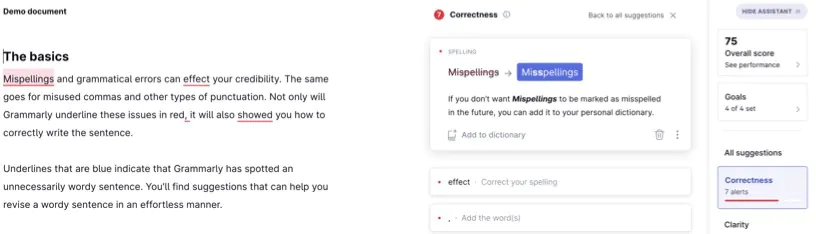
The spelling and grammar error report is the most critical of all four. rn:enhancement-5912c03c-24c7-48e6-9c24-210bc5d668c6″ class=”textannotation disambiguated wl-thing” itemid=”https://data.wordlift.io/wl1503639/category/grammarly-fr”>Grammarly underlines any misused or misspelled words in red. It also highlights grammar and punctuation errors. By hovering over the underlined word, writers can see the suggested correction and choose to accept or ignore it as part of a more comprehensive grammar check.
This report’s punctuation suggestions can help writers correctly place commas, periods, and other punctuation marks.
<span id=”urn:enhancement-851fec72-012f-4139-be4c-a6fec4feb2ef” class=”textannotation disambiguated wl-thing” itemid=”https://data.wordlift.io/wl1503639/category/grammarly-fr”>Grammarly underlines phrases and sentences that are hard to read in blue. Its suggestions pertain to a-4aaa-a950-61d5c090e3ef” class=”textannotation disambiguated wl-thing” itemid=”https://data.wordlift.io/wl1503639/category/sentence-structure”>sentence structure, word usage, and the readability of your work. Writers can accept or ignore the suggestions. d=”urn:enhancement-f0deb28d-fe70-4d41-a7b0-194b13663148″ class=”textannotation disambiguated wl-thing” itemid=”https://data.wordlift.io/wl1503639/category/grammarly-fr”>Grammarly Premium will propose full-sentence rewrites here too. Grammarly’s suggestions vary based on your preferred style and writing goals. I use this feature daily to rewrite or edit freelance writers’ works for my sites.</s The engagement report is useful for writers who want to improve their word choice. 18-edb0-45ae-ae2b-2413c409452b” class=”textannotation disambiguated wl-thing” itemid=”https://data.wordlift.io/wl1503639/category/grammarly-fr”>Grammarly highlights overused words, phrases, and terms in green and proposes alternatives. You can also double-click on any word inside the 841c4fa0871c” class=”textannotation disambiguated wl-thing” itemid=”https://data.wordlift.io/wl1503639/category/grammarly-fr”>Grammarly web app to access a thesaurus. To make the most out of Grammarly, users should review each suggestion carefully and consider whether the proposed change would improve the quality of their writing. If in doubt, start with the grammar check report in red and review the other reports if you have more time. In a 24-hour period, you can check 100 documents or 50,000 words. In a 30-day period, you can check up to 300 documents or 150,000 words with <span id=”urn:enhancement-913ff3db-92c0-4e3f-8a5d-027ad3104de9″ class=”textannotation disambiguated wl-thing” itemid=”https://data.wordlift.io/wl1503639/category/grammarly-fr”>Grammarly. These limitations also apply to the plagiarism checker. For context, a age-length-of-a-book/” data-lasso-id=”414182″ data-mce-href=”https://becomeawritertoday.com/average-length-of-a-book/”>non-fiction book averages between 50,000-70,000 words a novel averages one hundred thousand words. In my years using <span id=”urn:enhancement-2d6722e9-6c42-4465-ae13-5d5948f89641″ class=”textannotation disambiguated wl-thing” itemid=”https://data.wordlift.io/wl1503639/category/grammarly-fr”>Grammarly, I’ve never hit this limitation, and I use it to check my writing and the writing of other team members.</span </l2. Clarity Report
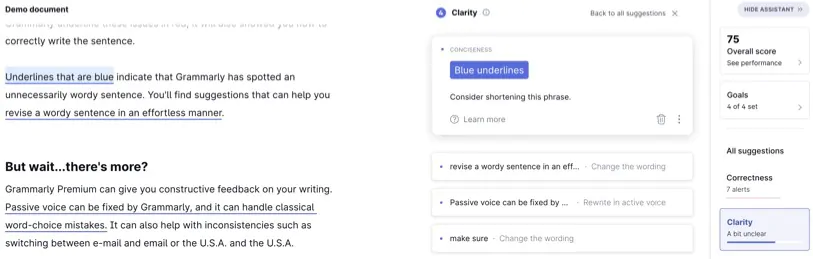
3. Engagement Report
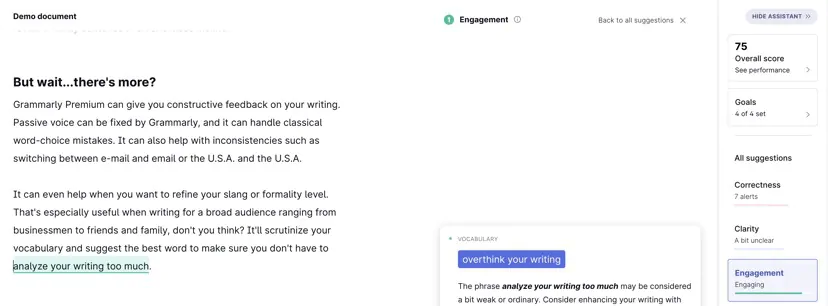
4. Delivery Report
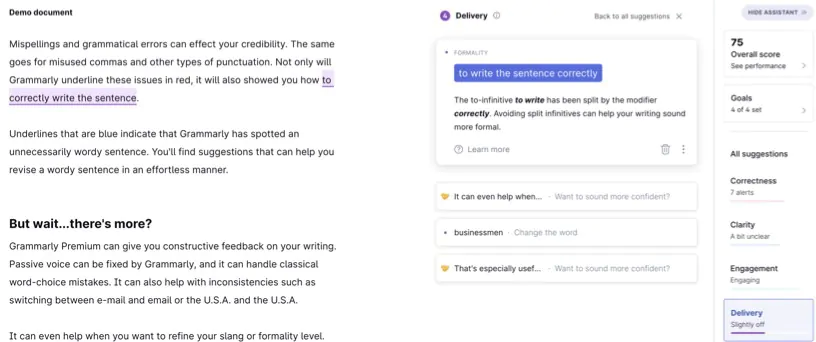
Grammarly Limitations
</l<>