Canva Review
-
Ease of use
-
Practicality
-
Affordability
-
Additional features
Canva Review: The Bottom Line
Canva is a rapid design tool for freelancers, business owners, and teams. It helps professionals create eye-catching designs within seconds; the best part is there’s zero learning curve. It doesn’t matter if you know nothing about graphic design; you’ll be able to sign up and use Canva to your advantage.
However, Canva can do better. If you’re looking for a more advanced alternative with features like scalable vector graphics and encapsulated postscript, opt for Adobe.
But if you’re a blogger, digital marketer, or freelancer and you need a tool that you can start using immediately with powerful editing features and a small learning curve, Canva is worth it.
Pros
- You don’t need graphic design experience to use Canva
- It provides thousands of templates
- Canva is cost-effective
- You can manage your entire creative team under one platform
- The background remover allows you to remove backgrounds within seconds
Cons
- Some templates overused online
- Free version is limited
- Confusing licensing for free stock imagery
Check out our Canva review which covers all the product features, pros and cons you need to know before using this popular design tool.
For the longest time, I wanted to create infographics, posters, and gifs to make my articles, blog posts and content more engaging.
The only problem was that I suck at graphic design. I can’t draw or design and find many graphic design tools intimidating. You need to have some knowledge of graphic design to use them. So, I recently tried Canva.
Now, I can create beautiful logos, social media posts, and blog thumbnails to accompany my articles. If you’re looking to get into graphic design or you just want to boost your article’s social media engagement, read on. Below, I’ll talk about why I’m a big fan of Canva and why I continue to use it over the many alternatives.
Contents
What Is Canva?
Canva is an online design platform that helps creatives build social media posts, videos, infographics and other types of content.
Melanie Perkins, Cameron Adams, and Cliff Obrecht founded Canva in June 2012, aiming to create a free graphic design tool accessible to everyone. It’s safe to say they’ve reached this goal because Canva currently has over 100 million active users worldwide.
Canva Pricing
Canva offers three pricing plans:
- Canva Free
- Canva Pro for $12.99 per month
- Canva for Team starts at $14.99 per month
Which is best for you will depend on your needs. For example, if you have never used Canva before and want a feel for the platform, sign up for a free account. It only takes a few seconds, and you’ll access valuable features like:
- A drag-and-drop editor
- Over one million free photos and designs
- Five GB of storage
I’d suggest upgrading to the paid plan if you want more advanced features. With this, you get the same features as the free plan, plus:
- 610,000 premium templates
- Unlimited folders, features, and premium content
- One terabyte of cloud storage
- Schedule social content on eight platforms
- Background remover
- Instant animation
- Dedicated folders for specific projects
However, if you’re running a business, this plan might not be suitable as you can’t invite your entire team and will have to sign up for Canva for Teams. This plan includes team building functions like:
- Team reports and insights
- Pay-as-you-grow features
- Brand control that’ll guide your team’s designs
- SSO
It’s perfect for small to medium-sized business owners because it’s more than a rapid online design tool. It allows you to manage your entire creative team under one digital roof.
Who Is Canva For?
Canva can benefit the lives of:
- Freelancers
- Teams
- Bloggers and marketers
Freelancers
I’m a big fan of Canva since it streamlines the creative process for all freelancers, from writers to graphic designers and web developers. Instead of hiring someone to create a logo or website for you, sign up for Canva.
What stood out to me was the intuitive interface. Unlike more complicated online design tools like Adobe and Pixlr, Canva is super easy to use. It doesn’t matter if you’re a new or experienced graphic designer.
I don’t know much about graphic design, but I can design a good-looking logo within a few seconds using Canva. So if you want to get started with graphic design or you’re a freelance writer designing images for your blog posts, Canva is a must.
Teams
With the premium subscription plan, you can invite up to five team members. This makes it an affordable yet advanced option for small business owners as it provides features like:
- Over 100 million stock photos
- Unlimited folders, features, premium content, and branded templates
- Brand controls that’ll guide your team’s design efforts
- Team collaboration workflows
- Activity logging and easy project management
I also like that Canva grows with your team, so there are no limitations. For example, if you’re leading a startup and only employ five people, sign up for Canva. Once you hire more employees and need more work done, you can upgrade your Canva subscription within seconds.
Bloggers And Marketers
If you’re a blogger or digital marketer and want to set yourself apart from the competition, Canva is for you. Instead of writing articles or ads without images and infographics, use Canva to get creative and engage your audience. Check out our Bookfunnel review.
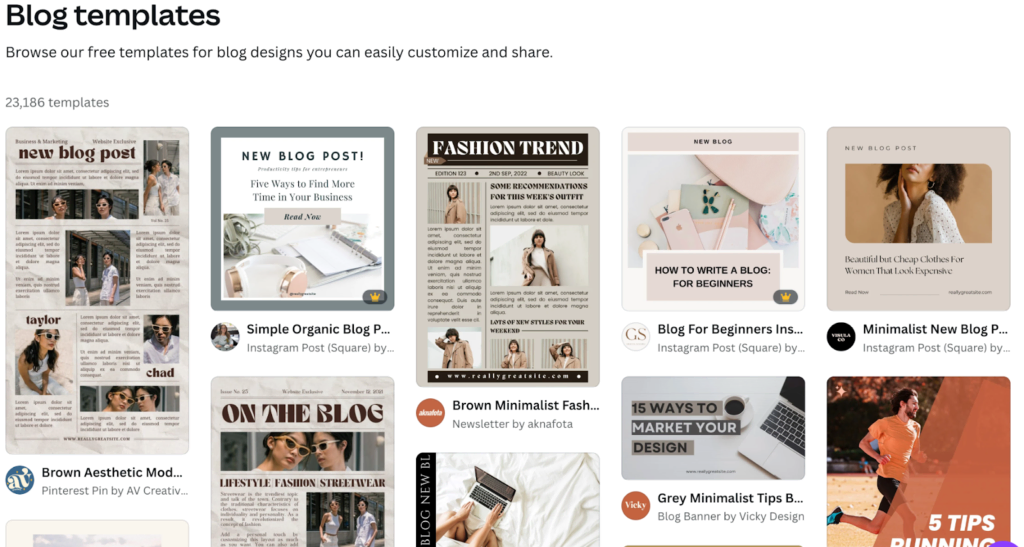
Canva has templates specially designed for bloggers and marketers so that you can import your pictures into these templates. From here, use your writing skills to provide value to your audience.
I also like the business cards on Canva as you won’t have to go to a print shop and pay them to design and print a card for you.
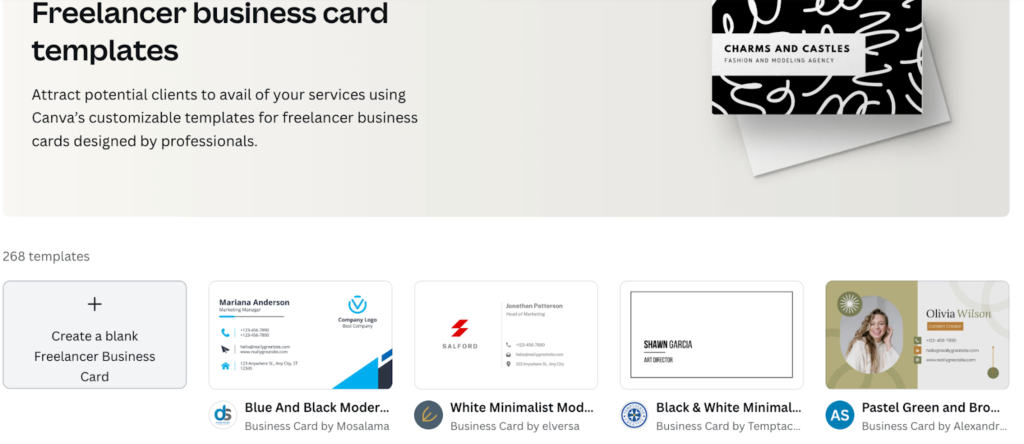
You must go to the business cards templates section on Canva, select a card that fits your industry, and type your personal information like full name, phone number, and work address.
How Does Canva Work?
To use Canva, head to Canva.com and sign up for a free account using your Google, Facebook, or email account.
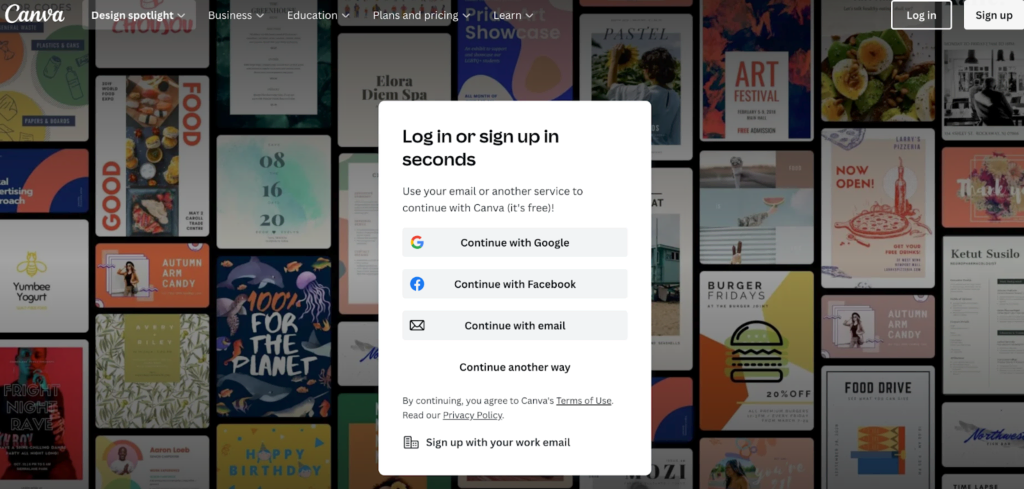
This only takes a few seconds, and Canva will ask some questions to help tailor your experience. Canva will also prompt you to sign up for a paid subscription, but if you want to get a feel for the platform, click “Maybe Later” in the top right-hand corner.
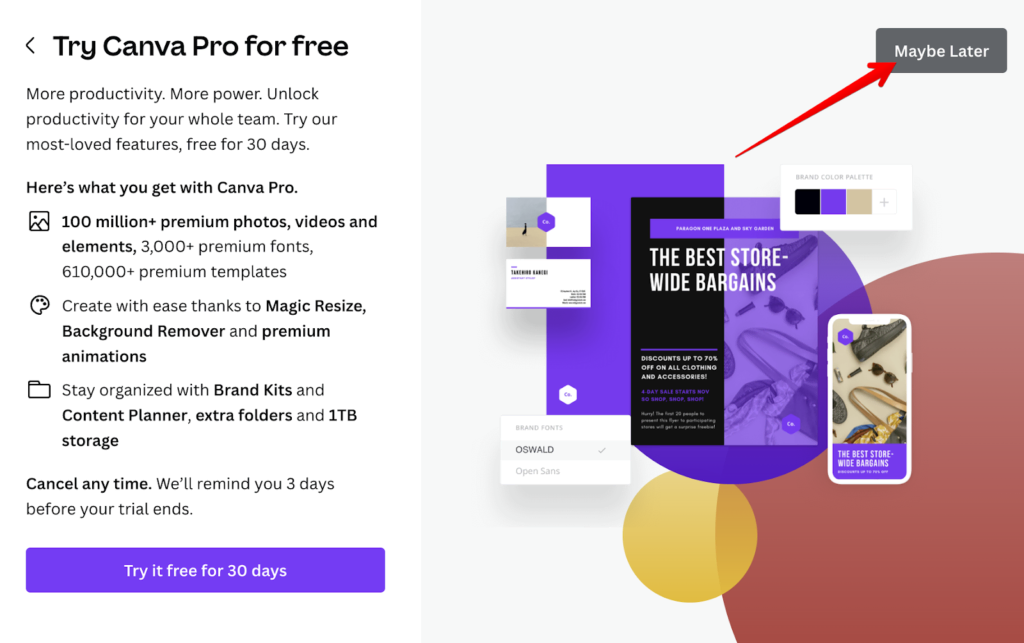
Now you’ll find your dashboard, where all the magic happens. On the left, there are options like:
- All your designs
- Brand kits
- Create a team
- All your folders
- Trash
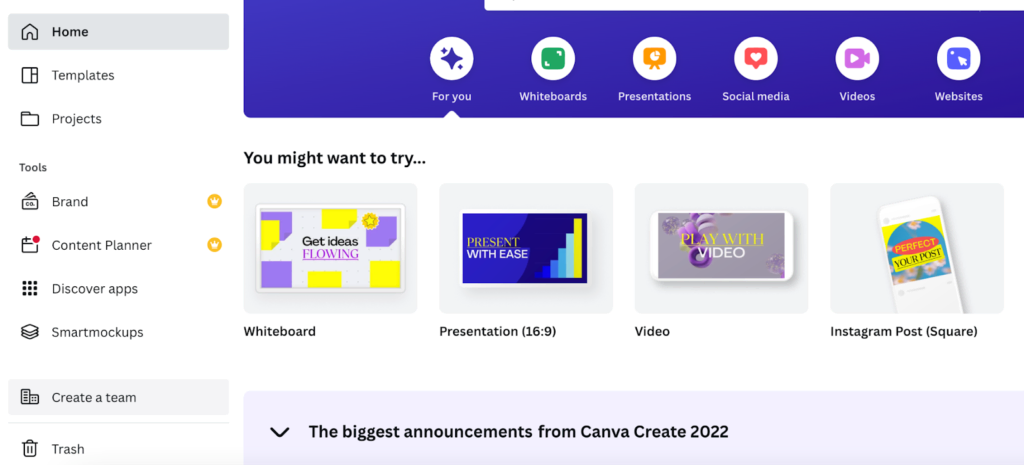
I recommend you play around with these features and get a feel for the interface. On top, Canva has features like presentations, social media, video, print products, marketing, and office. Click on each of these options and start building something creative.
For example, if you click on social media, you’ll receive hundreds of templates to create your social posts.
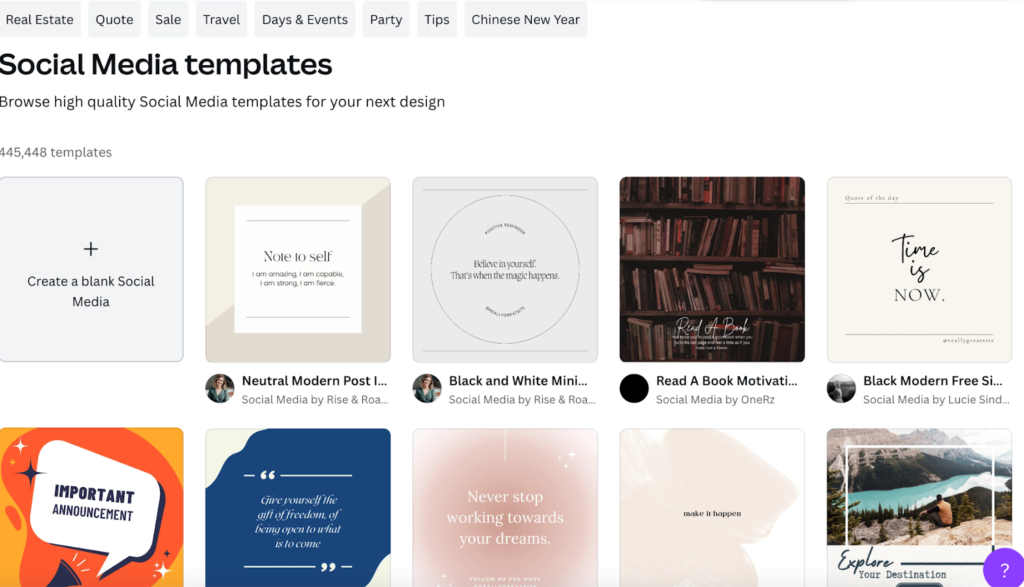
Choose one that grabs your attention, import images from your computer, add some text like a catchy headline, and create live animations.
Background Remover
My favorite Canva feature is the background remover because it allows me to create perfect product images, transparent PNGs, and headshots.
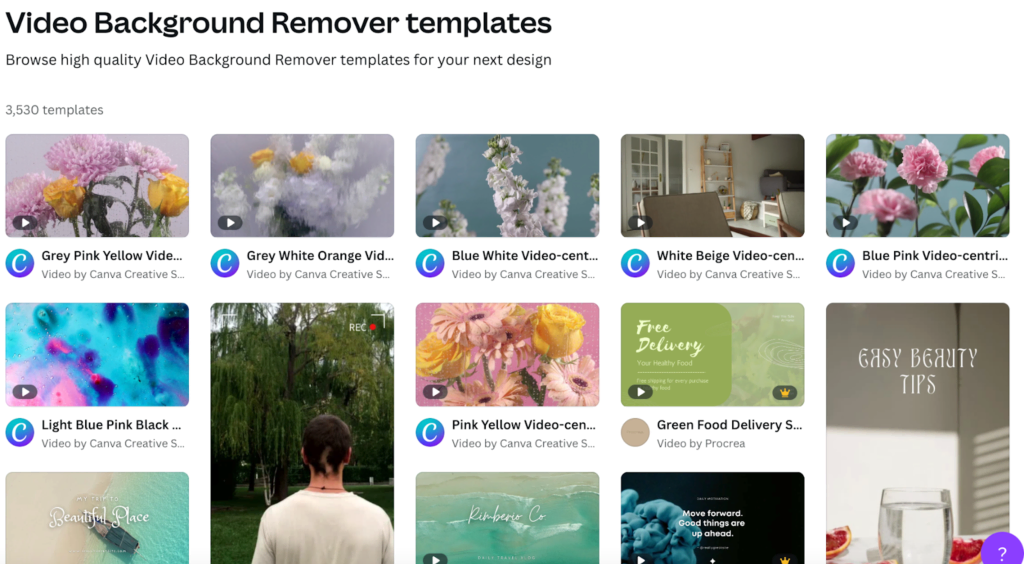
Most users don’t even know this feature exists. So if you’re new to Canva, this is the first feature I’d suggest you check out.
Let’s say you’re selling coffee machines on Amazon, and you need to take high-quality pictures that capture all the machine’s features. Instead of paying for a separate app that removes the background, opt for Canva.
Instant Animation
Canva’s instant animation also caught my eye. It allows you to animate graphics and watch your designs come alive in real-time without buying Microsoft Office. It’s helpful when preparing a PowerPoint presentation or creating video tutorials showing customers how to use your product.
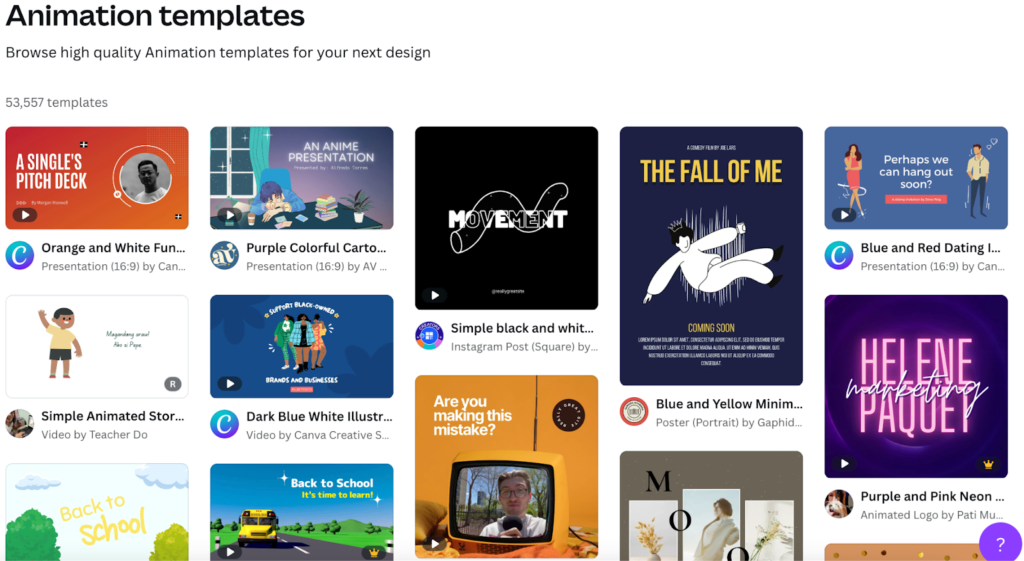
To utilize this feature, select an image you’d like to animate. This could be an image on your computer, a URL, or even a YouTube thumbnail.
Once you’ve selected a picture, click the animate icon in the top left-hand corner of your dashboard. You’ll find multiple animation options like:
- Fade
- Pan
- Rise
- Tectonic
- Baseline
My favorite is fade because it’s basic and classy, but feel free to pick any design that catches your eye.
The next step is selecting how quickly you want your animation to play. For example, if you choose one second, your animation will fly by. If you select five seconds, your animation will occur across five seconds.
This function is handy when designing a website, as you can customize how professional or casual you’d like your design to be. The last step is clicking the download button in the top right-hand corner, and you’re good to go.
Schedule Social
But what sets Canva apart from other rapid design software applications is the social scheduling. Few apps have this function. But it’s useful as it helps you take control of your social channels and design stunning social posts while coordinating them across various platforms. So Canva is like a design, team manager, and social media manager in one.
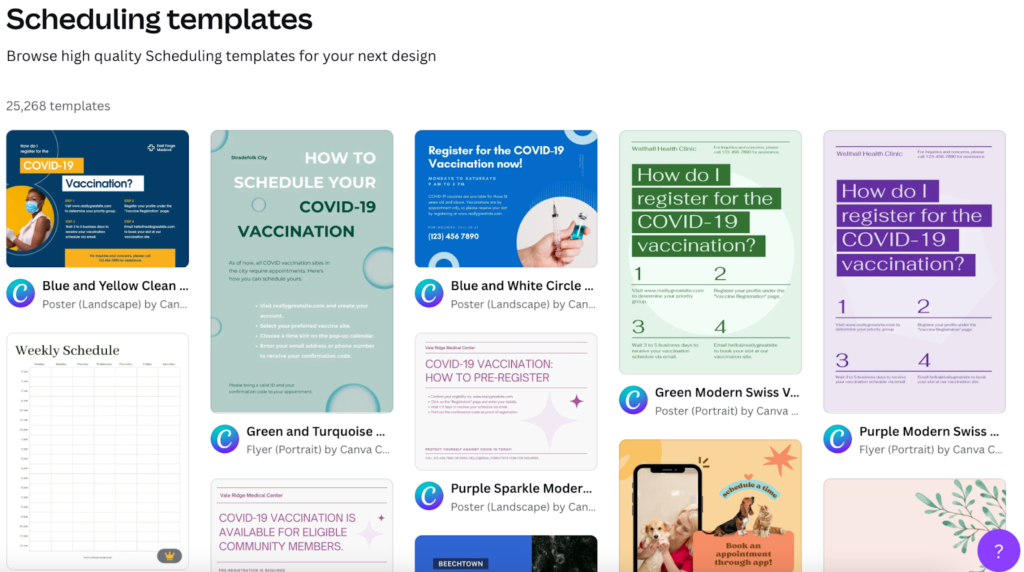
Let’s say you want to plan your social content for the next few weeks without publishing it manually. Go to your Canva dashboard, design some posts and animations, select when you want to publish it, and Canva will publish your content. It streamlines your social media marketing process.
Areas Of Improvement
Even though Canva is a valuable tool for freelancers, business owners, and teams, I’ve noticed a few things that lowered my productivity. So before you use Canva, consider these drawbacks:
- Confusing licensing
- The imagery and templates are generic
- The free version is limited
Confusing Licensing
The biggest drawback to using Canva is the licensing agreements around repurposing imagery need to be clarified. For example, you can download free Canva designs for personal and commercial use, like social media and blog posts, but you can’t use them to design a company logo.
If you find that an image comes from a stock photo library like Pixabay, the stock photo website’s licensing agreement will apply and not Canva’s. So before you use imagery, check Canva or the stock library’s licensing agreement and use it in a way that meets these conditions.
Canva for Education also has licensing permissions separate from Canva Pro. This licensing only applies to non-commercial education like public schools and universities, not online courses.
It’s easy to see how this can be impractical if you don’t understand licensing laws and download and edit lots of photos and stock imagery.
The Imagery And Templates Are Generic
Although Canva has over one million photos, graphics, and templates, few are unique. Most of it is generic and almost reminds me of stock images. This makes Canva an impractical option if you’re in a niche market and require specific designs.
When thousands of businesses utilize the same Canva designs, it can take a lot of work to stand out, especially if you’re using Canva for marketing purposes.
I’d love Canva to broaden its range of designs, so it’s also a good option for businesses with specific needs. If you’re looking for software created for corporations with more particular design needs, try Adobe Illustrator. It may be more expensive and have a steeper learning curve, but it’ll allow for custom designs.
The Free Version Is Limited
While the free version can help with many tasks, it is limited. You’ll find stock photography, basic fonts, and minimal team sharing. Although this is a way for users to get their feet wet, Canva should offer a few more advanced features with their free plan.
Canva Review Criteria
When testing Canva, I used this checklist to see if it’s a good fit for creatives, business owners, and freelancers:
- Ease of use
- Practicality
- Affordability
- Additional features
After using Canva to design infographics and animations while removing the background of product images, I find Canva meets all these criteria. Canva is easy to use, and after only a few minutes, I could utilize the features easily and quickly.
The developers also did a good job adding useful functions and omitting anything that didn’t add value. Standout features like background remover, instant animation, and social scheduling are all functions that professionals will use regularly.
The best part for me is that Canva is more affordable than other online designers like Adobe. It’s a good option for bloggers, content creators and small business owners on a budget.
Why You Can Trust Me
I’ve been writing content for over four years and recently started creating infographics and thumbnails to make my content more engaging. I started with advanced tools like Adobe and found the additional features too much. The learning curve was steep, and the monthly subscription was expensive, so I opted for Canva instead.
Canva meets my needs perfectly. It isn’t as cluttered or advanced as Adobe, but it gets the job done.
