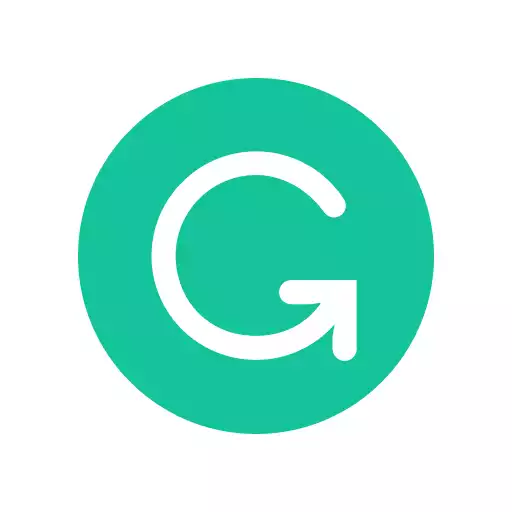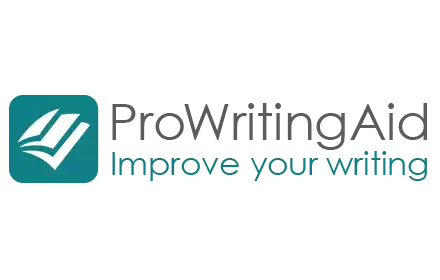In this article, you’ll discover the best writing software for teaching based on features, prices, and usability.
Before I became a writer, I worked as an English teacher in Spain, and I remember burning the midnight oil as I desperately tried to create last-minute tests, spell-check my lesson content or throw together a quiz that would take up the last 15 minutes of class.
After the first year of struggling to do everything myself, I began to discover ‘cheat codes’ in the form of software and my preparation time dropped dramatically.
If you’re a teacher that wants to prepare lessons faster and to a higher standard, then using the right software could be a lifesaver. You’ll probably find that due to the varied nature of teaching, you’ll want to consider using several different types of software instead of betting on a silver bullet solution.
This article will give you the top 10 software options to consider adding to your planning process as a teacher. They pair nicely with our recommendations for academic writing software.
|
5.0
|
4.5
|
|
$30 per month
|
$79 per year
|
Contents
1. Grammarly
Pricing: Free version available, Premium $30/month with educational discount
Use for: For spell/grammar checking your lesson plans, feedback, and other documents
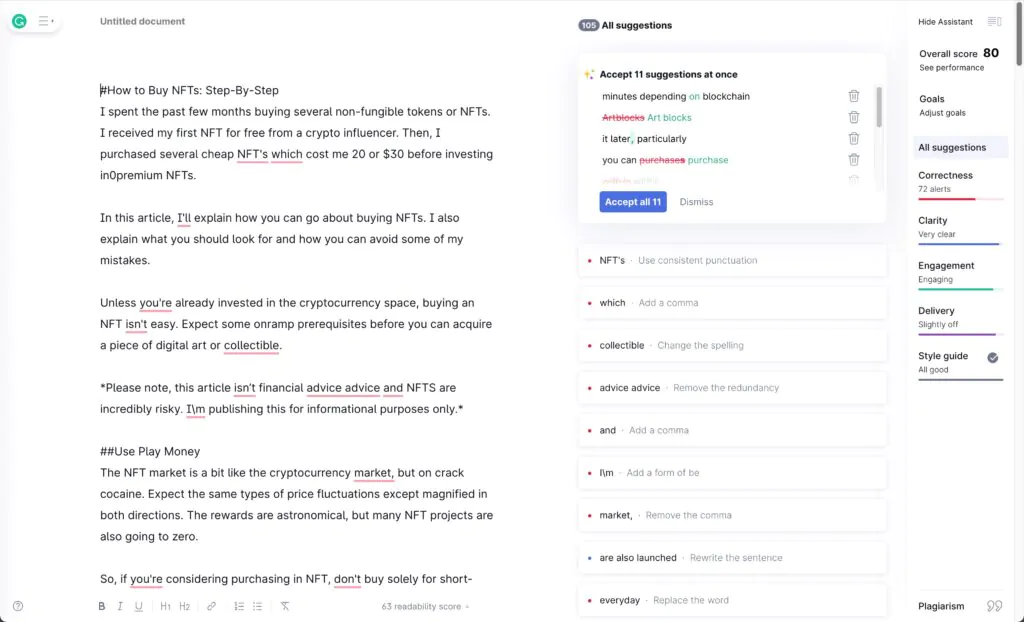
Pulling up a Powerpoint slide in the middle of a literature class only to have a student point out a spelling mistake is painful. Since Grammarly came along, there’s no good excuse for grammar or spelling mistakes.
If you aren’t familiar with Grammarly, it’s the world’s go-to spell checker, it’s easy to use, compatible with a wide variety of file types, and the free version is more than sufficient for the average teacher’s needs. Grammarly also explains your grammar mistakes which are great for students trying to improve their writing style or for teachers looking to explain why something is wrong.
Running your hand-outs, quizzes, and PowerPoints through Grammarly is a huge time-saver, and even if you stick to the free version, you’re going to see a dramatic reduction in the number of times a try-hard student points out that you’ve missed a comma. To learn more, read our Grammarly review.
2. ProWritingAid
Pricing: Free version, $20/month, $79/year, $300/lifetime
Use for: Grammar and spelling checker that uses AI to improve your writing
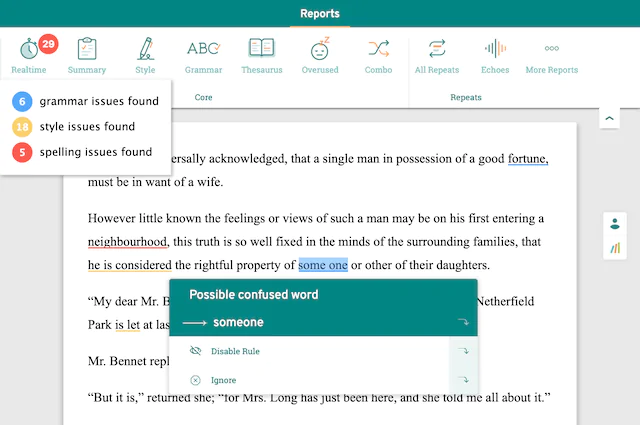
ProWritingAid is similar to Grammarly as a grammar checker, but it also dives deeper into your writing using AI to point out structural issues and improve them. ProWritingAid will be suitable for you as a teacher if you’re working with complex texts and big chunks of writing.
ProWritingAid, just like Grammarly, explains your mistakes which is a great feature for students and teachers marking papers.
For example, suppose you’re lecturing a class on ancient Egypt and have a 1,000-word handout about Ramesses II. In that case, ProWritingAid will help you create engaging copy that the students are more likely to enjoy reading.
In addition to helping improve the quality of your class materials, this software has a solid plagiarism checker that will come in handy if you’re using multiple sources to create documents for the class. To learn more about this tool, read our ProWritingAid review.
3. GoogleDocs
Price: Free
Use for: Collaborative writing and editing
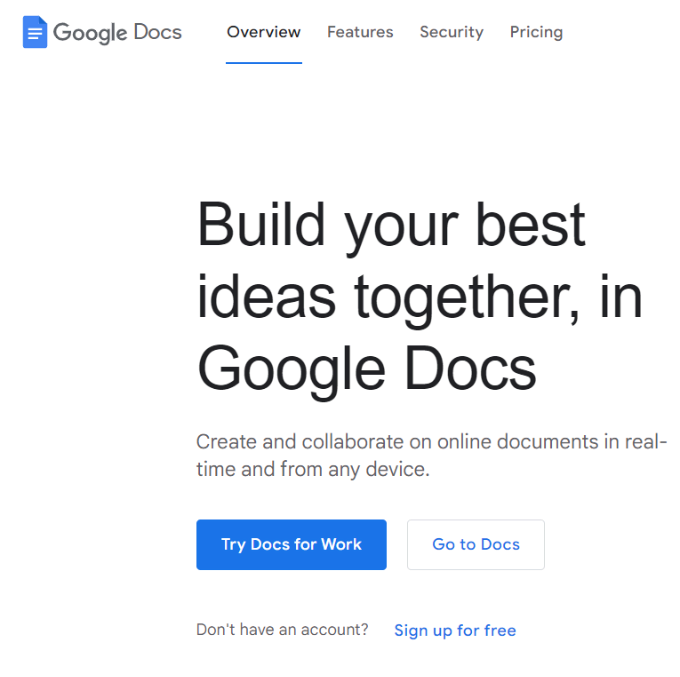
GoogleDocs is a household name for writers. As a teacher, Docs is excellent for creating handouts and taking notes, but its value lies in the collaborative work feature.
I’d rarely use Docs myself as a teacher. Instead, I found it very useful when my students had to work in teams on a task. For example, if you want your class to produce a group presentation or prepare notes for a debate, they can edit the document together.
Furthermore, the teacher can keep track of which student is writing what, which will help prevent one student from doing all the work and others from slacking off.
Docs is also helpful for homework, the ‘suggestion’ mode allows teachers to provide feedback clearly, and the adjustments made by the students will be noted in the comment section for you to review.
4. Microsoft Whiteboard
Price: Free, even the full version
Use for: Brainstorming ideas as a group
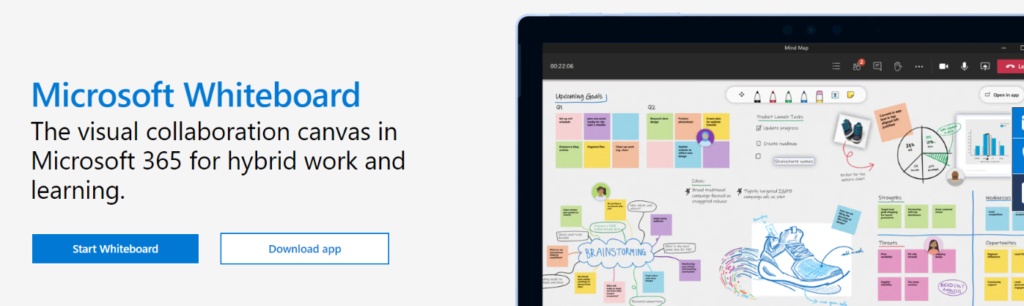
Microsoft Whiteboard is a simple yet handy tool for teachers. Microsoft’s whiteboard does what you’d expect by offering students and teachers a virtual canvas where they can throw their ideas around.
The Whiteboard features many tools, such as virtual sticky notes, charts, tables, and pens. Another nice feature is that the virtual whiteboard has no borders meaning ideas can grow endlessly without creating a new document.
If you teach classes online, Microsoft Whiteboard will make the experience feel much more like a presential class. It could also be helpful for students working on group homework projects from home.
5. Jamboard
Pricing: Free version available
Use for: Working on Tablets
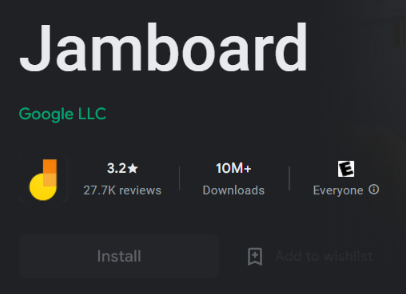
Jamboard is a similar program to Microsoft Whiteboard, but it’s designed specifically for students and teachers using Android and IOS tablets to teach and study. You can download Jamboard free from the Play Store and Apple Store and start collaborating immediately.
On Jamboard, you can create ‘templates’, also called ‘Jams’ and share them with your students. The software is relatively basic, but it’s an enjoyable way to work in small teams on tablets.
It’s worth mentioning that Jamboard is fully compatible with Google Meets, so if you hold online classes using this platform, then it’s worth checking out.
6. ProProfs Quiz Maker
Pricing: Free version available, and 20$ a month for the premium
Use for: Creating quizzes and downloading pre-prepared quizzes
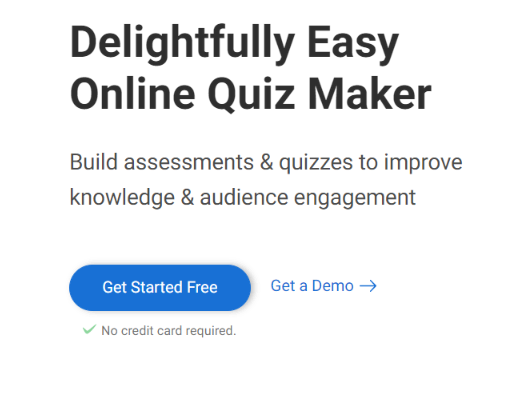
The ProProfs Quiz Maker will save countless hours by streamlining the quiz creation process and offering you a vast selection of pre-prepared quizzes.
When I started teaching, I made the mistake of creating my quizzes; fortunately, a colleague eventually directed me toward ProProfs before I pulled out all my hair trying to format quizzes on Docs.
With ProProfs Quiz Maker, you have access to 100s of quiz templates that you can easily tailor to your teaching materials and over 100K pre-prepared quizzes on dozens of different topics.
Students receive instant feedback on their quizzes, so you don’t need to worry about marking them, and it builds a log of their performance over time which will help you with class reports.
7. Bamboozle
Pricing: Free version or $3.99/month
Use for: Multiple choice quizzes
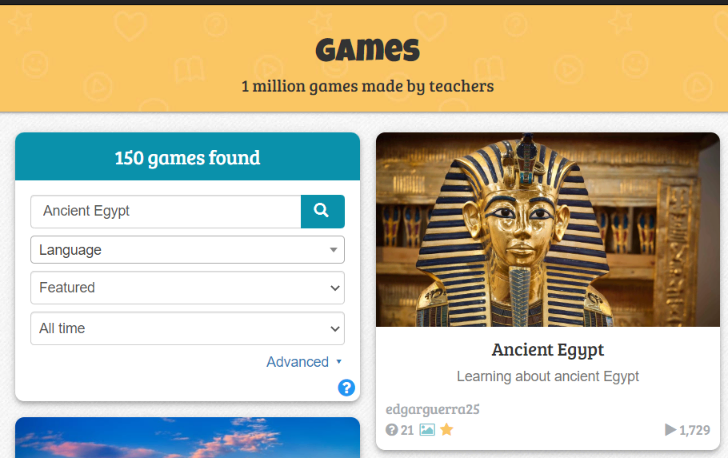
Bamboozle is a light-hearted quiz game perfect for using up the last 10 minutes of class. My students always loved this game, and I found that it worked well as a bribe to get them to finish their worksheets on time.
There are over 1 million Bamboozle games available for free, each game has around a dozen questions, and students choose the correct answer from multiple-choice options.
If you pay for the premium version, you’ll be able to create your quizzes, but the volume of quizzes available to free users should be enough for most teachers.
8. Parlay
Pricing: Free version or $160/annually
Use for: Creating class discussions and debates
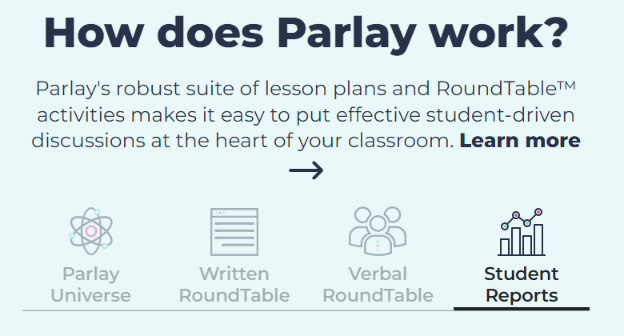
Parlay is a fantastic software for teachers that want to get their students to discuss a specific topic. Typically preparing for a group debate would involve writing a lot of notes by hand and building some form of structure for the debate or discussion.
Parlay is a discussion platform you can implement in online and in-person classes. Users can access various pre-made discussions covering everything from history to environmental sustainability.
The discussions are called ‘Round Tables,’ and you can edit them as you please, adding and removing content and questions. The discussions can take place online through the ‘live’ feature or physically in class. Students and teachers can give feedback through the software, and an analytics system generates reports.
9. Prezi
Pricing: Free version or $3/month for teachers and students
Use for: Creating engaging class presentations
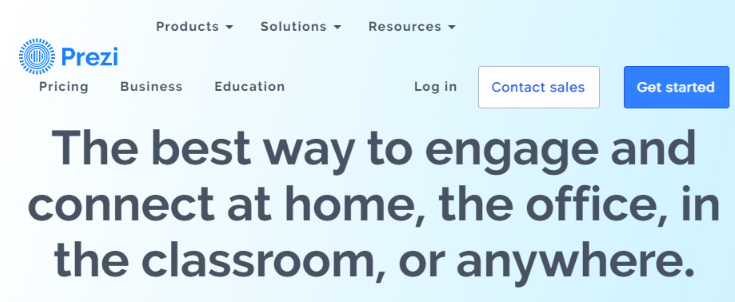
Prezi is a great presentation software if you want a change from the standard PowerPoint slides. If you struggle to create professional-looking presentations, then Prezi helps by offering clear templates that you just need to fill up with information.
The great thing about Prezi is that it breaks from the linear sequential slide structure and instead creates a canvas where you can connect sections with a more natural flow. If you’re looking to incorporate short videos into your classes, then Prezi is ideal, thanks to its compatibility with most video file types.
10. Testmoz
Pricing: Free version or $50/year with school teachers eligible for a 50% discount
Use for: Creating class tests
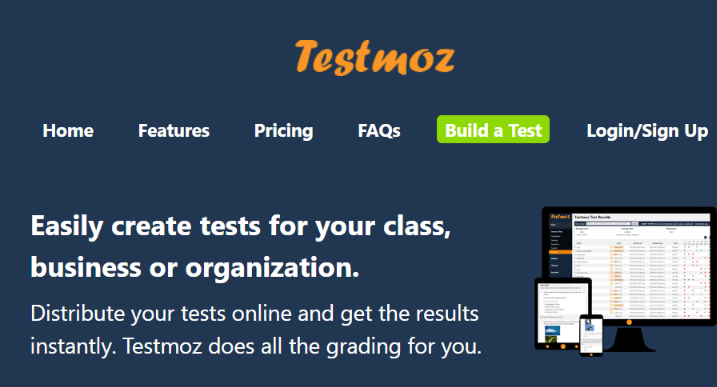
Testmoz is a useful tool if you’re looking to reduce the amount of time you spend creating and marking class tests. The dashboard is clearly laid out, and you’ll be able to make the test by following four simple steps:
- Test Settings: This is where you enter the test name and description.
- Questions: Add questions to the template. You can use multiple choice, long for, or true/false.
- Publish: Generate the test and either distribute it online to your students or print out physical copies.
- Results: Receive results from online tests through the platform.
If you want to create online tests and not have to worry about marking the papers, then Testmoz is a no-brainer. The full version lets you add multimedia to the tests and provides additional analytics on results.
Best Writing Software for Teaching: The Final Word
Teaching is a job that requires you to master several skills, so one software tool isn’t going to answer all your problems, so you’re better off using several types of software.
Using a tool like Grammarly or ProWritingAid will help you make sure everything you write is free from mistakes. If you need a whiteboard tool, I’d recommend Microsoft Whiteboard as it’s free and has lots of features for creating quizzes ProProfs is the best option, and Testmoz will help you quickly create class tests.
Furthermore, it’s worth reiterating that Parlay is a cool platform. If you’re a teacher that loves learning through group discussions, then at least give the free version a try. You might also be interested in our Campfire writing software review.
Why Should You Trust Me?
Although it’s been a few years since I last taught a class, I did spend several years working abroad as an ESL teacher. I started the job with zero experience and, as a result, relied heavily on software to help me create lesson plans, generate quizzes and keep up with class reports. Although I now make a living writing, some of the software I used as a teacher, such as ProWritingAid and Grammarly, still play a central role in my professional career.
Our Testing Criteria
We update this roundup of the writing software for teaching regularly. We test critical features by checking documents, blog posts, essays, articles, and book chapters. These writing samples range from several hundred to several thousand words. Typically, we use the web, desktop, and browser apps and plugins, factoring in price, ease of use, and functionality. We’ve reviewed many of these tools individually and included links to those reviews.