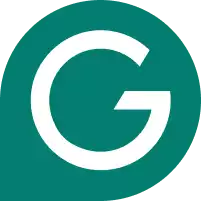Discover the key reasons why is Grammarly not showing and learn how to fix them.
Encountering issues with Grammarly not showing up can be frustrating, especially when you rely on it for catching errors and improving your writing. Grammarly might show for several reasons.
Sometimes, the issue could be due to your Grammarly account or settings. It might be because of conflicts with other applications or extensions. Regardless of the underlying cause, the following fixes will help you get Grammarly up and running on your Windows or Mac computer, browser and mobile devices. As detailed in our Grammarly review, anyone can download and try Grammarly for free. However, sometimes users can encounter issues. Let’s fix that!
We tested dozens of grammar checkers, and Grammarly is the best tool on the market today. It'll help you write and edit your work much faster. Grammarly provides a powerful AI writing assistant and plagiarism checker.
Why is Grammarly Not Showing
1. Grammarly Desktop is Turned Off
Grammarly works as a desktop application. Usually, a floating Grammarly icon or number appears near where you’re writing, for example, in Word or Outlook. If you don’t see this icon, re-open Grammarly in Finder (Mac) or File Explorer (Windows). If using a browser, ensure the Grammarly plugin is enabled, and you’ve logged in. You might also find our guide on how to download Grammarly for free helpful.
2. The Current App is On the Grammarly Blocklist
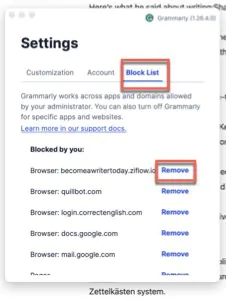
It’s possible to turn off Grammarly for 30 minutes or indefinitely in any application. If this happens, either click on the Grammarly icon or select settings. Now, open the Grammarly block list and ensure your current application isn’t on it.
3. Installation Errors
Sometimes, Grammarly might not be showing due to installation errors. To fix this issue, try uninstalling and reinstalling Grammarly. Ensure you’ve downloaded the latest version of Grammarly for your specific computer from Grammarly.com.
4. Compatibility Issues
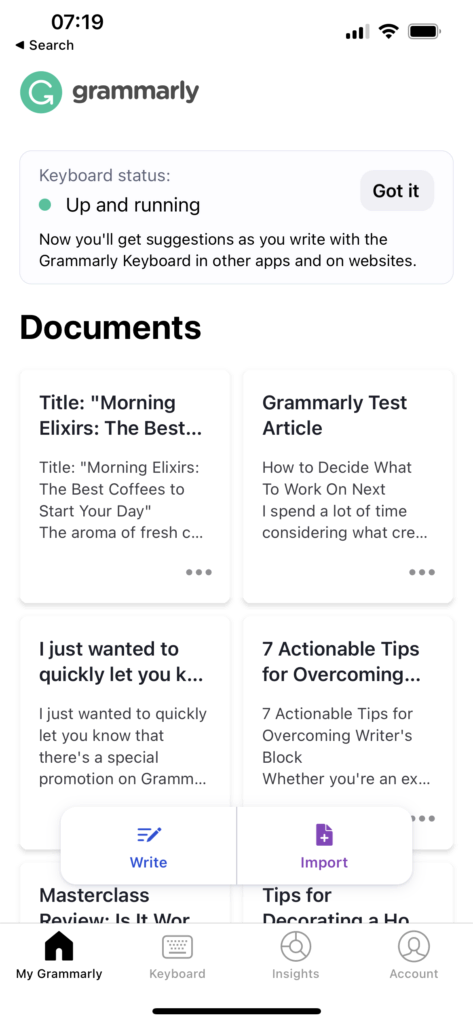
Grammarly may not show if your computer or application is incompatible with the Grammarly extension or app. Ensure you’re using an updated web browser and your device meets the system requirements for Grammarly. Check for updates and upgrade your applications if necessary. Grammarly works on:
- Mac OS
- Windows
- Chrome
- Edge
- Safari
- Firefox
- iOS
- Android
Additionally, ensure you use supported applications, such as Microsoft Word and Outlook. A few older or more specific desktop applications may not work with Grammarly.
5. Broken Integrations
If Grammarly doesn’t show in Microsoft Word or Outlook, it could be down to a broken integration or because the extension is disabled. Ensure Grammarly is integrated with your writing app by closing and re-opening the Grammarly desktop app. You don’t need to install other plugins or add-ons for Microsoft Office or any writing application. Grammarly has moved away from this model.
Sometimes, other extensions or add-ins may interfere with Grammarly. Disable any unnecessary extensions or add-ins from your browser or application to see if that helps resolve Grammarly not showing.
Remember that you can use the Grammarly desktop app or the grammarly.com website when the extension isn’t functioning properly with your preferred application. This way, you can still improve your writing and check for grammar and spelling errors without hindrance.
6. Microsoft Office Is Generating a Runtime Error
Grammarly previously worked as a plugin for Microsoft Office. Now, you don’t need to install any add-ons or plugins. Simply ensure the desktop version of Grammarly is working, and you’re online. If you encounter a runtime error while using Grammarly, try updating your Office 2016 updates, as this might resolve the issue.
7. The Web Page Doesn’t Support Grammarly
Some web pages don’t support the Grammarly browser extension. Usually, these are text boxes built with iFrame or websites where owners have set up specific rules to block applications. Grammarly provides technical instructions for checking if a website has blocked Grammarly. If this happens, it’s often easiest and fastest to copy the text in questions, paste it into the Grammarly web app and edit it there.
8. Grammarly Keyboard Is Turned Off
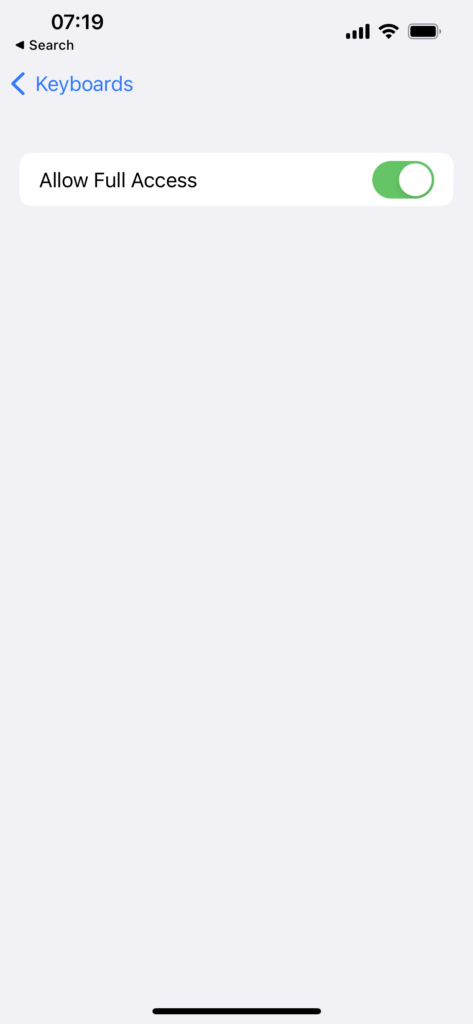
If Grammarly Keyboard doesn’t appear on your iOS device, navigate to Settings > General > Keyboard > Keyboard > Add New Keyboard. Ensure Grammarly is on the list. If it’s not present, either search the App Store or open the Grammarly app for iOS and tap the Grammarly Keyboard icon to reinstall it. Now, ensure you enable all permissions.
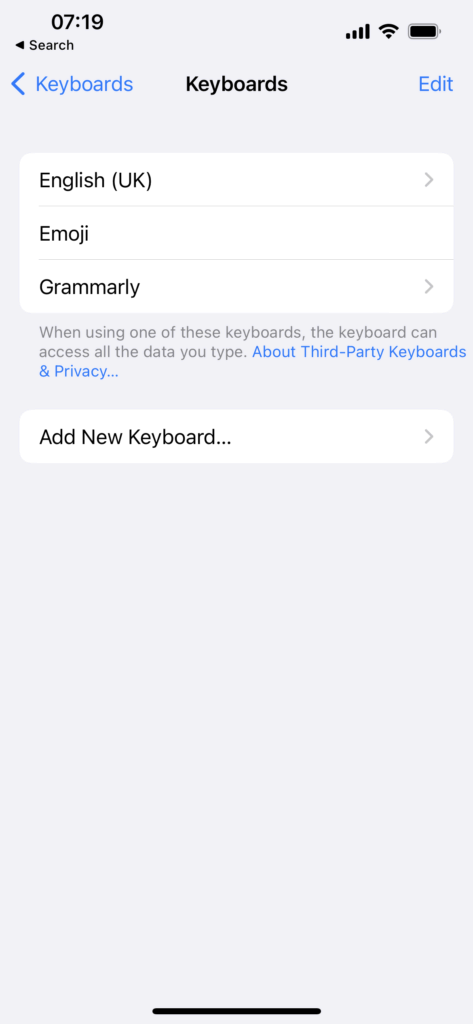
Tap on the globe icon in a writing app on iOS to switch to it. The Grammarly logo should also appear in the top left corner above the keyboard on Android. If you don’t see the Grammarly logo, tap on the globe icon. Sometimes, a device administrator can disable third-party applications like Grammarly Keyboard.
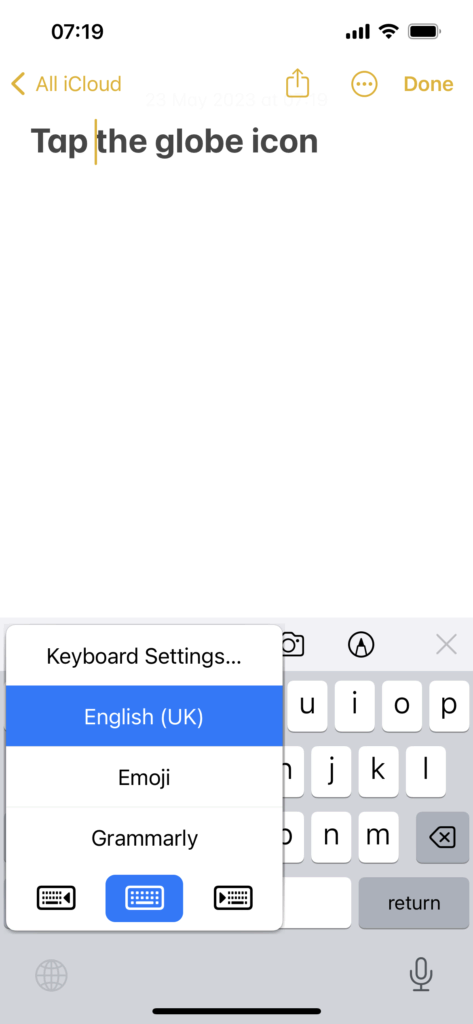
Troubleshooting Other Grammarly Issues
Ensure You have a Stable Internet Connection
Grammarly only works when a computer is online. So, check your internet connection is stable and reliable. A poor or intermittent connection can cause Grammarly not to function. To test your connection, browse different websites and ensure they load without issues. If your connection is unstable, restart your router or contact your internet service provider for help. You can always test your internet connection and speed here.
Check for Conflicting Applications
Although unusual, some applications or browser extensions can interfere with Grammarly’s functionality, for example, a VPN, firewall, or anti-virus software. Review the applications installed on your device and turn them off individually to find which application is causing a conflict. Similarly, disable or uninstall other plugins or extensions individually until Grammarly appears.
Review Your Grammarly Account Settings
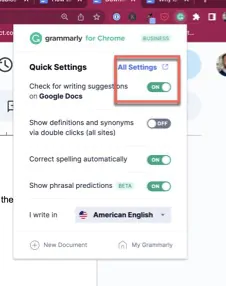
Anyone can customize how and where Grammarly works. So, check your Grammarly account settings and ensure they are correct. If you can’t do this on a desktop or via the browser, log into the Grammarly App website and navigate to settings. While there, ensure your account is active and logged in. Log in and out if needed. Also, check any blocked apps. Remove any that cause conflicts.
Uninstall and Reinstall Grammarly on Mac
If you’re facing issues with Grammarly not showing and you’ve worked through the above steps, delete Grammarly from your Mac and Windows computer and any add-ons or plugins. To uninstall Grammarly on your Mac, open Finder. Next, select the Grammarly Desktop App in the Applications folder. Then, drag it to the Trash. Empty the Trash to delete the program.
Next, reinstall Grammarly by downloading the current version from Grammarly.com and following the on-screen instructions. Ensure you are logged in as an administrator when installing the program to ensure proper installation for all users.
Submit a Request to Grammarly Support
If you’ve exhausted these troubleshooting steps and Grammarly still doesn’t show, submit a request to Grammarly Support. Provide a clear description of the problem and include any relevant information, such as what you tried, the software version you’re using, the operating system, and any error messages. If the issue relates to mobile, record the problem with an app like Screen Recorder before contacting support.
Once you’ve Grammarly up and running, why not try the premium version to access additional reports and a plagiarism checker? If it helps, use this Grammarly discount.