Learn how to download Grammarly for free on your operating system, browser, or application of choice in our guide.
I’ve used Grammarly for years. It’s a great tool for writing more clearly, accurately, and confidently. The free basic version catches more grammar errors and mistakes than a standard grammar checker. It also now includes GrammarlyGO. As mentioned in our Grammarly review, anyone can download and try Grammarly for free.
You can always upgrade to the premium version of Grammarly to access additional reports and a plagiarism checker. If it helps, use this Grammarly discount.
| Feature | Grammarly Free | Grammarly Premium |
| Basic grammar and spelling checks | ✔️ | ✔️ |
| Clarity and conciseness suggestions | ❌ | ✔️ |
| Vocabulary enhancement suggestions | ❌ | ✔️ |
| Genre-specific writing style checks | ❌ | ✔️ |
| Plagiarism checker | ❌ | ✔️ |
| Advanced punctuation, grammar, and sentence structure checks | ❌ | ✔️ |
| Personalized writing insights and suggestions | ❌ | ✔️ |
| Premium customer support | ❌ | ✔️ |
| GrammarlyGO | ✔️ (limited) | ✔️ |
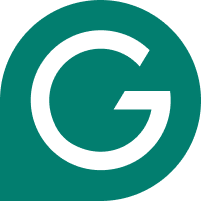
- ✓ Best-in-class grammar checker
- ✓ Rewrite and edit at a click/span>
- ✓ Powerful AI-writing assistant
Contents
How To Download Grammarly for Free
To download Grammarly for your desktop, visit the Grammarly website. If not prompted, click “Get Grammarly, It’s Free ” in the menubar. It will download the relevant app for your computer. Double-click to install it and work through the on-screen prompts. When installed, create or login with your account details.
Download Grammarly For Windows and Mac
To download Grammarly for your Windows or Mac computer, visit the website; it will automatically prompt you to download it. If it doesn’t, just click on “Get Grammarly, It’s Free ” in the menubar.
Follow the link to download the relevant app, and then click on the downloaded file. Follow the prompts on the screen to complete the installation. Once installed, you should see the Grammarly icon in your Menubar. Log in with your account details when prompted.
Grammarly works in the background rather than as an add-on for specific applications. Look for the floating Grammarly icon when using any writing application. You can turn this on or off at any time. You can use the basic version without paying.
You also get access to GrammarlyGO (its new AI tool), although the number of requests per month is limited. I use this tool to expand and shorten sections of my work and for basic research. When ready, you can upgrade to Grammarly Premium. Learn more about Grammarly Free vs Grammarly Premium.
Grammarly Browser Extension
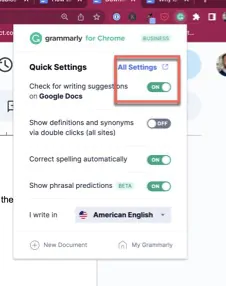
Grammarly is available for popular browsers like Google Chrome, Firefox, Safari, and Microsoft Edge. To install the extension:
- Open your browser of choice
- Navigate to Grammarly.com
- Alternatively, log into the Grammarly web app
- Click on the “Add to Browser” button.
- Grammarly automatically prompts you to install the correct browser add-on. Follow the instructions provided by your browser to complete the installation.
Grammarly Keyboard
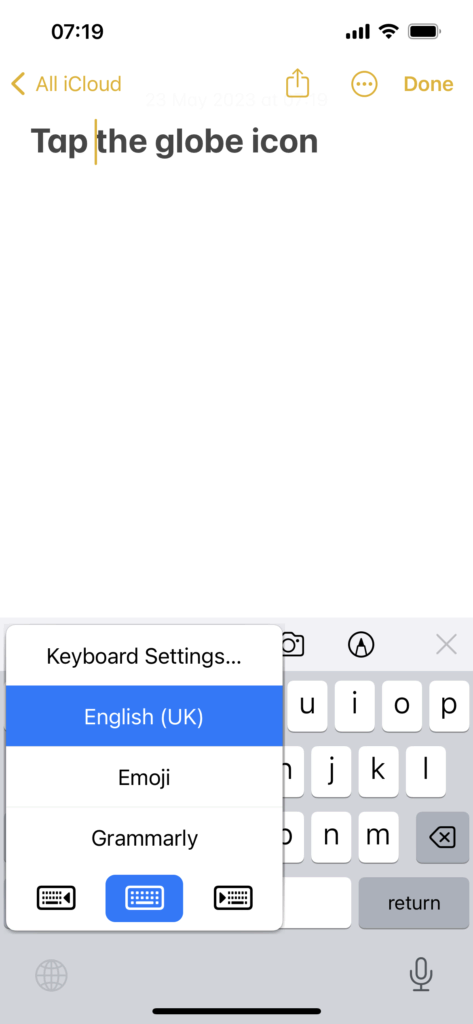
Grammarly offers a keyboard for Android and iOS. They are easy to install.
Step 1: Install Grammarly Keyboard on Mac
To use Grammarly Keyboard on iOS, you must first install it. Here’s how to do it:
- Open the App Store on iPhone or iPad
- Search for Grammarly Keyboard (not the app)
- Install Grammarly Keyboard
- Alternatively, open up the Grammarly Editor for iOS and it will prompt you to install the keyboard directly and enable it
Step 2: Enable Grammarly Keyboard
After installing the Grammarly Keyboard on iOS Mac, grant all permissions. Grammarly prompts you about what settings to turn on, but if it doesn’t, simply navigate to “Settings”, then “Keyboard”, and then “Keyboards”. Now, enable “Full Access” for Grammarly. Then, tap “Allow”.
Grammarly App For iOS
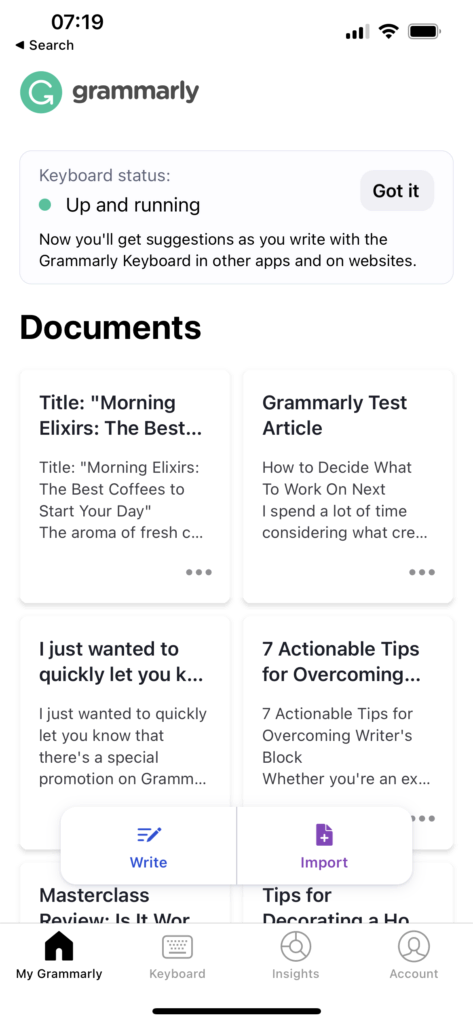
You can write on your iPad or iPhone and then upload the results to Grammarly by following these steps.
Step 1: Install the Grammarly App for iOS
To use Grammarly on iOS, install it for your iPhone or iPad like this:
- Open the App Store on iPhone or iPad
- Search for the Grammarly app
- Install it and log in
Step 2: Customise Your Grammarly iOS Settings
Before you start writing with Grammarly for iOS, configure its settings. Tap Account in the app. Here, you can configure your dictionary and language preferences and pick which errors you want Grammarly to check for. You might also be wondering, why is Grammarly not showing?