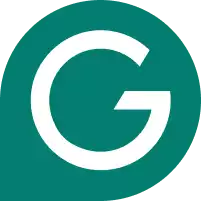Grammarly does not always play nicely with LaTeX editors because of the complex markup language. Read our guide to help you use Grammarly with LaTeX.
In science and research, having a team of people that can collaborate on a project, often from different areas of the globe, is vital to finding solutions to common problems. Yet to do so, they need a common language. This is true in both the written language used and in the tech language. For this, the academic and research worlds use LaTeX.
LaTeX is a typesetting program that is the preferred form for both communicating and publishing scientific documents in the academic and research worlds. It is a free software, an added perk for those who need to use it. When preparing documents for technical or scientific purposes, you will likely need to use LaTeX. What makes LaTeX different from formatted text editors, like MS Word, is that it uses a markup tagging convention to signal the headings and different structural elements of the document, rather than the formatted text you would find in a word processor. This allows for collaboration, even when different research team members use different word processors.
LaTeX is a typesetting software, not a text editor, so users must use a text editor to mark up their work in LaTeX. Overleaf, Papeeria and Authorea are all popular LaTeX editors people may choose. Unfortunately, these programs may not have strong spelling and grammar-checking tools built into their design, leading to unwanted errors in finished products.
Grammarly is a trusted grammar-checking program that people regularly use to ensure their work is free from typos and grammar mistakes. It is valuable to writers of all skill levels because even the most well-versed writer can occasionally make mistakes. Unfortunately, it is not always easy to integrate Grammarly with a LaTeX text editor. Grammarly is not formatted to read through the markup language. However, there are some ways to get around this problem and enjoy the perks of Grammarly even while using LaTeX.
This guide will look at some workarounds that may allow you to benefit from Grammarly’s robust grammar-checking tools while working in LaTeX.
Contents
- Materials Needed
- Step 1: Download Grammarly’s Browser Extension for Chrome
- Step 2: Install Grammarly for Windows
- Step 3: Activate the Grammarly Keyboard
- Step 4: Choose a Web-Based LaTeX Editor
- Step 5: Begin Composing Your Piece
- Step 6: Convert the Text to Rich Text Mode
- Step 7: Use a Textarea Plug-In
- Step 8: Copy and Paste
We tested dozens of grammar checkers, and Grammarly is the best tool on the market today. It'll help you write and edit your work much faster. Grammarly provides a powerful AI writing assistant and plagiarism checker.
Materials Needed
- Computer
- Grammarly account
- LaTeX text editor
Step 1: Download Grammarly’s Browser Extension for Chrome
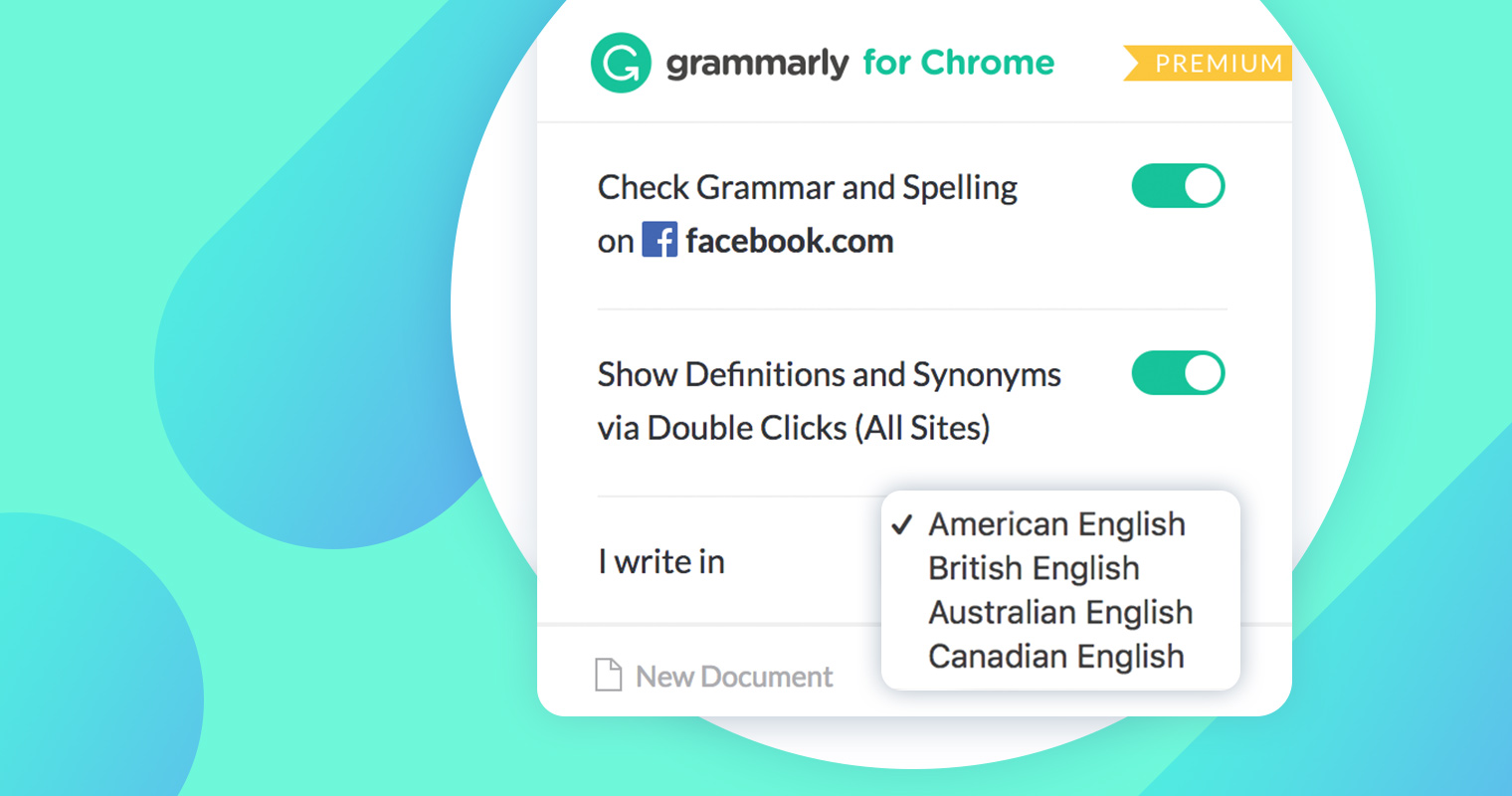
Because Grammarly does not integrate with Overleaf and other popular LaTeX text editors, the first step is downloading the browser plug-in or add-on. For example, windows users will choose the Grammarly extension for Chrome. To download, first, log into your Grammarly account. Then, click on the Apps tab on the left-hand side of the screen. Next, find Grammarly for Chrome, and install it. Once installed, you will see a green Grammarly circle under your extensions tab at the top right-hand side of your browser. You might also be wondering how to change Grammarly language preferences.
Step 2: Install Grammarly for Windows
Another option is to install the Grammarly for Windows app. You can also download this from the Apps tab on your Grammarly account. This will allow you to get real-time writing suggestions across many apps for your desktop. This app scans word processors, email programs, and browsers to ensure you always have a grammar-checking program running. In addition, it may work with some online LaTeX editors.
Step 3: Activate the Grammarly Keyboard
If you are an Apple user, you must choose the Grammarly Keyboard app from the App Store. Remember that this will not work on Macs but only on the iPhone and iPad. You must choose another workaround if you are composing something in LaTeX on a Mac. Once installed, the Grammarly Keyboard will make grammar and spelling suggestions as you type. Depending on which LaTeX editor you use, this may give you the necessary help to ensure the final document does not have any glaring errors.
Step 4: Choose a Web-Based LaTeX Editor
Next, choose the LaTeX editor you will use to compose your piece. Choose a web-based option, as it is more likely to succeed with the Grammarly app or plug-in you just downloaded for your device. Some popular options for web-based LaTeX editors include:
With a web-based LaTeX editor, you may find that the Grammarly extension works.
Step 5: Begin Composing Your Piece
After downloading your editor and Grammarly tool, begin composing your piece in your LaTeX editor. First, make sure the Grammarly app is active on your browser. You will get real-time grammar suggestions if the tool works with your editor. If you do not have an active piece you are working on, then do a test. See if Grammarly can check as you type or not. Unfortunately, many of these programs do not work with Grammarly because the grammar-checking tool cannot process LaTeX text. In this case, you will need to try a workaround.
Step 6: Convert the Text to Rich Text Mode
If these steps do not yield results, there are other options to try. However, you will need to get a little more creative. Many of the LaTeX editors, including Overleaf, allow you to convert your text from LaTeX into a Rich Text Mode and then back. If you make this switch, Grammarly will be able to provide grammar and spell-checking suggestions. This does add an extra step to your writing and editing process, but in the end, you will have fewer errors in your finished piece. This fact makes it valuable to spend the time to make this switch back and forth if your editor has this option.
Step 7: Use a Textarea Plug-In

Many developers have created extensions and plug-ins that allow LaTeX writers to use Grammarly. These programs convert the piece into a textarea, giving Grammarly the type of text it needs to check your grammar. With the plug-in, the changes you accept from Grammarly automatically get placed in the LaTeX editor. While there are many options, this Chrome plug-in for Overleaf Textarea creation is a good option if you use Overleaf.
Step 8: Copy and Paste
If all else fails, you can copy your document from your LaTeX editor into the Grammarly website, check your grammar, and then copy it back into the editor. This process is quite cumbersome, but some LaTeX programs cannot integrate with Grammarly. Consider this option a last resort, but know it is available to you should you need it. The copy and pasting process does add some time to your work, but it gives you the peace of mind that your work has been thoroughly checked.
Grammarly is one of our top grammar checkers. Find out why in this Grammarly review.
Are you looking for more options? Check out our ProWritingAid review.