Craft Review
-
Practicality
-
Ease of use
-
Affordability
-
Additional features
Craft Review: The Bottom Line
Craft is worth your time and money as a creative because it lets you create and share content, take notes, and set weekly goals. But the customization sets it apart from other notetaking apps. You are free to create multiple pages and add links, pictures, and videos and assign team members to certain tasks.
Pros
- The cards make building a team wiki easy
- You can export documents via PDF, MS Word, or Textbundle
- The weekly goals allow you to manage deadlines
- You can add unlimited team members to the business plan
- Adding code and backlinks is simple
Cons
- It doesn’t send email notifications when a team member completes a project
- Craft won’t connect with Siri or Apple watches
- You can’t export your notes directly to other notetaking apps
In this Craft review, I’ll cover what I like about the software, where I think it can improve, and if it’s worth it.
Craft is a blend of a document and wiki tool. It’s like Google Docs combined with Notion. You can take notes, write and share articles, and build a team wiki, making it perfect for bloggers, authors, and teams.
In this post, I’ll go through everything you need to know before signing up for Craft. I’ll talk about my experiences with the software, some pros and cons, and if it’s worth your time and money.
If you want to set up your own note-taking system for your writing, I created just the thing. Click here to learn more.
Contents
What Is Craft?
Founded by Balint Orosz in 2019 in Budapest, Craft is a notetaking, collaboration, and productivity tool. They won the Mac App of the Year at Apple’s App Store Best of 2021 Awards.
So if you’re running some errands and a creative idea pops up, simply jot it into Craft. It will sync across devices and wait for you at your desktop.
You can even use it to collaborate with your team. For example, if you’re writing a book or article, use Craft to send the first draft to your editor. You have complete control over the document and can accept and reject changes.
The weekly goals also let you set deadlines and assign people to specific tasks, which is helpful if you’re running a team.
Craft Pricing
Craft offers three pricing plans:
- Free plan
- The personal plan costs $4 per month
- The business plan costs $12 per month
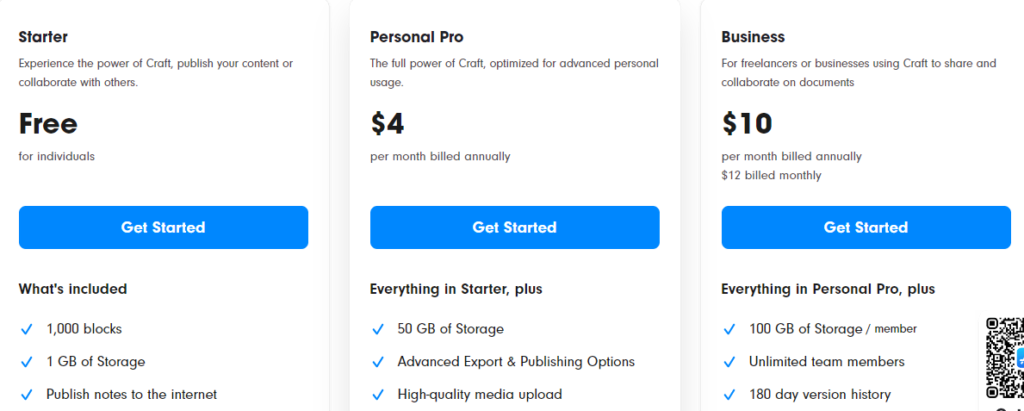
A big reason why Craft stood out to me was that their free plan provides advanced features like:
- 1,000 blocks
- One GB of storage
- Directly publish work from the app onto your website
- Sync an unlimited number of devices
This plan allows you to get used to Craft and its features without to many restrictions. When you feel like upgrading your experience, consider the personal plan since it’s a big step up in terms of features and only costs $4 per month.
Here you’ll find benefits like:
- 50 GB of storage
- Advanced publishing and sharing options
- High-quality media uploads
- 30-day version history
- Collaboration with five users
This plan is perfect for running a small team because you can invite members to set goals, share ideas, and create content. But if your team is larger than five people, opt for the business plan.
Here you’ll find:
- 100 GB of storage per member
- Unlimited team members
- 180-day version history
- Team management tools
- Priority customer support
This plan only costs $12 per month, so it won’t eat into your budget, and you can add unlimited team members. Each member also gets 100 GB of storage, making content creation and sharing easy.
Now let’s look at who will benefit from using Craft.
Who Is Craft For?
Although anyone can use Craft for general notetaking, I find it can empower the lives of:
- Teams
- Freelance writers and authors
- Self-improvement enthusiasts
- Filmmakers
Teams
Because Craft organizes large amounts of information, it’s the perfect tool for teams.
Simply head over to your dashboard, create a page or card, and add knowledge about work processes. This feature acts as a team wiki, so if someone is stuck, they can consult this directory. They don’t have to email colleagues and sit on video calls to solve problems, which optimizes productivity.
Craft also lets you create documents within other documents. For example, I have a folder that contains everything I need when writing content. But to better organize it, I’ve added additional folders covering subtopics like research, editing, writing, and SEO.
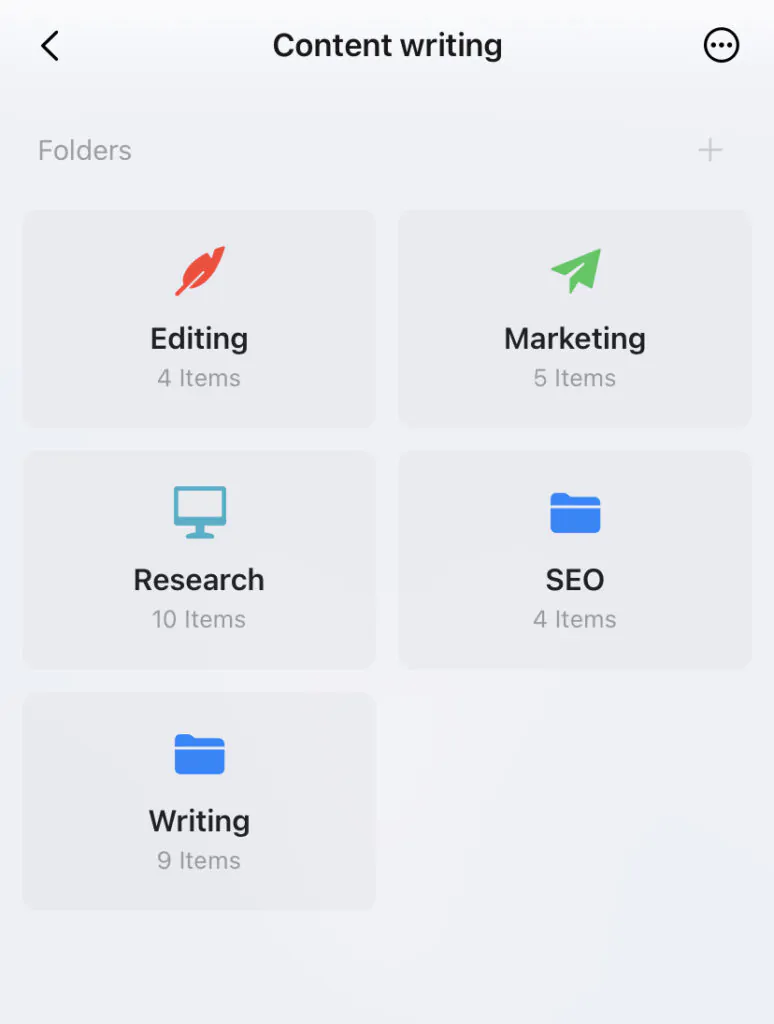
Doing this is simple. Add a new folder, go into it, and select the plus icon. This makes documents easier to find.
Freelance Writers And Authors
It’s frustrating when you get an idea for your novel or blog post while on the road but can’t remember it when you get home.
With Craft, you no longer have to experience this. Simply open your iPhone, head over to Craft, select “New Document,” and record your ideas. It’ll sync across devices, and you can share it with your team.
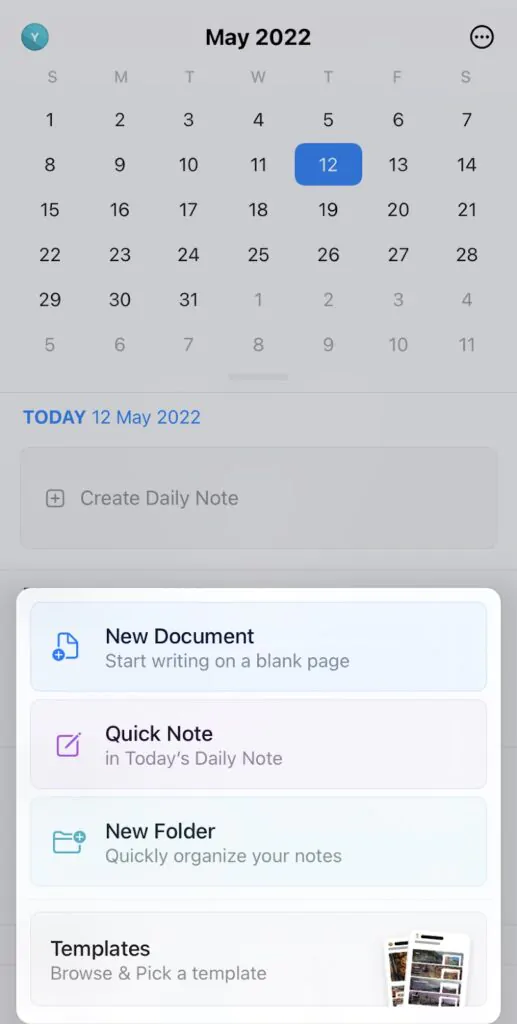
You can add additional pages that make organizing your thoughts easy in each note. For example, let’s say your idea is to introduce a new character into your novel. With this note, add subpages that cover topics like:
- The character’s history
- Their personality traits
- Their relationship with other characters
These detailed notes make it easier to expand upon ideas when you get home.
Self-Improvement Enthusiasts
When you click the plus sign in the bottom-right corner in Craft, you’ll find a popup that says “Templates.” This is super helpful for anyone into self-improvement because you’ll find templates for:
- Goal tracking
- Subscription tracking
- Reading journal
- Chore chart
- Travel plans
Let’s say your weekly goal is to write 7,000 words. Select the goal tracking template, and in the first week, set your 7,000-word target. This makes sticking to goals easy since you can see if you’re on track at the end of each day.
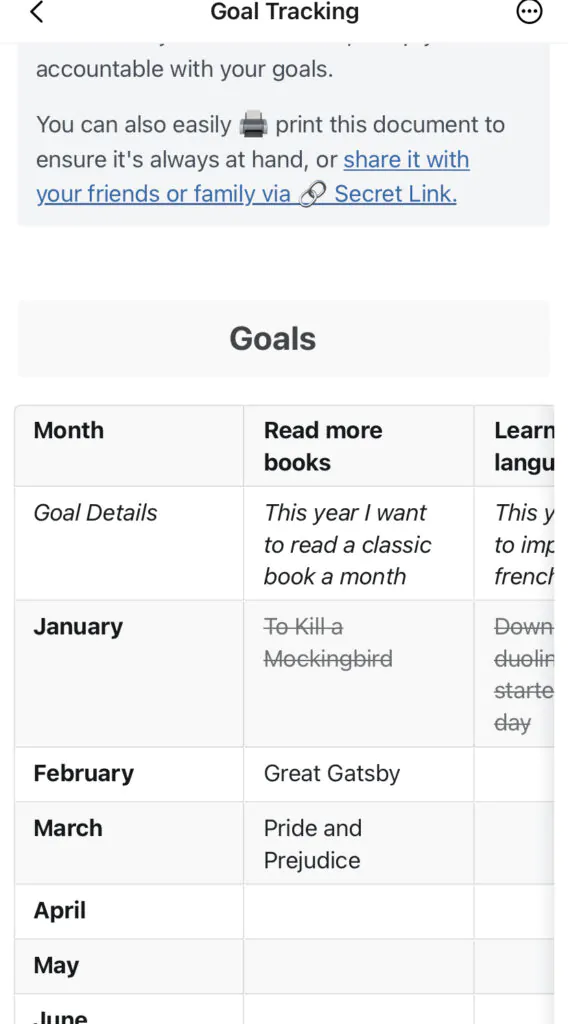
My favorite template is the subscription tracker because a big part of self-improvement is getting your finances in order and sticking to a budget. With the subscription tracker, enter all your subscriptions and gain insight into where your money is going.
Filmmakers
Craft makes gathering research and information when planning a movie easy. With the Markdown syntax, add notes into the column on the side, which guides your project in the right direction.
Craft is also visually beautiful, which helps when organizing scenes and characters. You could have separate cards for:
- Characters
- Storylines
- Plot twists
- Scripts
- Location and setting
Once you and your team have completed the planning stage, simply jump into the Craft dashboard, and everything will be neatly organized. Select the “Share” icon and send the latest version of your work to clients for feedback.
Now that we know who can benefit from using Craft let’s look at how to use it.
How Does Craft Work?
First, you’ll need to head over to the Apple App Store to download Craft. Unfortunately, Craft isn’t available on Android and Windows devices.
Sign up for a free account once Craft is installed on your Macbook, iPad, or iPhone. Signing up takes a few seconds, and you’ll find a neat Craft dashboard.
The left-hand sidebar contains icons like:
- All documents
- Starred documents
- A search bar
I suggest adding a few folders that are most important to you. For example, if you’re an author, create a folder for each book you’re working on. You could have another for your work processes, a team wiki, and personal hobbies you’re passionate about, like exercising or hiking.
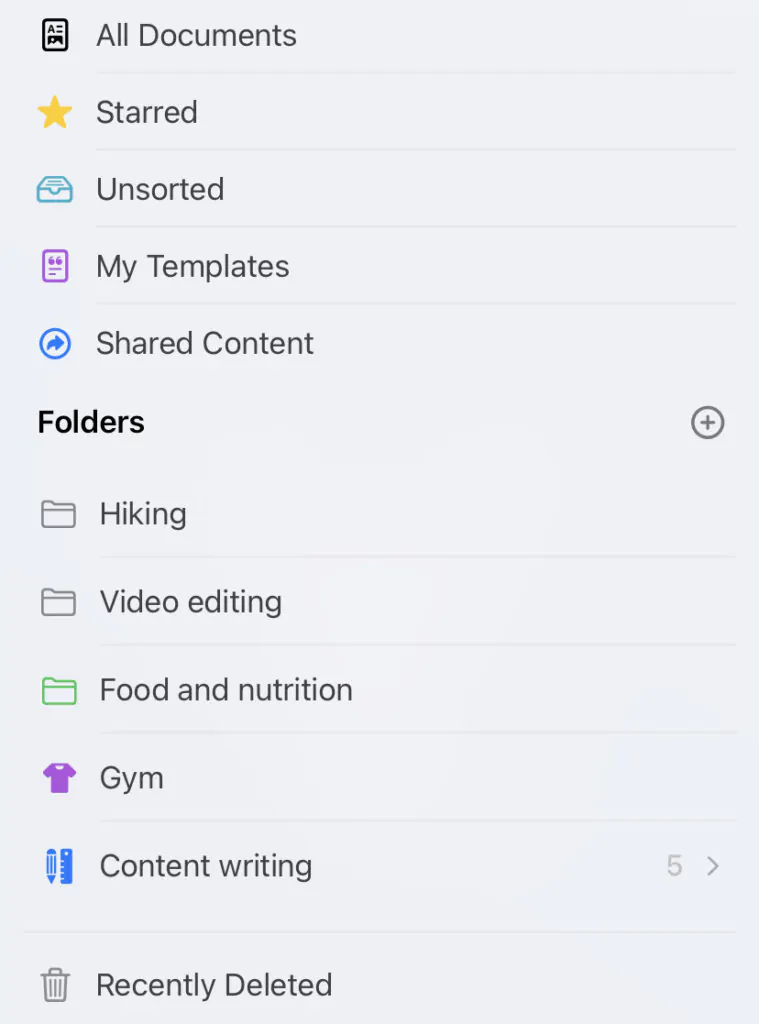
Next, create content for these documents by clicking the plus icon in the bottom right-hand corner. This gives you access to a Markdown editor to add headings, subtitles, bullets, text, videos, pictures, and audio.
In the toolbar on the right, you can customize the style of your text and add different colors to make it more visually appealing.
You’ll also find collaboration tools to share content with team members. Craft allows you to export via PDF, Markdown, MS Word, and Textbundle. You could also copy the link and paste it into the body of your email or text message.
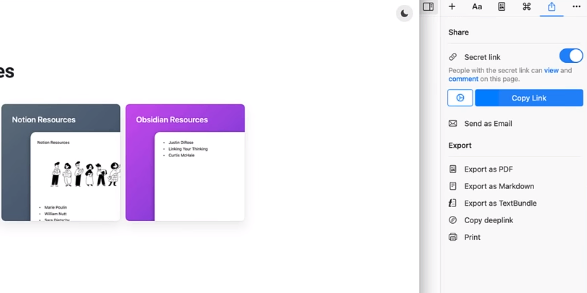
A unique feature to look out for is the card option. You can store documents, pictures, links, and videos inside cards. This is especially helpful if you’re building a team wiki.
Craft even allows you to create a thumbnail for your card and customize the font style, making it easily identifiable. This level of personalization sets Craft apart from tools like Notion and Evernote.
Now let’s look at some features that stood out to me.
Weekly Goals
Craft is more than just a documentation tool. It’s software that optimizes you and your team’s productivity.
With the weekly goals feature, you can create tasks your team needs to complete before the week is over and assign members to them. You can also track how far each team member is, which helps gauge whether they’re on track to meeting deadlines.
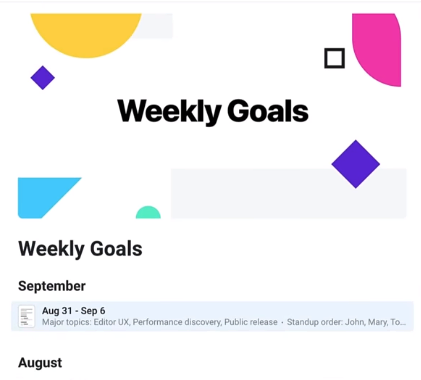
After assigning tasks, you can add videos, links, and briefs for further instruction.
For example, if you need one of your team members to write an article, link to a brief and maybe a video of yourself walking them through what they need to do.
Although Craft productivity features aren’t as advanced as tracking software like Jira, it gives you a basic idea of your team goals.
Cards And Groupings
Cards and groupings allow you to gather documents, pictures, videos, and important links. This organizes your knowledge base, making it easy to find information. If you’re looking for a specific document, you could also go to the search bar and type in a keyword.
To create a card, head over to the styling toolbar on the right and select “Card.” Choose between the different font options like modern, classy, and fun.
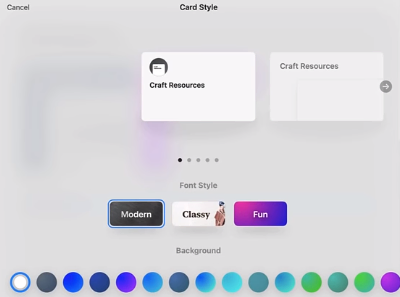
Once you’ve designed your card, click “Apply Changes,” and it’s time to start importing information into your card. Simply drag and drop any existing files you’d like to add. You could also paste essential links that you think your team might need.
Select the plus icon in the bottom right-hand corner and start writing using the blocks if you want to create new content. Blocks is a handy feature because they hold text and images inside documents, and you can format that text as a heading, subheading, or bullet point. Simply hold and drag these blocks for easy placement if you want to move content around.
Real-Time Collaboration
But what sets Craft apart from regular document tools is its sharing capabilities. You can invite an unlimited number of team members with the business plan and share knowledge within a few clicks.
Once you’ve finished creating your card, click on it, go to the toolbar on the right, select the share icon, and choose how you want to share it. Your options include:
- Copy link
- Export as PDF
- Export as Markdown
- Copy deeplink
But Craft isn’t perfect, and I noticed some sticking points.
Areas For Improvement
I’d like to see the developers of Craft iron out the following areas:
- It doesn’t offer notifications and audio notes
- Craft doesn’t offer tags
It Doesn’t Offer Notifications And Audio Notes
Craft was only founded in 2019, so it’s still a new app, but there are some features I’d like Craft to introduce before I can call it the perfect notetaking tool.
Craft should offer notifications for critical updates, like when team members complete a task or meet a weekly deadline. This way, you don’t have to go into the app every time to check the status of projects.
I would like if Craft developers can make the app compatible with Siri and Apple watches. This way, you can record audio notes, and won’t even need your phone with you if you have an Apple watch.
If you want an app that offers email notifications and voice notes, opt for Notion.
Read our Notion review.
Craft Doesn’t Offer Tags
Other notetaking apps like Evernote provide tag features to find notes quickly. For example, you can use tags for various novels to record ideas. Unfortunately, Craft doesn’t offer tags, making finding notes more challenging.
If you’re looking for a tool with advanced tag features, consider Evernote.
Read our Evernote review.
Craft Competitors
Here are some Craft competitors to look out for:
- Notion
- Apple Notes
- Evernote
Like Craft, Notion is a project management and notetaking tool that allows teams to collaborate. Where Craft emphasizes notetaking, Notion is more of a productivity tool. However, it isn’t native to macOS and iOS, so the Craft interface is better for Apple users.
Apple Notes is perfect for when you’re on the go and looking to jot down a few ideas. However, it isn’t as advanced as Craft. You can’t invite team members, track projects, and create cards.
Evernote is a notetaking tool that’s a perfect replacement for Craft if you want to add tags and need a web clipper extension. Evernote was founded in 2004, so it has a massive head start, but Craft still offers some advantages. For example, Craft makes inviting members and managing projects straightforward.
Craft Review Criteria
When reviewing Craft to see if its a practical document and productivity tool for creatives, I used the following criteria to make my decision easier:
- Practicality
- Ease of use
- Affordability
- Additional features
I feel it meets these criteria after using Craft to organize future projects, take notes, and structure my workflow.
Craft offers advanced features like cards, weekly goal setting, Markdown compatibility, and real-time collaboration that’ll benefit the lives of writers and teams. They also don’t have unnecessary tools that clutter the dashboard.
The interface is straightforward when logging into Craft, and the learning curve isn’t steep. Within a few minutes of playing around in the app, you’ll have the hang of almost all features and can start using Craft to its full potential.
But what stood out to me was the affordability. Craft only costs $14 per month, which is far cheaper than most wiki and productivity tools.
The last factor I considered was additional features, and for a new company, Craft offers a surprising amount of features. It might not be perfect, but you can add code snippets and backlinks.
Why You Can Trust Me
Over the last few years, I’ve been testing several notetaking and productivity apps to help my fellow writers make better buying decisions. Craft stands out because it’s a document and productivity tool in one.
I use it to take notes, better work processes, store information, and build articles, and it never lets me down. The interface is easy to use. The cards and weekly goals allow me to create the best content possible while staying productive.