Do you need to collaborate with other writers? Check out the best collaborative writing apps to help you get started.
Today’s work environment is highly collaborative. Where once you could sit in your cubicle and work on your Excel spreadsheets or MS Word documents in peace, now you are often asked to collaborate with other team members to create documents and other media.
Collaboration can create a better final project. It allows you to bring in professional writers or editors who are freelancers; then, you can share the documents with them more easily. Yet, to create a collaborative environment for writing and editing documents, you need a collaborative writing platform.
Here are the best collaborative writing apps to consider for your professional needs.
Contents
1. Google Docs
Pricing: Free
Used For: Google Docs is famous for all types of collaborative writing in business and personal use.

Regarding collaborative writing tools, Google Docs always stands out as the top option because of its accessibility and ease of use. All you need to use the tool is a Gmail account, which you can get for free, and you can begin to create and edit documents and share them with your team members.
As of 2020, Google G Suite, which includes Google Docs, had over 2 billion users, which means most people are familiar with the platform. In addition, the program’s commenting and suggested edits features make it ideal for collaboration. Team members can suggest changes without actually making them in the document. It also has an item-by-item revision history that makes it easy to see who made changes and when, so the document’s final version is clear.
2. Draft
Pricing: Free
Used For: Professional and business teams can use Draft to collaborate on work together.

Like Google Docs, Draft allows multiple collaborators to work on a document simultaneously. However, this collaborative writing platform has a different way of processing changes. It creates an updated document version in its workflow when someone accepts changes, but only the original author can accept or reject changes. The side-by-side nature of the platform, showing original documents, edited documents, and a list of changes in the middle, makes it a great way to handle brainstorming with clear visual cues of the version history.
One of the best perks of Draft is the export options it offers. Like most collaborative tools, you can export in text and HTML, but you can also export as an MS Word file, Google Doc, or Markdown file. This makes sending the document to the desired platform easier after it is complete.
3. Etherpad
Pricing: Free
Used For: Use this tool for real-time document creation in your host platform.

Etherpad is an open-source tool that allows for real-time collaboration with multiple contributors. In addition, each contributor’s changes to the document get highlighted in color, so the team can see who is doing what more easily. This tool has a basic text editor and offers fewer formatting features.
If you need to add footnotes or similar things to your document, you won’t be able to. If you’re looking for a simple, distraction-free collaborative writing tool, this one is for you. It also has a built-in autosave and version history tool and saves documents in HTML, DOC, or PDF formats.
4. Microsoft Word Online
Pricing: Free
Used For: MS Online works well for collaborative office environments.

Microsoft 365 is almost as famous as Google’s G Suite, but it is not free. However, this has been the go-to writing tool for many decades, and now it offers a free version through Microsoft Word Online. This is an excellent choice for the business world, with many similar features to Google Docs.
In addition, Microsoft Word Online is fully compatible with all Microsoft Office desktop apps. It’s also compatible with Grammarly and integrates with Skype to allow for easy group chats while collaborating.
5. Quip
Pricing: $10 to $100 a month
Used For: Businesses with a content management focus benefit from the features in Quip.
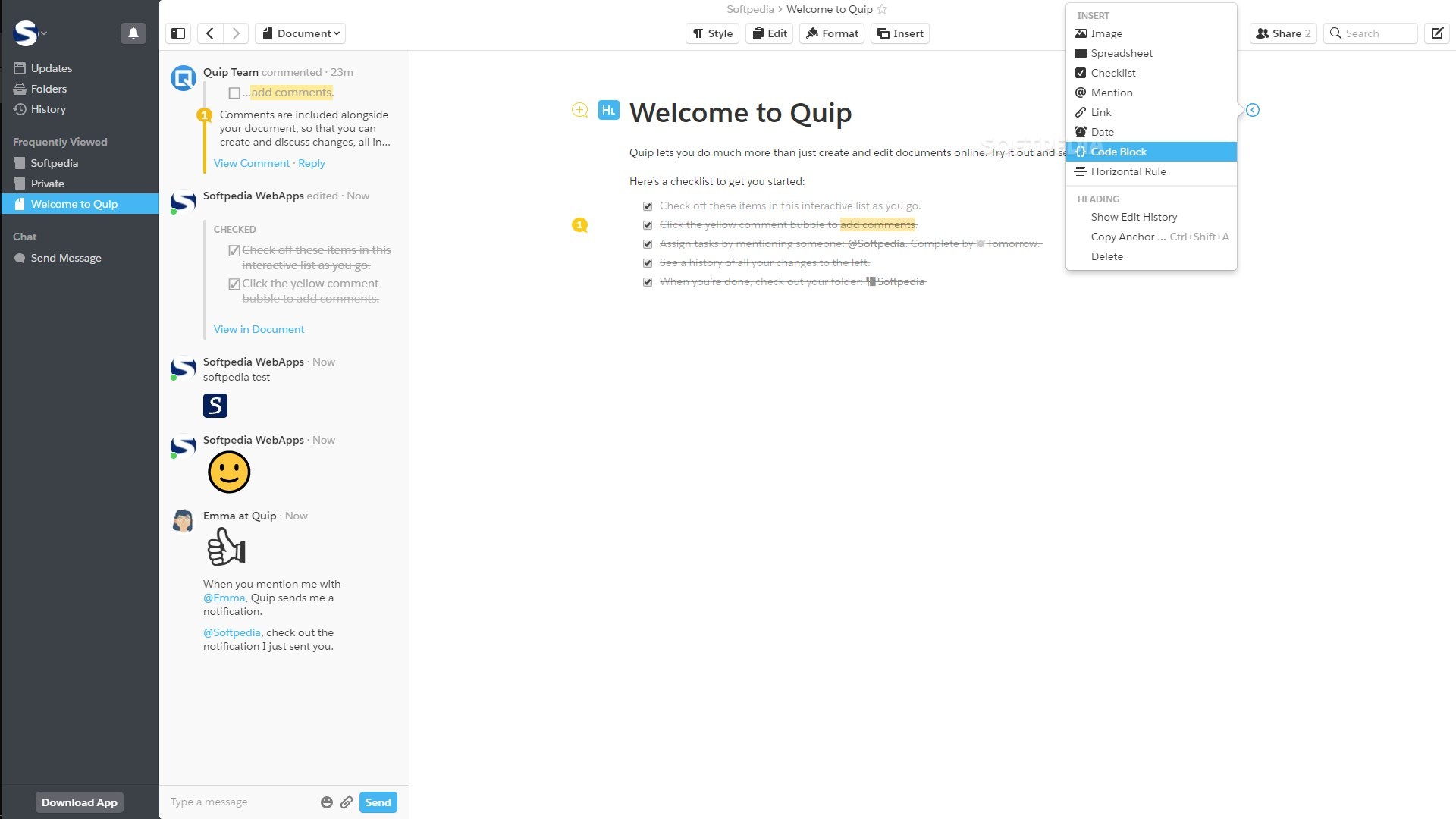
Quip offers a content management platform designed for collaborative teams. It allows team members to work like they are on a social media platform, adding GIFs and emojis to their comments. They can also “like” comments as they work. One of the best features of Quip is its on-platform chat room.
This allows teams to discuss their project on the platform rather than switching to a different messaging app. This improves the project management and editing process significantly. It also connects with Salesforce for e-commerce businesses.
6. Dropbox Paper
Pricing: Free
Used For: A cloud-based tool that works well for collaborative content writing

Dropbox is well-known as a document and file-sharing platform, but Dropbox Paper allows users to edit and collaborate as they write on the platform. In addition, it has an uncluttered interface that eliminates distractions and a straightforward commenting feature with no need to learn a new platform. The comment feature in Dropbox Paper is easy to use.
You can even add stickers if you like a change or a part of the text. You can also create folders that contain your documents that others can visit and edit. It also offers Markdown support, letting you see your document as it will render after the Markdown code is read.
7. Penflip
Pricing: Free
Used For: Connecting with co-authors on all types of writing projects.

Penflip is a collaborative writing app called the “GitHub of Writing” because of its many similarities to the tech-focused collaboration tool. However, Penflip is designed for authors and screenwriters rather than coders. It has a minimalist look and feel that makes it easy to learn, and its main focus is writing and publishing. It also has an online community where writers can connect with others and publicly share their work.
As desired, final projects are exported in HTML, EPUB, PDF, and Markdown. It has a good collaboration platform, but the commenting functions are lacking. Instead of commenting directly on the document, the tool requires users to comment in a separate section. This makes it necessary to flip back and forth between writing projects and their comments, which can be cumbersome.
8. Zoho Docs
Pricing: Free version, $5 to $8 a month paid version
Used For: Both corporate and personal use with document management and collaboration.

Zoho Docs is a robust tool that offers document management tools, including editing, creating, publishing, and storing, to make it easier for writers and their teams to work together. In addition, it connects with the other Zoho writing tools, Google Drive and DropBox. Zoho Docs allows you to add files of any size, and you can work on them offline if you wish.
In addition, cloud-based storage means you can edit and access documents anywhere, making it easier for remote teams to collaborate. It also has a mobile app for working on the go.
9. GatherContent
Pricing: $99 to $799 a year
Used For: Works well for large corporate teams
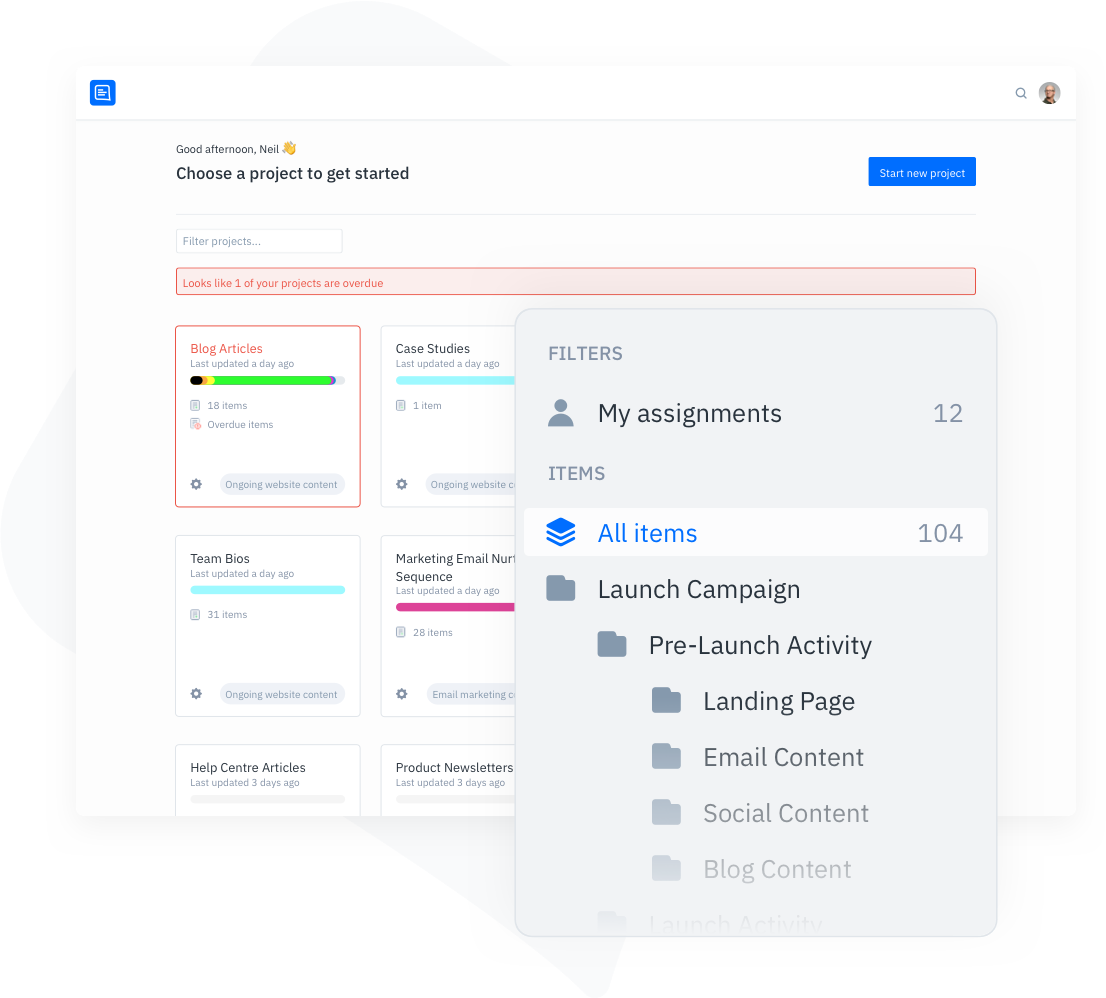
GatherContent ensures that teams collaborate well on their projects. It allows tracking progress on written work and controlling the workflow. It also has several customizable templates for the various types of content a brand may have. However, it is a costly program, and thus it works best for larger companies.
Within the GatherContent platform, you can create and assign roles for your various team members. This allows you to set the platform so that one team member has comment-only permissions and another can edit the content. Complete revision history is available to the team as well.
10. Samepage
Pricing: Free
Used For: Team collaboration where you need to assign tasks and project management tools

Samepage is a free writing collaboration tool that allows the user to create and collaborate with those teams through various methods. It has a collaborative editing tool that allows users to insert images, tables, and diagrams into the document. It also allows chat and video conferencing within the platform.
11. OnlyOffice
Pricing: Free to $5 a month
Used For: A free online office suite that offers document, spreadsheet, and presentation creation and is ideal for personal use
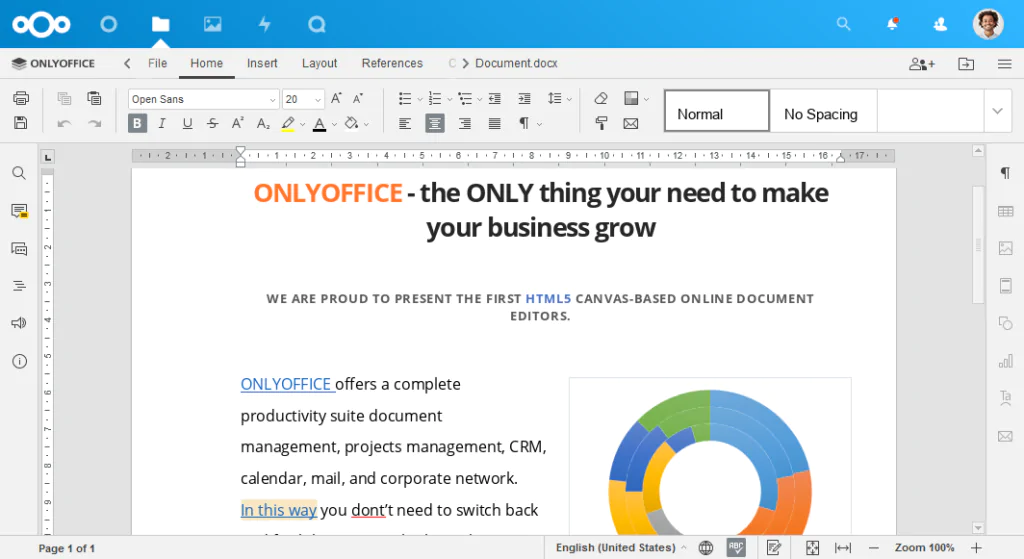
OnlyOffice is an online office suite. Through this platform, you can create text documents, presentations, and spreadsheets, and it has a built-in collaboration feature. Writers can share their documents with other users and decide what rights they have to access and whether they can edit, read, or not have access at all.
This tool has a co-editing mode that allows you to save changes made by all users while the document is in editing. It tracks changes and offers a version history that shows the name and time of anyone who made edits to the document. The tool offers several plugins for additional accessibility.
12. Grammarly
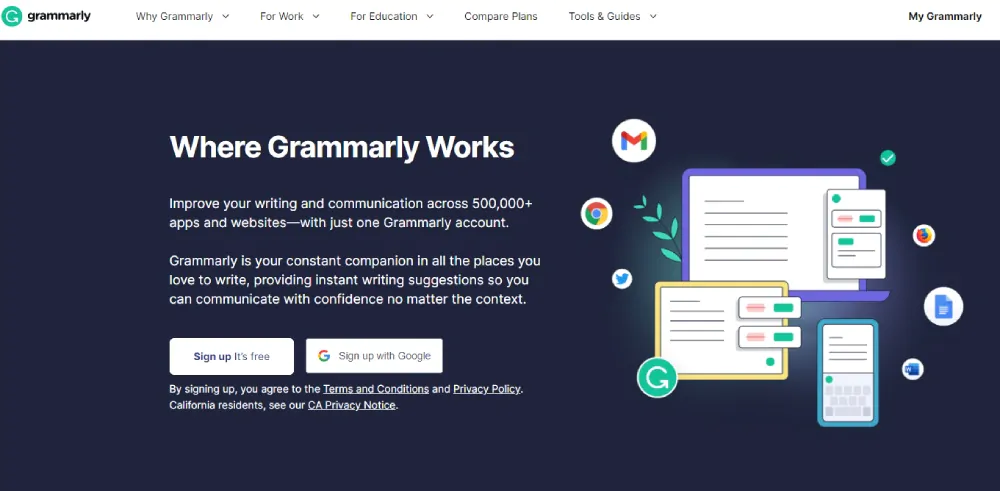
Grammarly stands out as one of the most efficient and versatile writing apps on the market. With Grammarly, you can easily adjust the tone of your writing, correct spelling, and grammatical errors, and even enhance the flow of your sentence. Utilizing AI technology, Grammarly can generate ideas for your blog posts, brainstorm ideas and more! Making it an ideal assistant for when writer’s block hits.
Grammarly also enables writers to work directly with editors using the collaboration features. Collaborates can be invited to a pre-existing Grammarly account, allowing editors to change content directly within the Grammarly app. Using this feature, teams can streamline the editing process, reduce errors, and improve the overall quality of writing. Check out our Grammarly review.
Selection Criteria
The best collaborative writing apps will have a clear workspace, easy collaboration tools, the ability to track changes, and cloud-based storage or functionality. Many will offer offline collaboration options as well. Integration with other popular word-processing tools is also a perk of many of these tools.
Why You Can Trust Me
As a professional writer, I know what a writing tool needs. But, of course, this is true for collaborative writing apps as much as anything else. So take my knowledge of what writers need to heart when reviewing this list.
Looking for more? Check out our helpful review of A-Writer.com!