Are you wondering how to count words efficiently and accurately on your written pieces? This guide will walk you step-by-step through the process.
When you are writing pieces for academic settings or professional settings, you often need to have an accurate word count. Your professor or boss may ask for a piece within a specific word count range, and hitting that range is essential. Yet if you are writing a 1,000-word piece, you likely don’t want to spend time counting words.
Thankfully, there are tools you can use to count your words even as you write. Yet even with these tools, knowing how to count words and what words count for your paper is not as simple as you might think. For instance, if your paper has captions or footnotes, you need to know whether they count or not.
As you consider how to count words, remember that you may have a little wiggle room in your word count. Sometimes, your instructions will give you a word count range. Other times, they will give you a target word count that you must hit but can go over. If these stipulations are not posted, a good rule is to reach for the word count, but give yourself a buffer of 10% below or above. Writing precisely to a set word count is incredibly difficult, so most instructions allow a little extra space.
Counting words in a written document does create some challenges. These steps will help you overcome those challenges and get a reasonably accurate count of the words in your piece.
Contents
- Step 1. Look at the Status Bar
- Step 2. Add Word Count in Google Docs
- Step 3. Include the Word Count with Pages
- Step 4. Use Online Tools
- Step 5. Skip Footnotes and Endnotes
- Step 6. Include Quoted Text in Your Word Count
- Step 7. Be Cautious About Bullet Points
- Step 8. Do Not Include Bibliographies and References in the Word Count
Step 1. Look at the Status Bar
The easiest way to count words is to look at the word count status bar, if you have one, on the word processor you’re using. Most modern word processors, including Microsoft Word, Open Office and Libre Office, have a status bar that shows the word count and character count. Refer to this bar to see your words counted automatically while you type. You will find the status bar below the editing field in the document. If you do not see it, look at the settings to see if you can change the view and add this field.
Step 2. Add Word Count in Google Docs
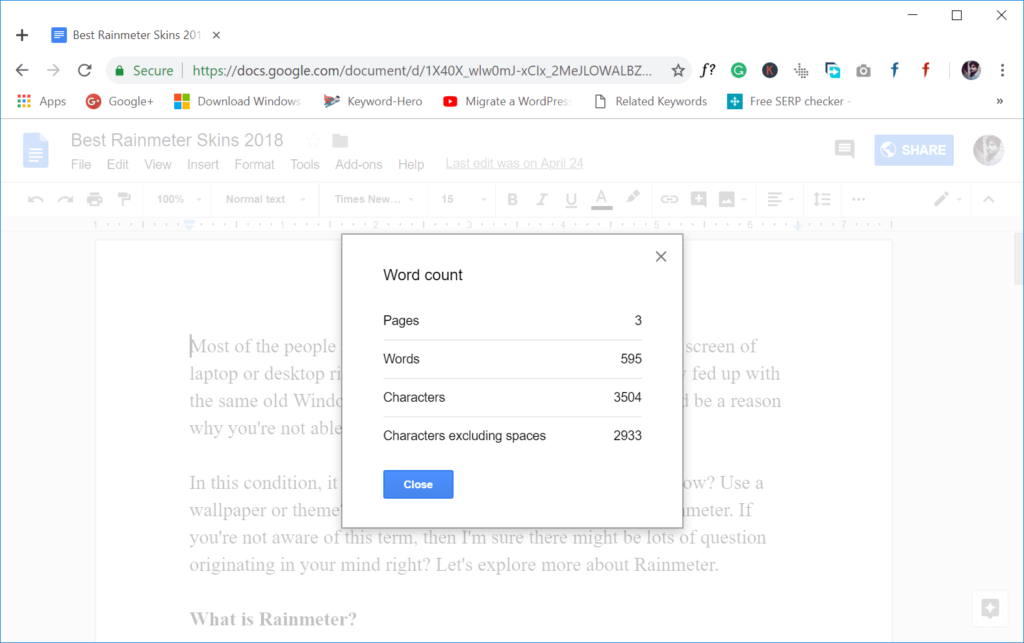
Google Docs is a one-word processor that does not show the word count standard on the word processor. You can add it. To do so, go to the Tools menu and select Word Count. When the box pops up, click “Display word count while typing” and “OK.” Now you will see a floating word count combo box near the bottom of the editing area. This will stay in place until you change the setting back at a later date if you choose to do so. You might also find our explainer on how to find the word count in Microsoft Word helpful.
Step 3. Include the Word Count with Pages
If you have a Mac and are using the Pages word processor, you might not have a word count on your word processor either. To add this, go to the View menu and Select “Show Word Count” from this menu. Once you select this option, you will see a word count box at the bottom of the editing area. It will stay there until you choose to remove it by selecting “Hide Word Count” from the View menu.
Step 4. Use Online Tools
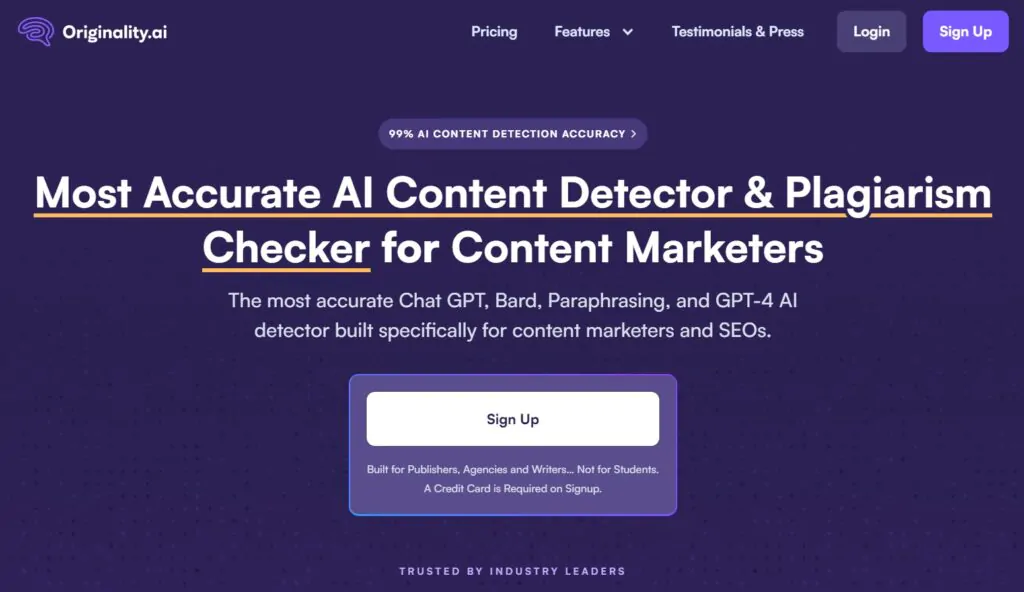
Sometimes you will need to use an online tool to count your words. To do this, select the entire document and copy it into your clipboard. Then, go to the online tool and paste the document into the edit area. The tool will tell you the word count.
Some tools that provide this feature include:
- CharacterCounterOnline.com
- NumberOfWords.com
- Tools.Codesnail.com
- EasyWordCount.com
- WordCounter.io
- Originality.ai
Any one of these tools will give you a fairly accurate word count estimate. You can also use them to double-check the word count you get from your word processor or to count the words in just one section of a piece at a time.
Step 5. Skip Footnotes and Endnotes
If your paper has footnotes or endnotes, they do not count as part of the word count. However, some word processing programs, including Microsoft Word, count these by default. You will need to remove this setting if you are using the program’s word counting tool. To do so, click on the word count in the status bar at the bottom of the page. Next, look for a box labelled ‘include footnotes and endnotes” and uncheck it. Then close the box. This will limit the footnotes and endnotes from the word count.
Step 6. Include Quoted Text in Your Word Count
If you quote something in your paper, it gets included in the word count. So even if the quote is an extended portion of text, it gets included. Be careful with this, though. Teachers frown upon including a long quote in a piece to increase the word count, so make sure the quote is an essential resource for your writing piece.
Step 7. Be Cautious About Bullet Points
If you have bullet points in your piece, be careful with these. Some automatic word counting programs will count the bullet itself as a word, but it does not count as a word towards your word count. So if you are using bullet points, consider putting your document through more than one-word counting program to see if the word processor is counting themRunningng close to your word count limits will help ensure you do not go over or fall short because of miscounting bullets as words.
Step 8. Do Not Include Bibliographies and References in the Word Count
Finally, if your work has a bibliography or references page, do not include this in the word count. These are essential parts of your document but are not included in a word count. The word count just wants to have the words in the actual paper or essay.
Tips
- Count Small Words – Sometimes, when counting words, you may be confused about what counts as a word. While words are apparent, there are other things in a document that may be less so. For example, short words, like personal pronouns and definite or indefinite articles, still count as words. Prepositions do, as well. So if you use “I,” “he,” “the,” “a,” or “at” in a sentence, those get counted as words.
- Look at Numbers – Numbers are also considered words. This is the same for numbers you write out in word form and numbers in their numeric forms. For example, both “ten” and “8,834” are one word. If you add a symbol, like a dollar sign or a percent sign, the whole number with its symbol is one word. If you add a decimal point or write a fraction, it is still one word.
- Consider Other Special Words – Acronyms, hyphenated words, and contractions are all particular words when you get a word count. If you use an acronym for something else, it counts as only one word. For example, CIA is one word, while Central Intelligence Agency is three. Make sure you use the appropriate form for the style guide your project requires. Even if they are made up of two individual words with a hyphen, hyphen words still count as just one. For example, “mother-in-law” is one word, not three. Study hyphenation rules to use them correctly. Similarly, contractions are just one, even though they stand for two words. “Won’t” is one word while “will not” is two, even though the two have the same meaning.
For help with your essays, check out our round-up of the best essay checkers.