If you’re working with iOS pages, you may wonder whether “Does Pages have a grammar checker?” Discover everything you need to know about this app.
Good news, iOS fans: Pages has a grammar checker that you can use to ensure that your writing is in tip-top shape before you send it off. When you’re using an iOS device, it can be frustrating when you aren’t able to use Microsoft Word, and you may be unsure of how to use the Pages grammar tool to double-check your writing. However, you mustn’t skip the step of using a grammar checker, as doing so can ensure that you’re not glossing over simple mistakes that will easily be caught by the person reading your work.
You’ll likely find that the iOS grammar checker has everything you need to produce high-quality writing. Here, we’ll look at what you can do with the Pages grammar checker and check out other available resources to help you perfect your writing before you turn it into an editor or a professor.
Contents
Grammar Checker in iOS Pages
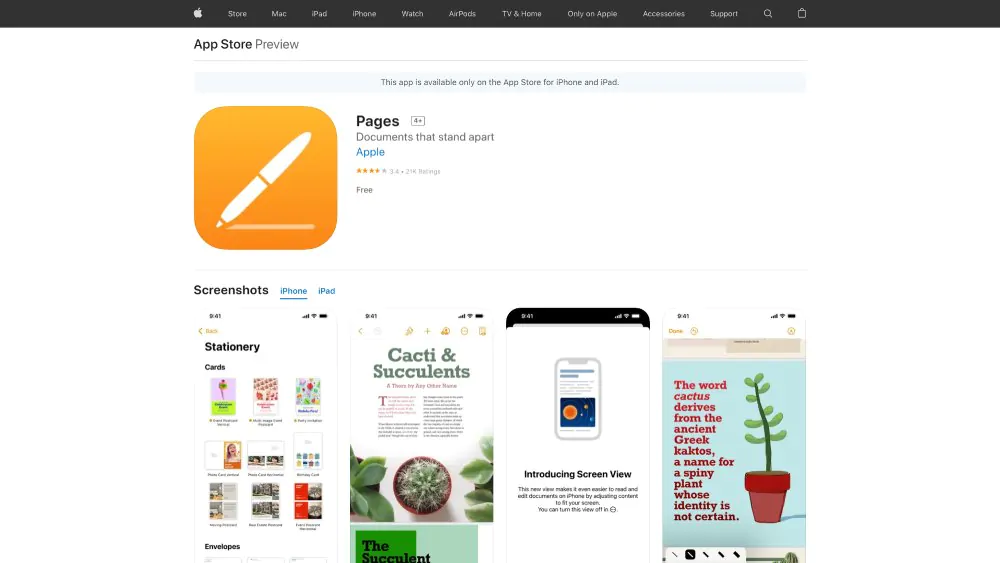
To access the spelling and grammar checker within the iOS Pages program, you’ll need to open the Pages program and navigate to the Edit tab in the toolbar. From there, you’ll scroll down to hover your arrow over Spelling and Grammar.
Once you hover over Spelling and Grammar, you’ll find that you have several options, including:
- Show Spelling and Grammar
- Check Document Now
- Check Spelling While Typing
- Check Grammar With Spelling
- Correct Spelling Automatically
Here, we’ll explore what each option in the Spelling and Grammar menu can do to help you improve your writing using iOS Pages.
Show Spelling and Grammar
When you select the Show Spelling and Grammar option from the Spelling and Grammar menu, you’ll immediately see a dialogue box pop up. This box will show you potential mistakes in your writing, allowing you to decide whether you need to change a word, phrase, or spelling. Within the dialogue box that pops up, you’ll have several options, including:
- Change: This option allows you to choose the correction suggested by iOS Pages. Suggested corrections will pop up in the dialogue box, and you’ll be able to select the suggested changes best fit your writing.
- Find Next: This allows you to move forward to the following change suggested by Pages. This is a smart move if you have a specific, unusual spelling of a word that you’d like to include in your document.
- Ignore: Pages will ignore the term for the rest of the document. This is the right choice if the Spelling and Grammar checker picks up on an unusually spelled last name or a proper noun appearing throughout your document.
- Learn: This teaches your Pages program that the word selected is correct and will be used regularly in your writing. For example, you may want to select this for your name or for words commonly recognized as misused but correct within your industry.
- Define: Unsure whether you’re using the right word for a sentence? Click on define to get the word’s meaning and discover whether another word may be a better fit for your writing.
- Guess: Sometimes, a word doesn’t seem the best fit, but it can be tough to nail down exactly why your writing doesn’t sound correct when read aloud. The guess tool allows Pages to offer a few suggestions for different grammar or tense options that may be a better fit for you.
Check Document Now
This activates the Spelling and Grammar feature and creates a complete check of your document. You’ll be able to click through one suggested change at a time, deciding what stays and what needs a touch-up.
Some writers only use this feature when they’re finished writing, while others use it periodically throughout the writing process to stay on top of spelling and grammar corrections.
Check Spelling While Typing
This feature will alert you to spelling mistakes made as you’re typing. However, some writers find this distracting and turn this feature off so they can deal with spelling errors by using the Check Document Now feature when they’re finished writing.
Check Grammar With Spelling
Pages allow you to decide whether you want to check spelling in your document or if you’d like to check grammar.
Correct Spelling Automatically
Are typos getting you down? Using the Correct Spelling Automatically feature can help reduce proofreading time by taking care of spelling errors as you type.
If you want to use the latest grammar software, read our guide to using an AI grammar checker.