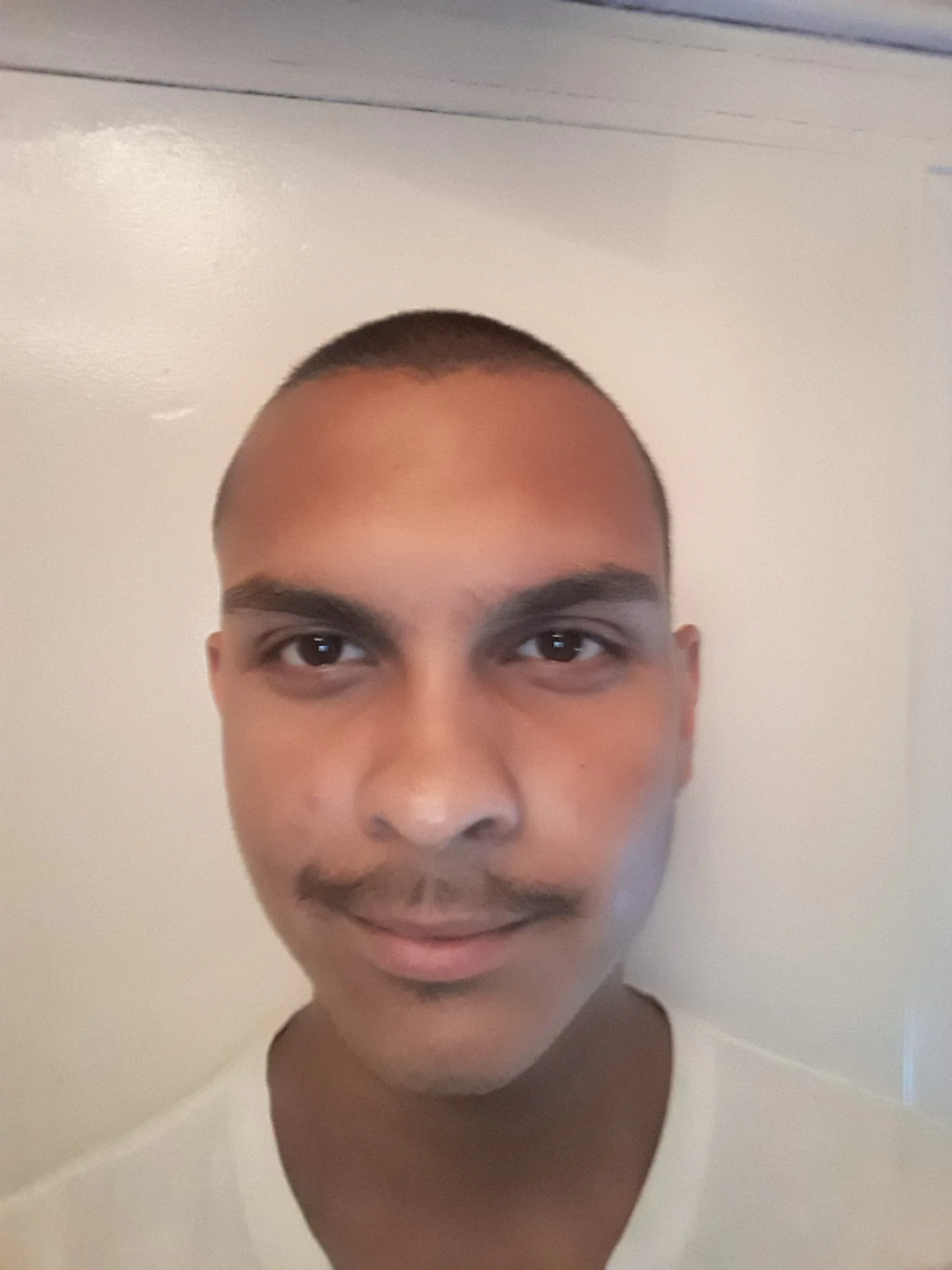Our Typed review profiles the pros and cons of this collaborative document tool for creatives.
Do you ever find yourself opening 10+ tabs when doing research for an article? Personally, this is one of the biggest writing problems I face, and it kills my productivity. I have to constantly switch between different tabs and scroll halfway through each resource to find what I’m looking for.
This is why I signed up for Typed. You can import your Google Docs, and on the left-hand side, you can attach resources in a split-screen fashion. This split screen prevents the annoyance of switching between tabs and looking for the paragraph you want to reference. Your computer’s RAM will also thank you since you’ll rarely have more than one or two tabs open.
So, if you’re thinking about signing up for Typed, this review will cover everything you need to know. Also, if you’re looking for more ways to boost your productivity, check out our piece on productive writing.
Contents
What is Typed?
Typed is a collaborative document tool that allows you to import and edit your Google Docs inside its dashboard while making your references available in a split screen. You don’t have to open your references in several Chrome tabs.
For example, I was recently writing an article about alternative investments. Normally, during my research phase, I’ll open every article on the front page of Google in a new tab to get an idea of what they’re talking about.
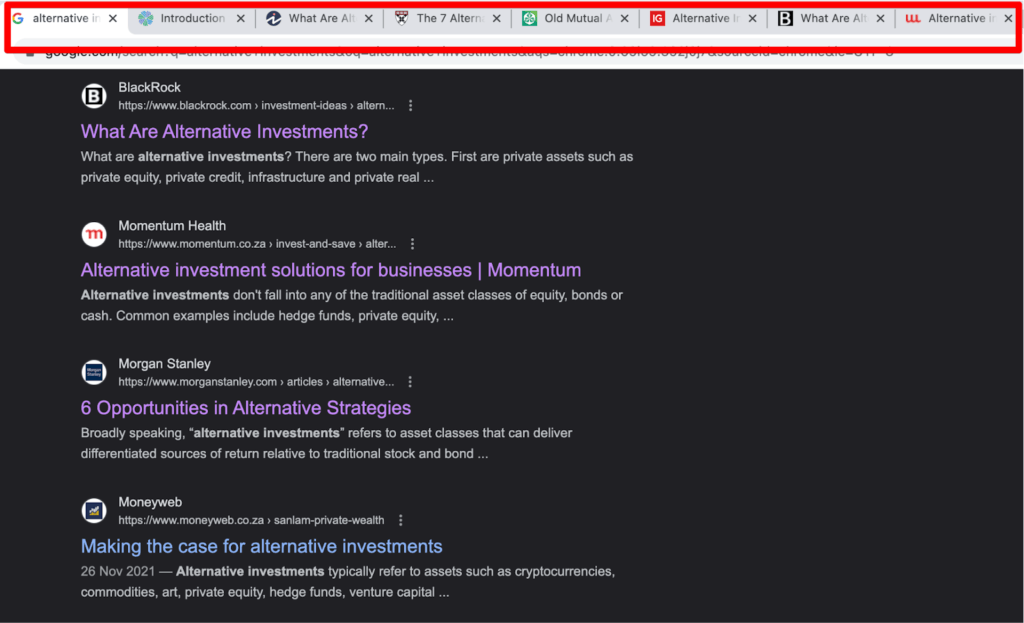
But when I want to go back and reference a paragraph, I’ll have to switch between these tabs to find which article contains the paragraph I’m looking for. This is annoying and wastes time. With Typed, I can add all my resources to the resource section on the left and easily search for the paragraph I’m looking for. So I only ever need one tab open at a time.
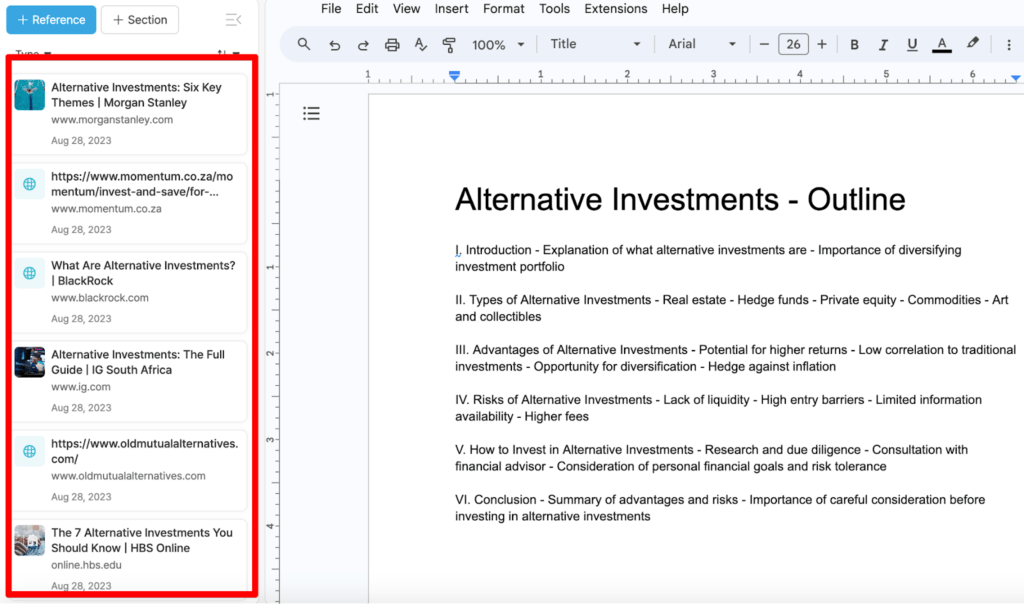
Let’s say I want to reference this article from Investopedia. All I have to do is click on it, and Typed will open it inside this handy split screen.

Typed Pricing
Typed offers a free plan that gives you access to all the premium features; the main limitation is that you can only open one document. This is an excellent way to get a feel for the platform without entering your credit card information. But if you want to open more than one document, you’ll have to switch to a paid plan:
- The pro plan costs $10 per month or $96 per year
- The enterprise plan offers custom pricing for your team

With the pro plan, you can access all the premium features, such as the resource section, network mode, and web clipper. You can also create unlimited documents, but you are capped at 10GB of storage per editor.
Alternatively, if you purchase the enterprise plan, you can invite your entire team and get a designated success manager to help team members use the platform to its full potential.
Who is Typed For?
After playing around with Typed for the last couple of weeks, I believe the split-screen interface can benefit the lives of:
- Writers
- Students
- Teams
Writers
Switching through countless tabs when researching an article is annoying and time-consuming. Because you usually only need to reference one or two paragraphs within a research paper, you’ll often find yourself scrolling through half the paper, looking for what you need.
So, when I started using Typed, I was glad to know that I could import my Google Docs and add references next to all my articles. From here, I could do research and write my article within a single tab.
Students
If you’re looking for a way to complete school assignments faster, Typed can help. Since using Typed, I have reduced my research time by 50 percent. With the Typed web clipper extension, I can scroll through articles on the internet related to my assignment and add them to the resource section on my Typed dashboard. This way, I never lose articles I plan on referencing later.
Typed keeps all your team members accountable if you’re working on a group project. You can create tasks and assign them to a team member with a deadline. You can then see how far each team member is and where they got their information.
Teams
If you’re managing a team and want to boost their productivity by eliminating the dilemma of endless tabs and windows, consider inviting them to your Typed account. Typed has an affordable team plan that gives your team members unlimited reference storage, a knowledge network, and designated success managers.
From here, your team can organize their workflow within a single tab. And if you guys are working on a project together, say an article, you can assign tasks to team members and request reviews.
How Does Typed Work?
To get started with Typed, go to Typed.do and sign up for a free account. Once you’re signed up, Typed will take you to a page that looks something like this:
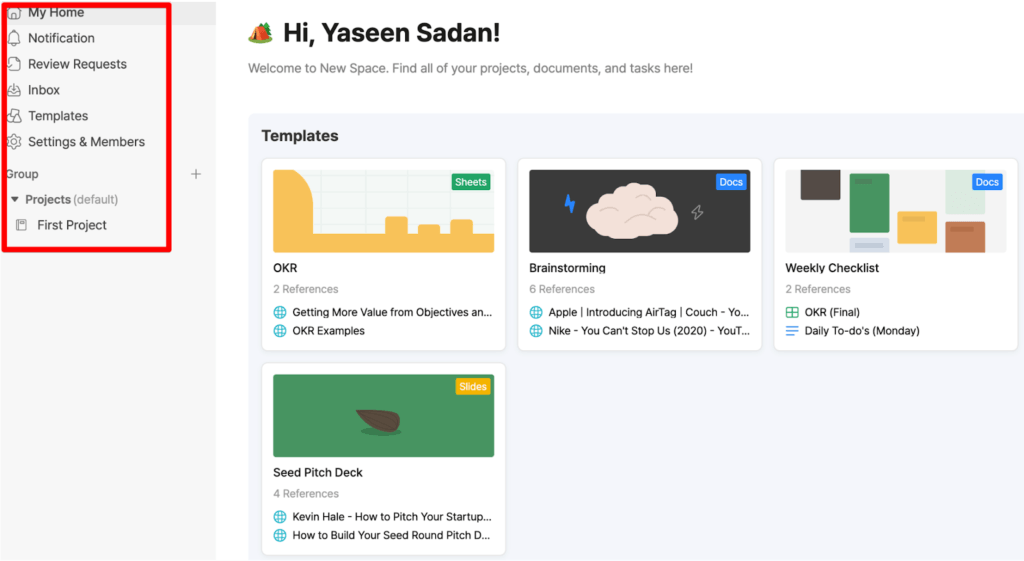
You’ll find different tabs and sections for your favorite projects, recently created documents, pending tasks, and an inbox where you can add references to articles you’re working on.
The Split Screen + Resource Section
As a writer, the main feature you’ll use is the split screen with the resource section on the left. This removes the need to open several tabs and constantly switch between them when writing an article.
So, to begin writing inside Typed, select “Create Document” and import a document from your Google Drive or computer. Alternatively, you can create a new document by clicking “Google Docs.”
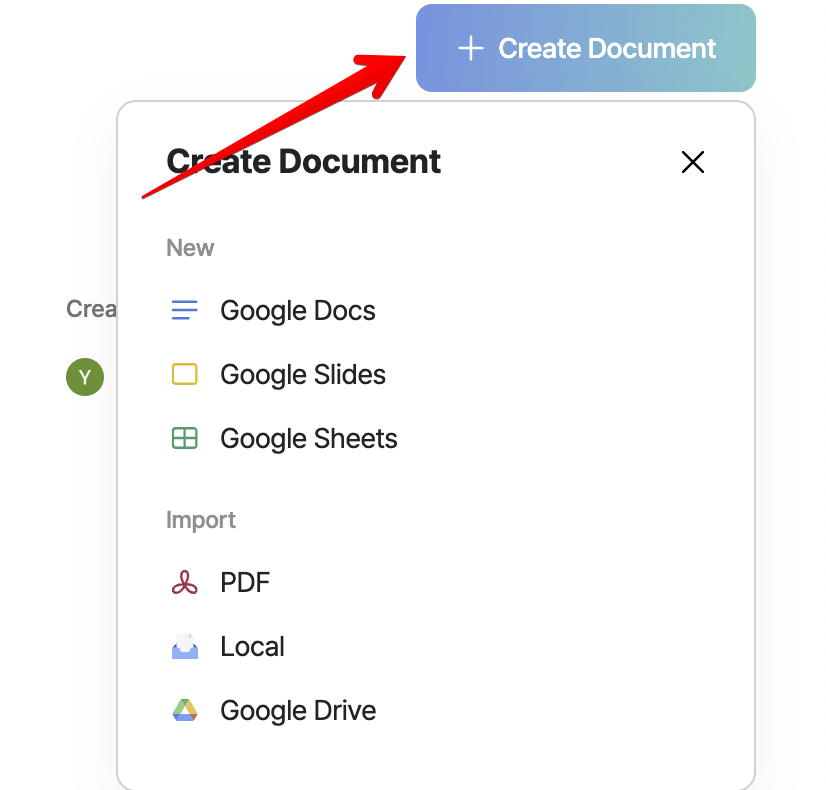
Once you’ve imported this document, the Google Docs interface will pop up on the right. The difference is that there’s a new resource library on the left-hand side, and this will save you time switching between tabs.
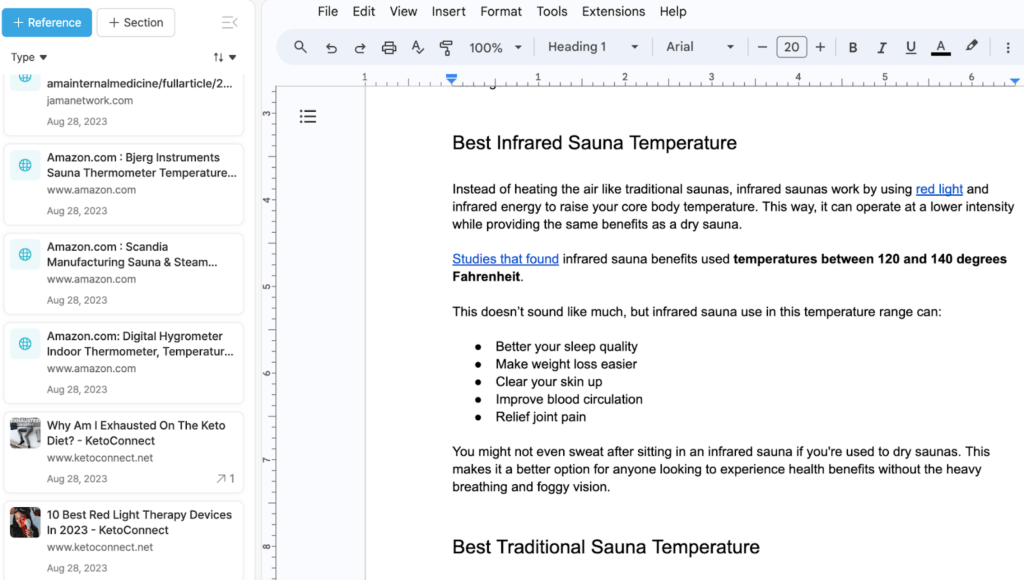
You can add resources from your computer or Google Drive, or if you’re referring to another article on the internet, copy and paste the URL into this section.

Read Mode
But what’s cool is that I can highlight certain paragraphs inside my resources, and Typed will present me with them without going into the file. This is known as read mode.
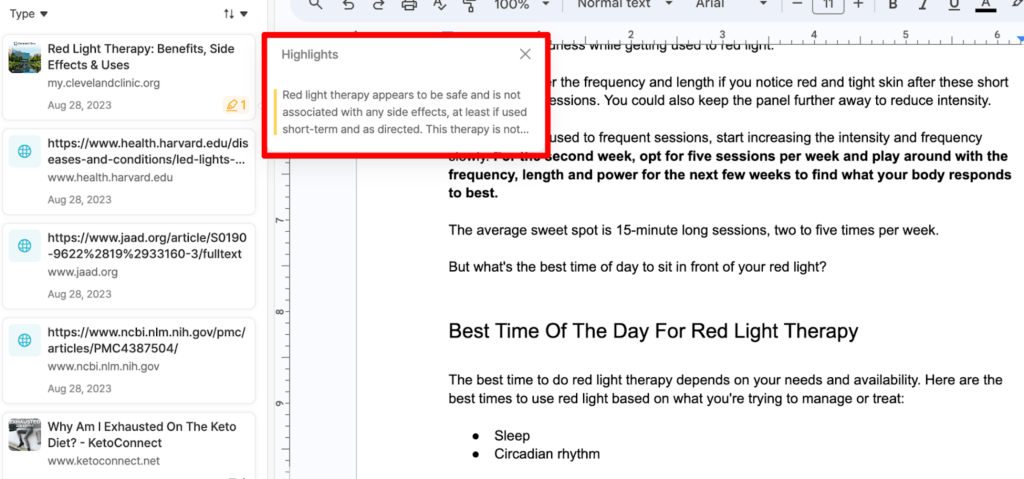
Here’s an example of what I mean. I was writing an article on red light therapy and used a Cleveland Clinic research paper as inspiration. The only problem was that the paper was over 2,000 words long, so I had to scroll through the entire paper to find the section I was looking for. But, with Typed, I can highlight the section I’m referencing, hit the highlighter icon, and the interface will show me this paragraph without clicking into the article.
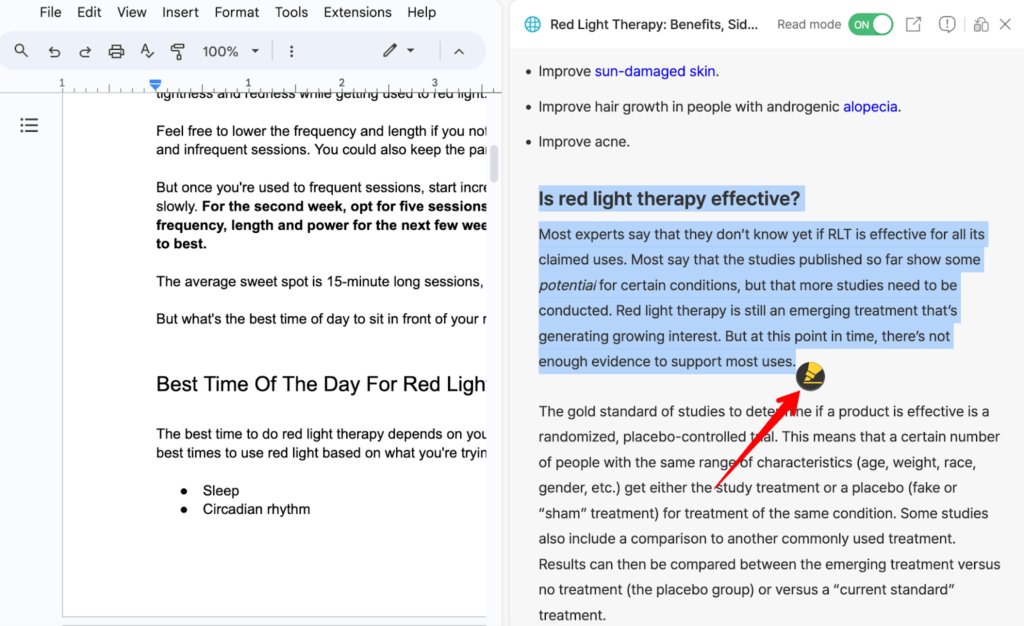
The Typed Web Clipper
But let’s say you’re browsing the web, researching an article, and finding something you’d like to reference later. Instead of logging into Typed to paste the URL, you can click this little bookmark button on top of your browser, and it’ll save the URL to your Typed document.

The Network Mode
Network mode tracks the relationships between your documents in a visual workflow. You can view your documents and all the resources inside each document, so you never lose anything.
To use this feature, go to any file inside your Typed dashboard, and in the bottom left-hand corner, you’ll see this icon. Move this dial to “On,” and all the folders will change from a basic list layout to a more visual interface linking folders to their resources.
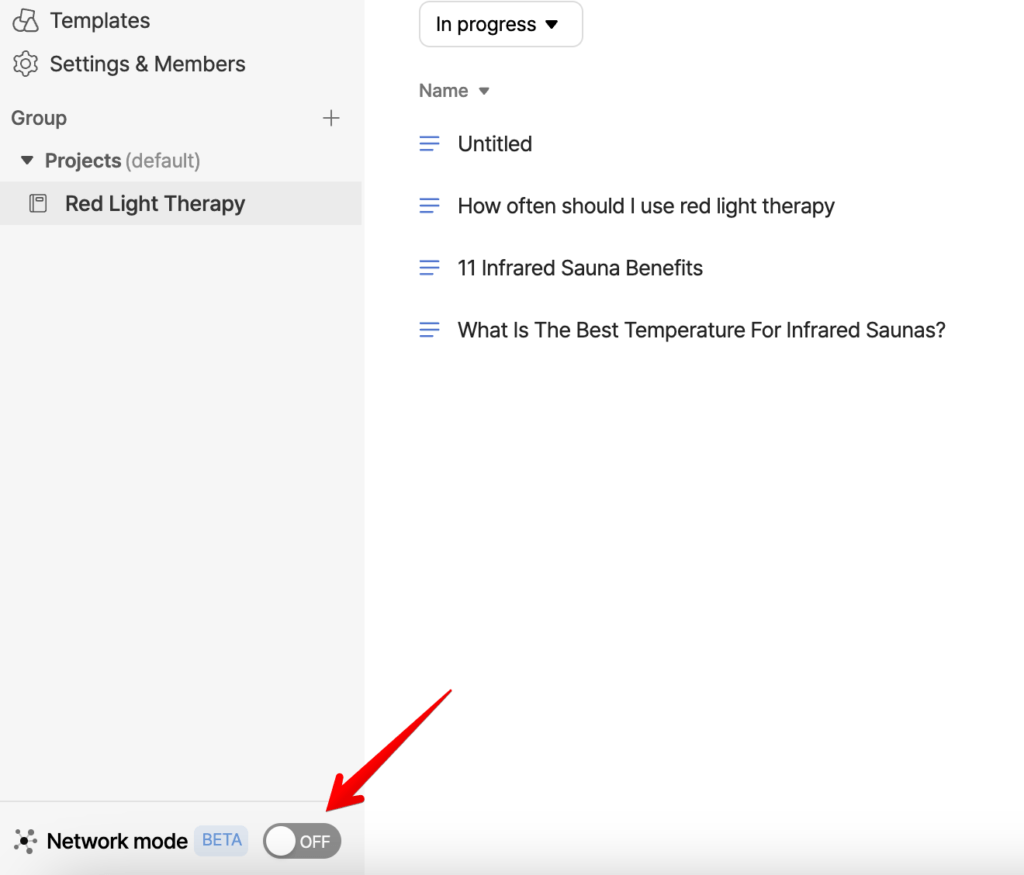
Resource Library
The fuel that powers Typed is the resource library. It gives me access to all the articles I plan to use as inspiration in a split screen.
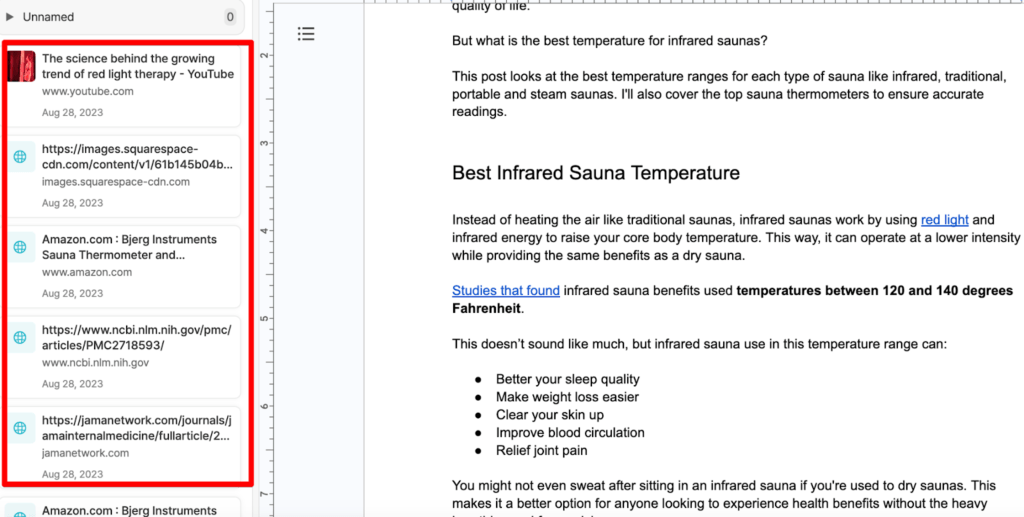
See how I imported articles, videos, and pictures on the left? This makes it so easy to reference pieces of content; I don’t have to switch between 10 tabs to find a paragraph I want to reference.
But I’m not limited to references I attached to the article I’m currently working on. I can click the home icon on the left and find all the references I’ve used in the past.
Fast Web Clipper Extension

I’m also a big fan of the Web Clipper. It just sits on your web page and lets you add whatever article you want to your Typed document. You don’t have to log into Typed to attach a resource.
This web clipper extension is also available with the Typed mobile app. So, if you’re on the go and want to do some research, you can clip a URL to your Typed document and access it on your computer when you get to the office.
Typed Templates
Typed recently introduced several new templates to help you get things done faster. For example, you’ll find templates for:
- Meeting notes
- Profit loss statement sheets
- Brainstorming sessions
- Weekly to-do lists
- Seed pitch deck
- And more!
These are all great starting points for you to work from. So, let’s say you’re meeting with your team, but you don’t want to write everything into your notebook the old-fashioned way. You can click on the meeting notes template, and you’ll be able to attach meeting recordings, track goals, and jot down meeting minutes.
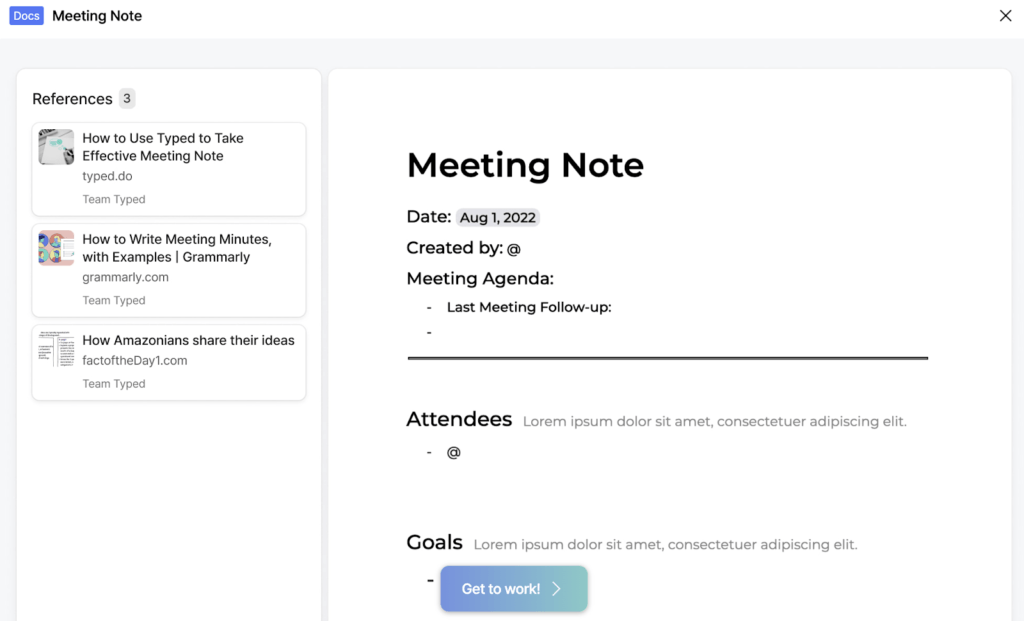
Or, let’s say you’ve launched this awesome new product or service, and you’re pitching it to investors. Instead of writing a seed pitch deck from scratch, download Typed’s template and simply fill in the blanks. On the left, you’ll even find informative videos helping you write more persuasive pitches.
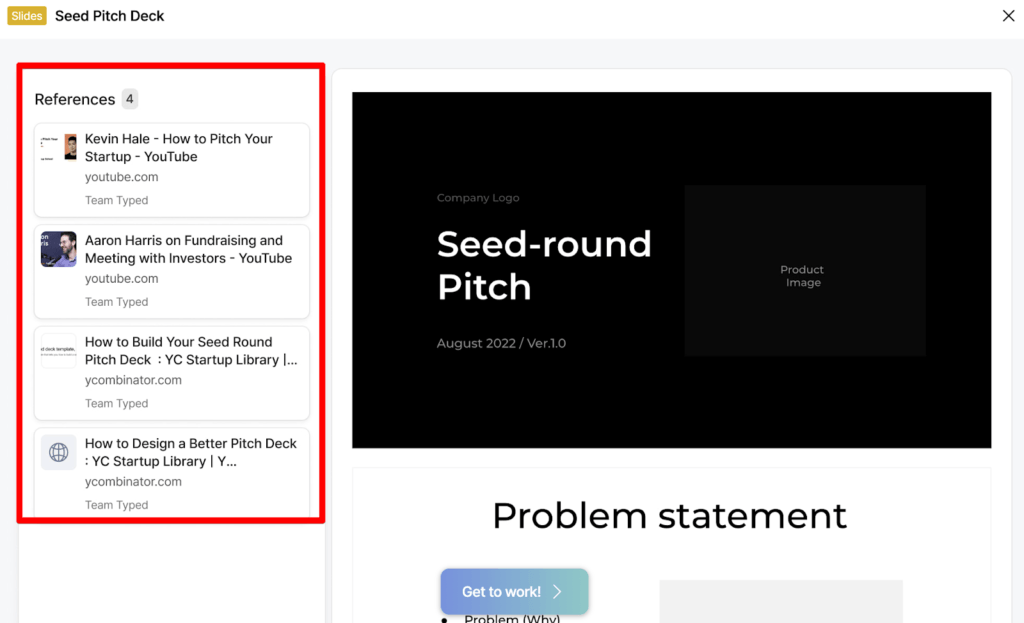
Areas For Improvement
However, Typed isn’t perfect. During the testing phase, I did flag a few areas I’d like the development team to improve:
- Typed doesn’t organize your Google Docs
- The mobile app is a bit clunky
Typed Doesn’t Organize Your Google Docs
Because Typed focuses on boosting productivity inside Google Docs, I automatically assumed they would allow you to organize your Google Doc folders.
But this isn’t the case. All your documents are organized inside “Groups,” regular folders. And since each Group only holds Google Docs that you import manually, you can’t store various media files inside a Group, i.e., articles, pictures, videos, audio files, etc. So, if you want to organize your Google Docs, consider a tool like Document Keeper.
The Mobile App Is A Bit Clunky
While the desktop interface looks clean and easy to use, the mobile app still has much to improve. The split screen looks awkward on mobile, making typing inside your Google Doc almost impossible.
You have the option to switch between the resource section and the Google Doc, but then you might as well type inside Google Docs and open Chrome whenever you need to reference something. However, I did contact the customer support team about this, and they said they’re testing various ways to fix it. So, I don’t expect this to be too much of an issue in the future.
But if you’re looking for a Markdown editor offering an easy-to-use mobile app, you’ll love Byword. The mobile app is simplistic yet powerful, so if you want to learn more, read our Byword review.
My Testing Criteria
Before I signed up for and reviewed Typed, I made a list of criteria for the app to do well in. I then rated the app in each one of these categories:
Ease of use: The first factor I reviewed was the Typed dashboard. Because Typed focuses on improving productivity, the last thing you want is to spend several days trying to understand how the app works.
Time-saving: Next, I calculated the time Typed helped me save when researching and writing articles. I wrote several articles inside Typed and found that it cut the time I spent studying in half.
Affordability: Many professionals that use Typed are new freelance writers and authors on a budget. I considered the monthly plan because I didn’t want it to break the bank.
Additional features: The last thing I thought about was all the additional features Typed offers, such as the network mode, read mode, and web clipper.
Why Trust Me?
I’ve been writing reviews for software products since around 2018, and I’ve tested everything from writing assistants to SEO optimization tools and AI writers. I’ve also tried multiple tools similar to Typed, such as Draft and IA Writer. This experience has given me a good idea of what to look for when using a software product.
So before I wrote this review, I bought Typed’s Pro Plan, watched all the tutorials, and started researching and writing inside the platform. I even wrote this review inside the Typed dashboard to help me save time and switch between resources quickly.
Looking for more? Check out our round-up of the best AI writing software!
Typed Review
Typed Review: The Bottom Line
If you’re stuck in the quagmire of switching between endless tabs, you might consider signing up for Typed. The split screen and resource library make it easy to find your references, speeding up the time needed to complete an article.
In a nutshell, if you’re a freelance writer, student, author, or part of a team, and you feel like the research process is taking too long because you’re switching tabs all the time, then Typed is for you.
Pros
- The split screen prevents the annoyance of switching between tabs
- With the knowledge network, you’ll never lose a file again
- The mobile app lets you bookmark articles on the go
- You can assign tasks to team members, keeping them accountable
- The team plans offer easy collaboration
Cons
- Typed doesn’t organize your Google Docs
- The mobile app is a bit clunky