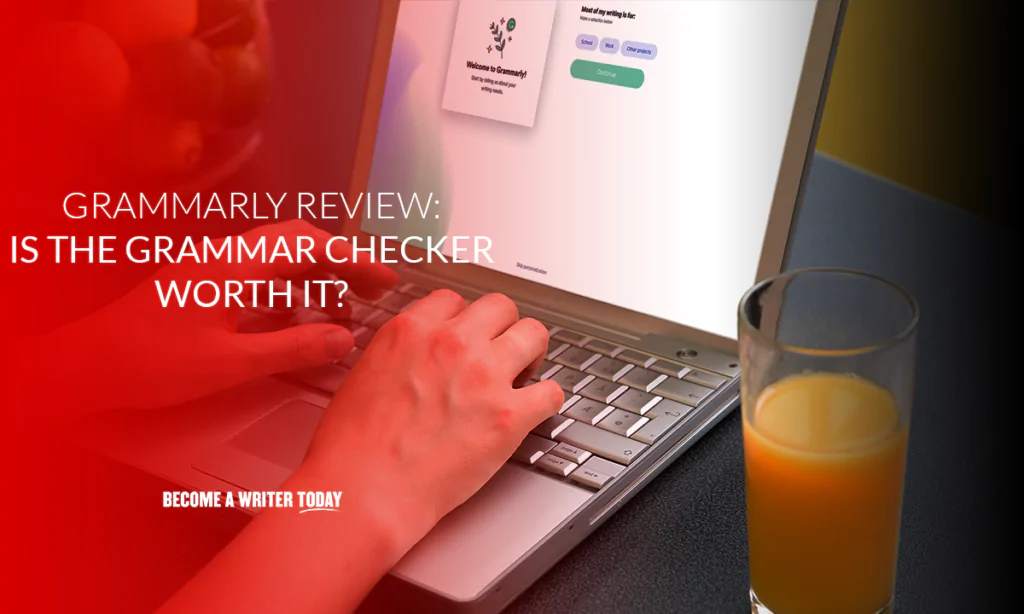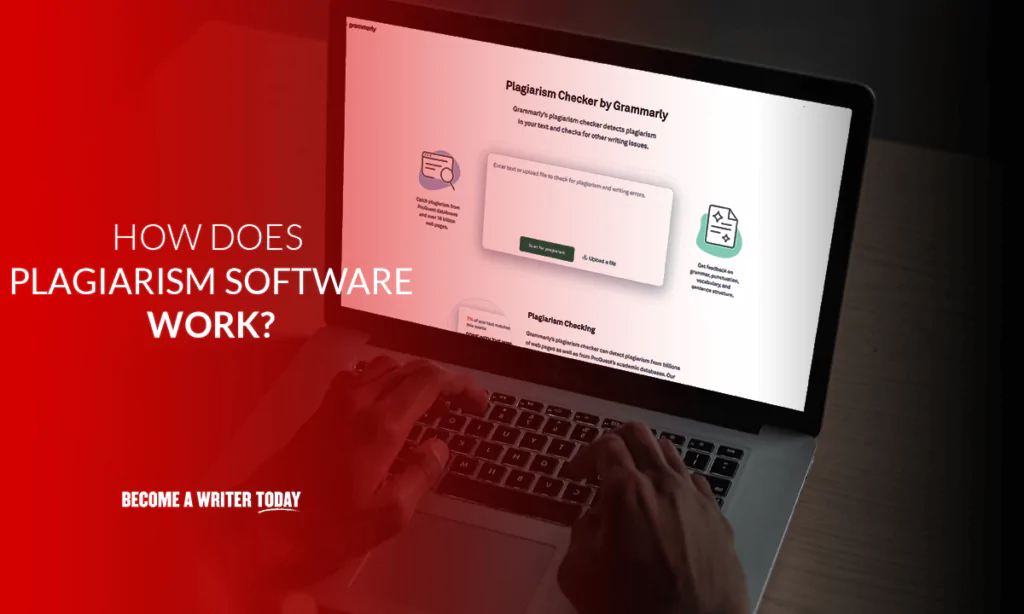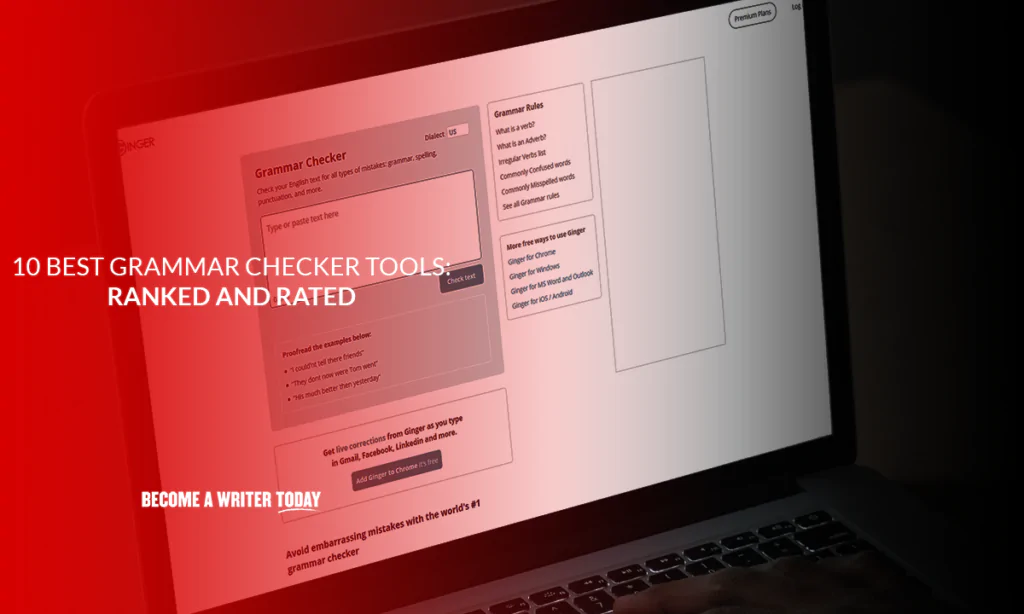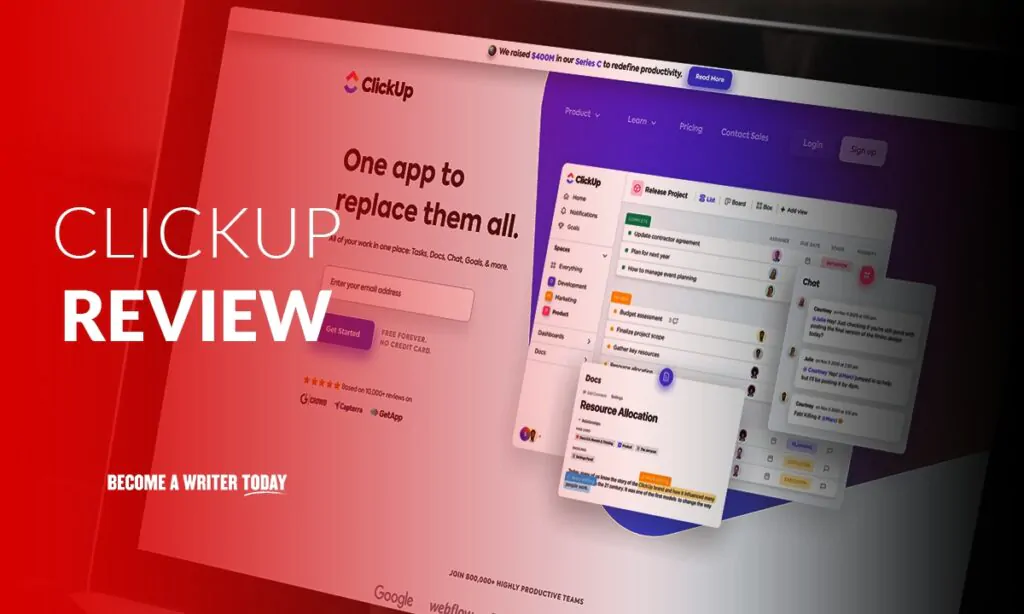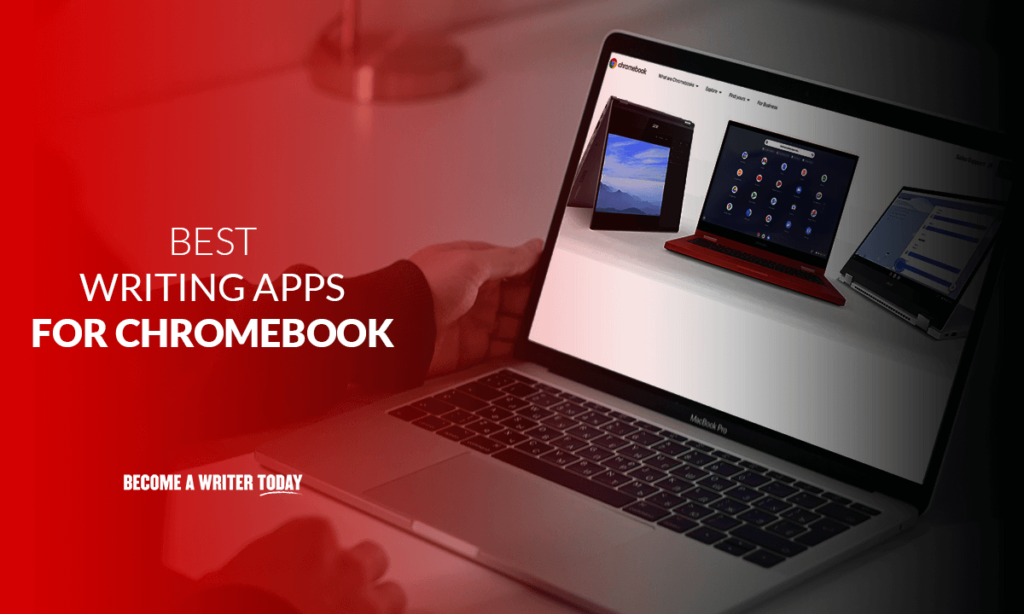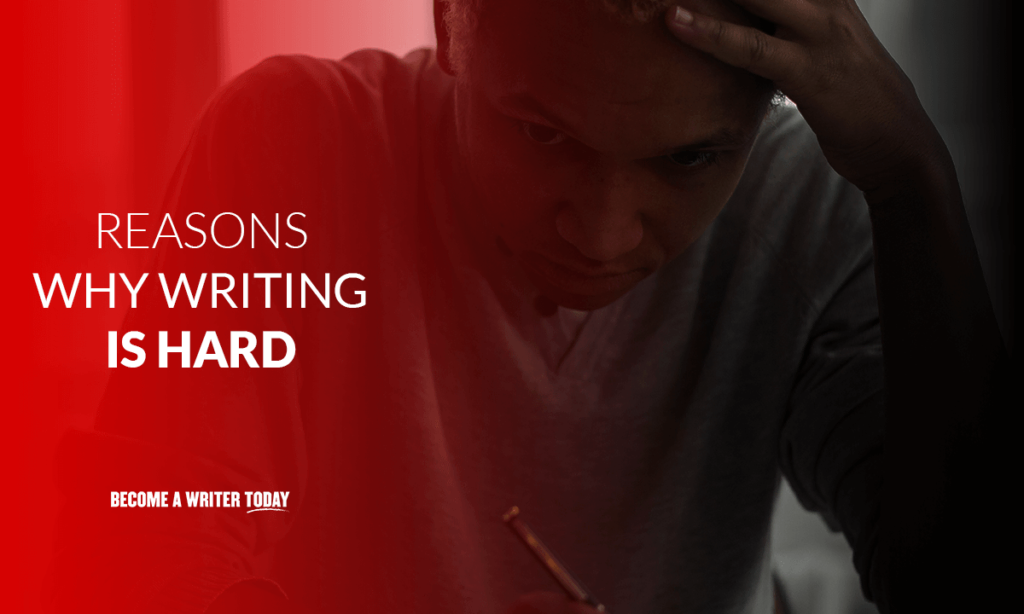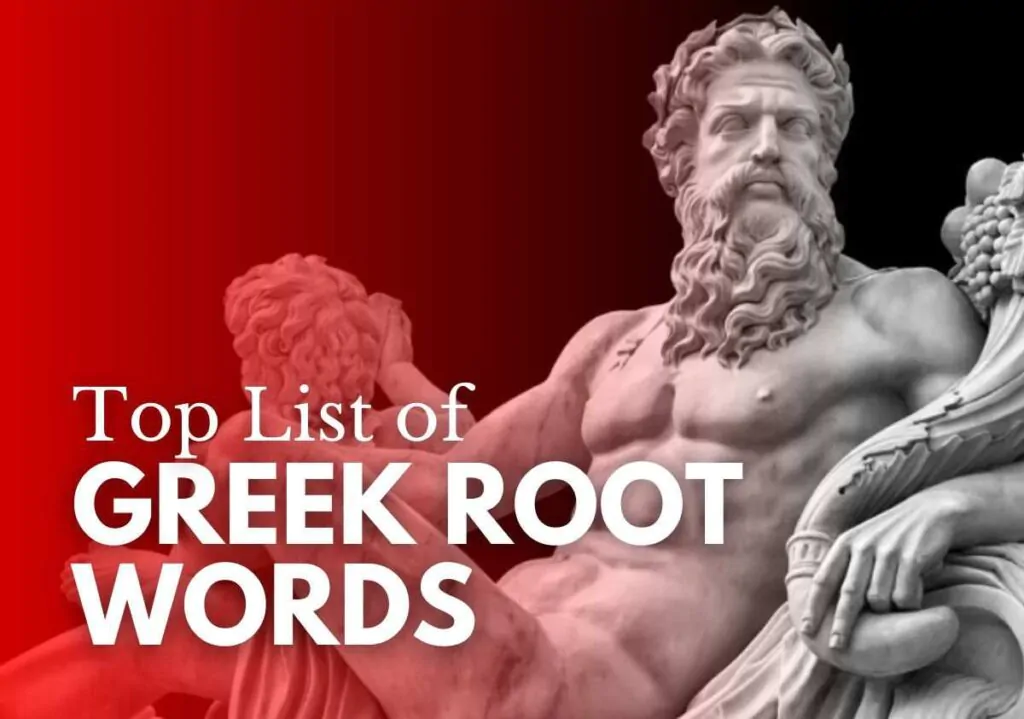Want to Write Online?
As Seen On

Writing Software Reviews
We try and test the best writing software and apps. Read some of our popular reviews.
Writing Resources
Watch, listen and learn from podcasts, videos and courses about the craft of writing from Become a Writer Today.
YouTube
Watch our videos packed full of writing advice, software reviews, tips, interviews, and book-round-ups on our channel. ⏯️
Courses
Get help with writer’s block, self-publishing, and earning more money as a writer in these popular courses. ✍️
Podcast
Listen to interviews with New York Times best-selling authors and other top writers. Get practical advice that works. 🎧
Writing Blog and News
Our team of expert writers publishes practical advice about the craft of writing.
ClickUp Review: Is This Project Management Tool Worth It?
This ClickUp review will help you identify whether it is a good project management tool…
Best Writing Apps for Chromebook: 6 Top Options
Are you looking for the best writing apps for Chromebook? Learn more about the best…
Is Writing Hard: The Top Reasons Why Writing Is Hard, With Tips
Is writing hard? It can be difficult if you have been told to re-write or…
Top 16 Poems Like Invictus That Inspire, Give Hope and Remind Readers to Have Faith
Discover our list of poems like Invictus that inspire, give hope and motivate humanity to…
10 Best Authors Like Quintin Jardine for Crime Fiction Readers
Discover our list of the best authors like Quintin Jardine. If you’re a fan of…
70+ List of Greek Root Words: Quickly Widen Your Language Horizons
Are you looking for a way to expand your vocabulary quickly? Our list of Greek…

Writing Advice That Works
Our team has written thousands of articles covering all types of writing, book genres, niches, tools, famous authors, and the written word. You can start your writing journey today.

Need Writing Software?
We regularly review and profile the best writing tools, apps, grammar checkers, and AI writing software, so you can find one that works best.
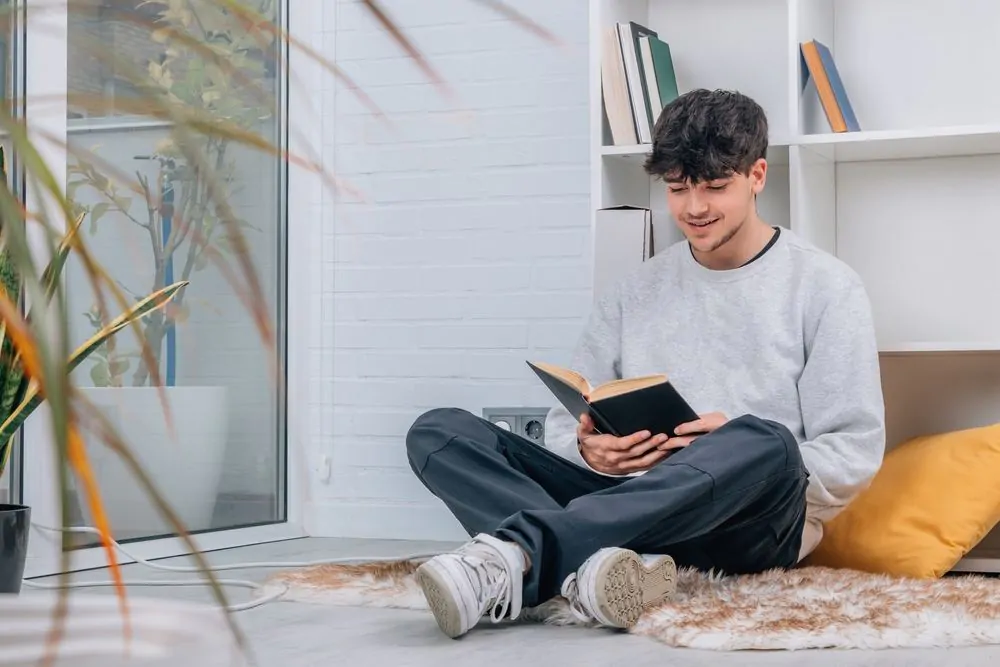
Great Books
Our team of writers has read and reviewed the best books and authors across various genres. Never run out of items for your reading list.